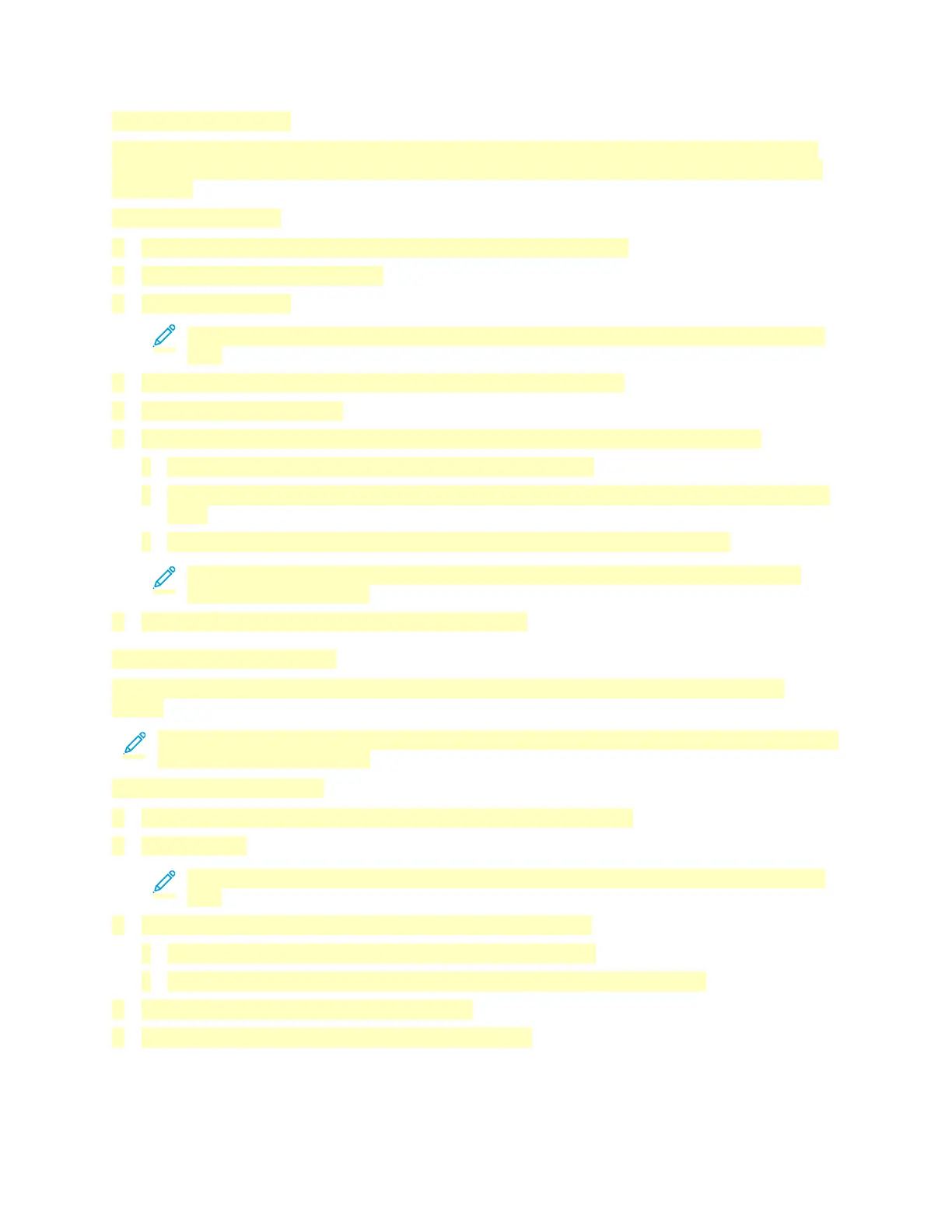Sending a Fax Manually
You can use the Manual Send feature to enable the fax modem speaker temporarily. This feature is
helpful to dial international numbers, or to use phone systems that require you to wait for a specific
audio tone.
To send a fax manually:
1. At the printer control panel, press the Home button, then touch Fax.
2. Adjust the fax settings as needed.
3. Touch Manual Send.
Note: To display the menu without entering a fax number, at the top of the screen, touch
Fax.
4. Touch Dial, then enter a fax number using the touch screen keypad.
5. To send the fax, touch Scan.
6. If you are scanning from the document glass, when prompted, do one of the following:
• To complete the job and return to the Fax App, touch Done.
• To scan another page, load a new original document on the document glass, then touch Add
Page.
• To delete the scan and return to the Fax App, touch Cancel, then touch Delete.
Note: If you are scanning a document from the duplex automatic document feeder, a
prompt does not appear.
7. To return to the Home screen, press the Home button.
Polling a Remote Fax Machine
Fax Polling allows the printer to retrieve a fax stored on another fax machine that supports fax
polling.
Note: This feature is hidden from view when the Fax App is installed, for more information refer
to Customize and Personalize.
To poll a remote fax machine:
1. At the printer control panel, press the Home button, then touch Fax.
2. Touch Polling.
Note: To display the menu without entering a fax number, at the top of the screen, touch
Fax.
3. Enter the fax number of the fax machine that you want to poll.
• To enter a fax number manually, touch Enter Fax Number.
• To add a number from the fax address book, touch the Address Book icon.
4. To initiate the polling process, touch Retrieve.
5. To return to the Home screen, press the Home button.
125
