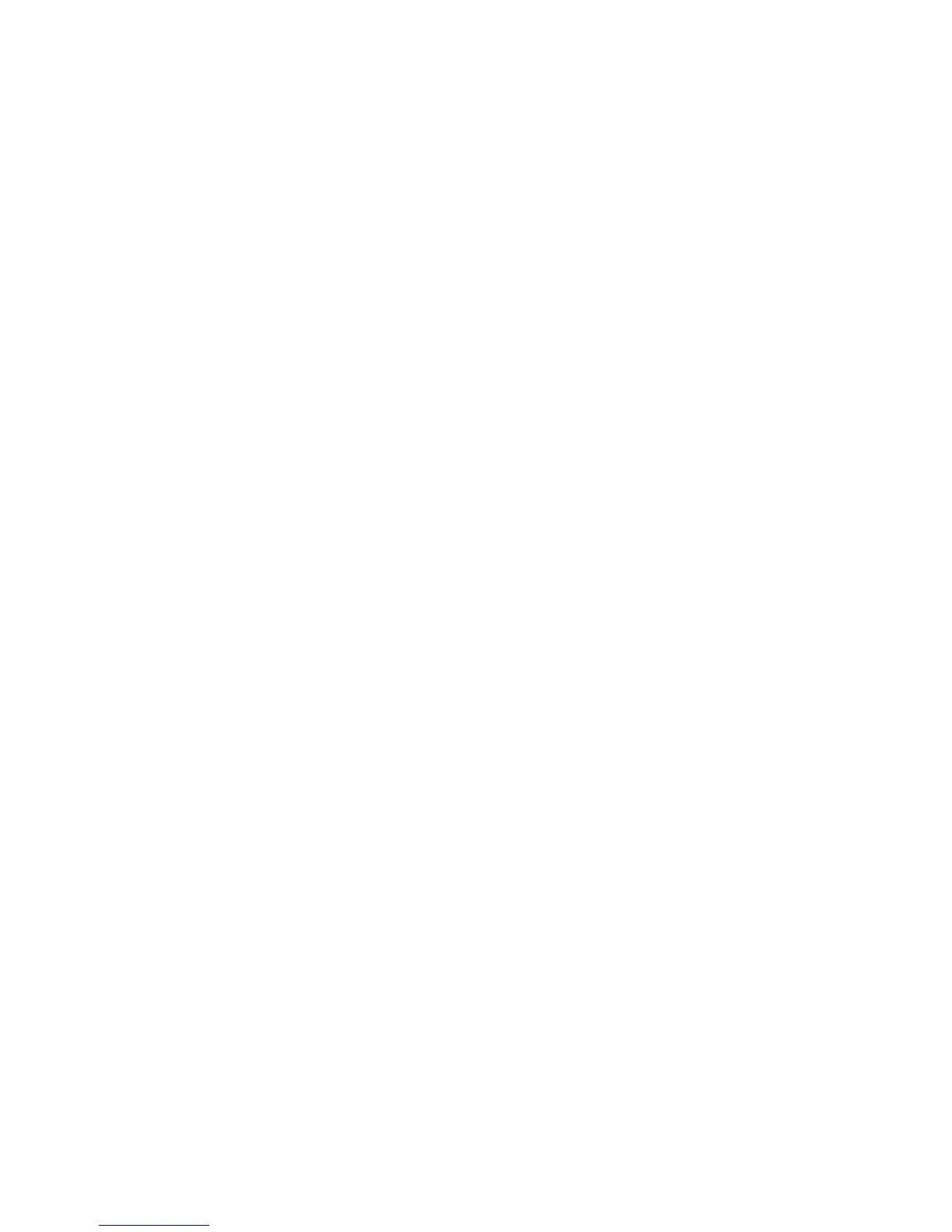Administrator Tools Password
WorkCentre™ 5735/5740/5745/5755/5765/5775/5790
System Administrator Guide
33
Cloning
Cloning allows you to copy the settings and web generated scan templates of one device and transfer
them to other devices operating with the same version of system software. Depending on the optional
features installed on the device, groups of settings can be cloned. For example, scan settings will be
available for cloning only if the Workflow Scanning optional feature is already installed on the source
device.
After selecting the settings to be cloned, a configuration cloning file is created and saved with the
extension .dlm (downloadable module).
The configuration cloning file can then be submitted to other devices using Internet Services via a web
browser. The settings are transferred and applied to the recipient device.
Note: Optional features must be installed on the recipient device in order to accept cloned
settings. It is not possible to install an optional feature (for example, Workflow Scanning or E-mail)
through the process of cloning.
The cloning feature creates a .dlm file script that can be used to configure other devices. All
devices must have the same version of software for the .dlm file to be accepted.
To Verify the Software Version
Note: To verify the software version on the device access the Properties tab as a System
Administrator. For details, refer to Access Internet Services as System Administrator on page 24.
1. From the Properties tab, click on the [General Setup] link.
2. Select [Configuration] in the directory tree.
3. Scroll down to the Printer Setup area and view the system software version.
To Clone a Device
Note: To configure this feature or these settings access the Properties tab as a System
Administrator. For details, refer to Access Internet Services as System Administrator on page 24.
1. From the Properties tab, click on the [General Setup] link.
2. Select [Cloning] in the directory tree.
3. In the Create Clone File area:
a. By default all features are selected, click on the [Clear All] button, and check the following
feature checkboxes to select the features that you wish to clone:
•Accounting •System Disk
• Audit Log • Workflow Scanning
•E-mail •Web Services
• Internationalization • Public Address Book
• SMart eSolutions • Connectivity Settings
• Print Settings • Internet Fax
•Device Upgrade •Security
