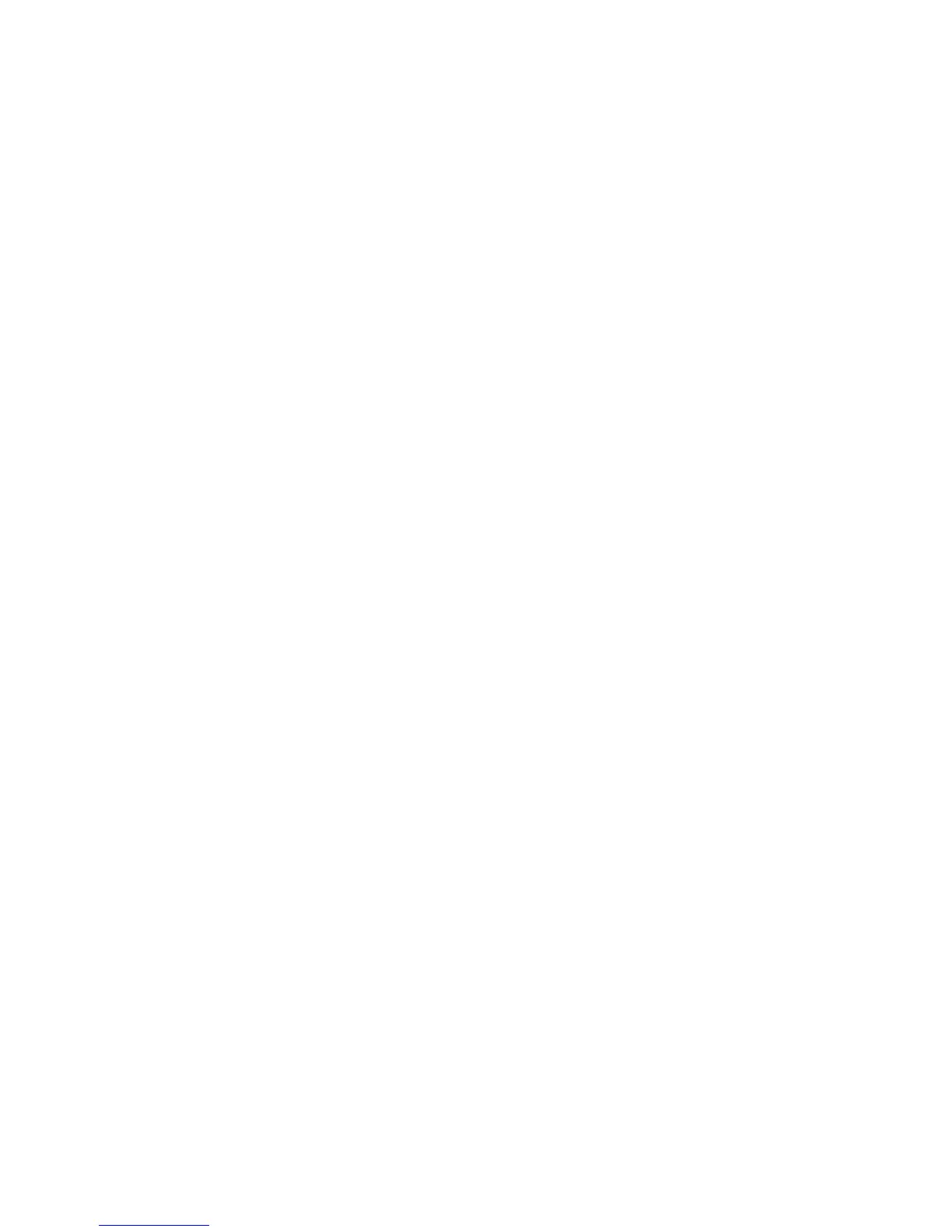IP Configuration in a Mac Environment
WorkCentre™ 5735/5740/5745/5755/5765/5775/5790
System Administrator Guide
90
• An existing operational AppleTalk® network.
• The AppleTalk Name you wish to assign to your printer.
• The AppleTalk Zone (if used) in which your printer will reside.
• Ethernet Cable.
• The CentreWare Print and Fax Drivers CD (delivered with your machine). Review any README file
contained with the Print Drivers.
At the Machine
Note: To configure this feature or these settings access the Tools pathway as a System
Administrator. For details, refer to Access Tools Pathway as a System Administrator on page 18.
1. From the Tools pathway, touch [Network Settings].
2. Touch [Network Setup].
3. Touch [AppleTalk Settings]. The AppleTalk (R) Settings screen displays.
a. Touch [AppleTalk (R) Enablement].
b. Touch [Enable].
c. Touch [Save] to return to the AppleTalk (R) Settings screen.
d. Touch [Name and Area].
e. Touch the text field for [Printer Name]. Touch [Clear Text] to clear default name (the printer
default is * which means the printer will appear in ALL zones) and enter the desired text using
the on-screen keyboard. When finished touch [Save].
f. Repeat previous step for Area Name.
g. Touch [Save].
h. Touch [Close].
4. Press the <Log In/Out> button.
5. Touch [Logout] to exit the Tools pathway.
Wait five minutes for the machine to reboot.
6. Press the <Machine Status> button.
a. Touch [Machine Information] tab.
b. Touch [Print Reports].
c. Touch [Print Report].
The Configuration Report will print. On the report verify the details under Network Setup
heading are correct.
d. Touch [Close].
Install Print Drivers
Information Checklist
• Ensure TCP/IP settings are correctly configured on the device.
• Locate the Print and Fax Drivers CD delivered with your device.
