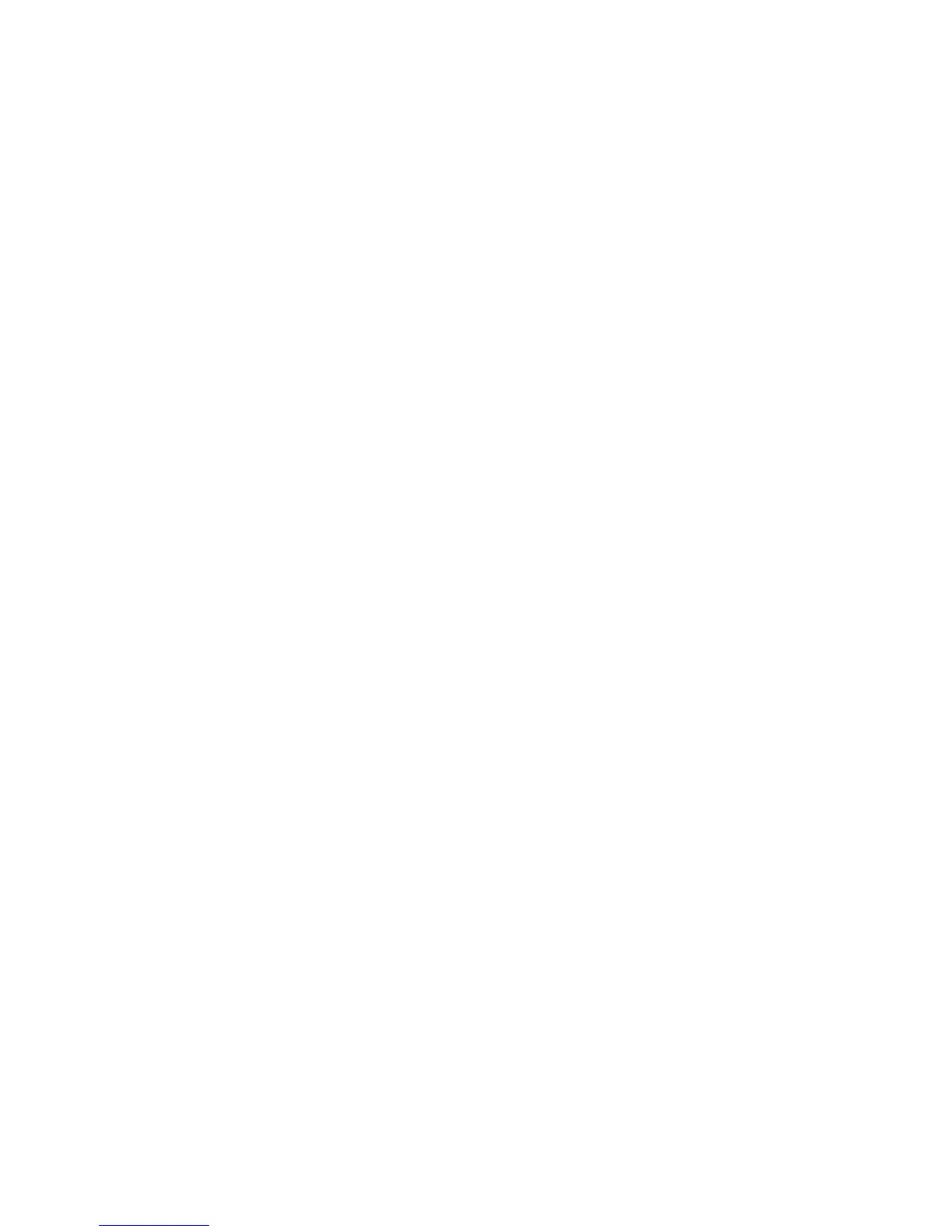Administrator Tools Password
WorkCentre™ 5735/5740/5745/5755/5765/5775/5790
System Administrator Guide
43
4. In the Communication Setup area:
a. For Daily Transmission Time, click in the time box and enter the time (hour and minute) of
day you want the device to perform its daily communication with Xerox.
b. For HTTP Proxy Server, click on the [Configure] or [Edit] buttons to configure or update the
internet proxy settings.
5. In the HTTP Proxy Server area:
a. Check the [Enabled] checkbox to enable the protocol.
b. Select either [IPv4 Address], [IPv6 Address] or [Host Name].
c. Enter the details of the Server address [IP Address: Port] or [Host Name: Port] field.
d. Click on the [Save] button to return to the SMart eSolution Setup page.
e. Click on the [Apply] button, the SMart eSolutions Enrollment screen displays.
f. Click on the [OK] button when you see the message “Properties have been successfully
modified”.
Note: HTTP Proxy Server settings are used for the following features:
• SMart eSolution Setup
• HTTP(S) File Destinations
• HTTP(S) Template Pool
Opting out of SMart eSolutions
If you wish to discontinue participation in the Smart eSolutions services, it is possible to opt out via the
devices web UI using CentreWare Internet Services.
1. From the Properties tab, click on the [General Setup] link.
2. Select [SMart eSolutions] in the directory tree.
3. In the Enrollment area, for SMart eSolution Enrollment ensure [Not Enrolled] is selected.
Meter Assistant
Meter Assistant is a feature of SMart eSolutions. It provides detailed information, including dates,
times, and counts of impressions sent in the last billing meter transmission.
The meter data is recorded in the Xerox service management system. It is used for the invoicing of
metered service agreements, and also for evaluating consumable usage against printer performance.
The automatic collection of the meter reads will ensure quality and reliability of the data we use to
manage your service agreements.
To Enable Meter E-mail Alert:
Up to three groups can be sent e-mail alerts regarding the device status.
Sending device data to Xerox immediately:
1. At your Workstation, open the Web browser and enter the IP Address of the device in the Address
bar, and press <Enter>.
2. Click on the [Status] tab.
3. Select [SMart eSolutions] in the directory tree.
