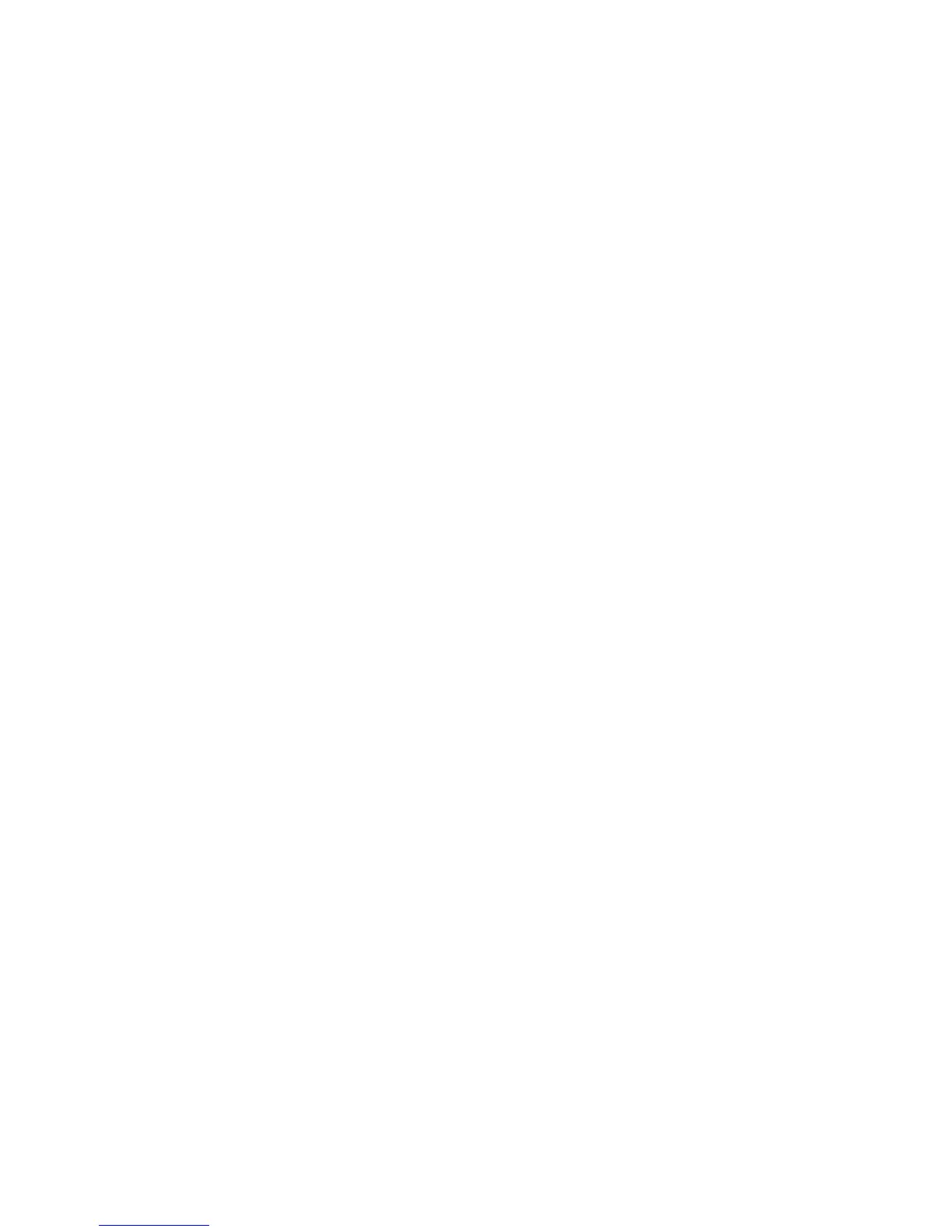156
To Edit the Filing Policy of a Destination
NOTE: The filing location of a template cannot be edited from this screen.
15. Select the required destination from the File Destinations list.
16. Select [Edit].
17. Set the required filing policy of your scanned document by selecting from the following options:
Rename New File, Overwrite Existing File or Do Not Save.
18. Select [Apply] to accept the changes.
Document Management Fields (Optional)
This area enables you to add data fields to the Default Template. This information is filed with your
scanned documents in the Job Log. The Job Log can then be accessed by third party software and the
Document Management Fields information retrieved and associated with the scanned files.
To add a new Document Management field
19. Select [Add] in the Document Management Fields box.
20. Enter a name for the field and provide a label and default value if required.
21. Click [Apply] to accept the changes.
Scan Options
Configure a variety of options for your scanned images including original type, original input size, image
adjustment (for example: lighten/darken, sharpness, and contrast), resolution, edge erase and number of
sides scanned.
22. Select [Edit] in the Scan Options box.
23. Make the desired changes to the template.
Image Quality
Select the original type of document you will be scanning; photo, text, halftone photo - or normal (for mixed
originals).
Click the [Lighten/Darken] drop-down menu to select the required setting.
Check the [Background Suppression] box to remove small dots or specs in your original documents when
they are scanned. Continue selecting the required settings for your template.
