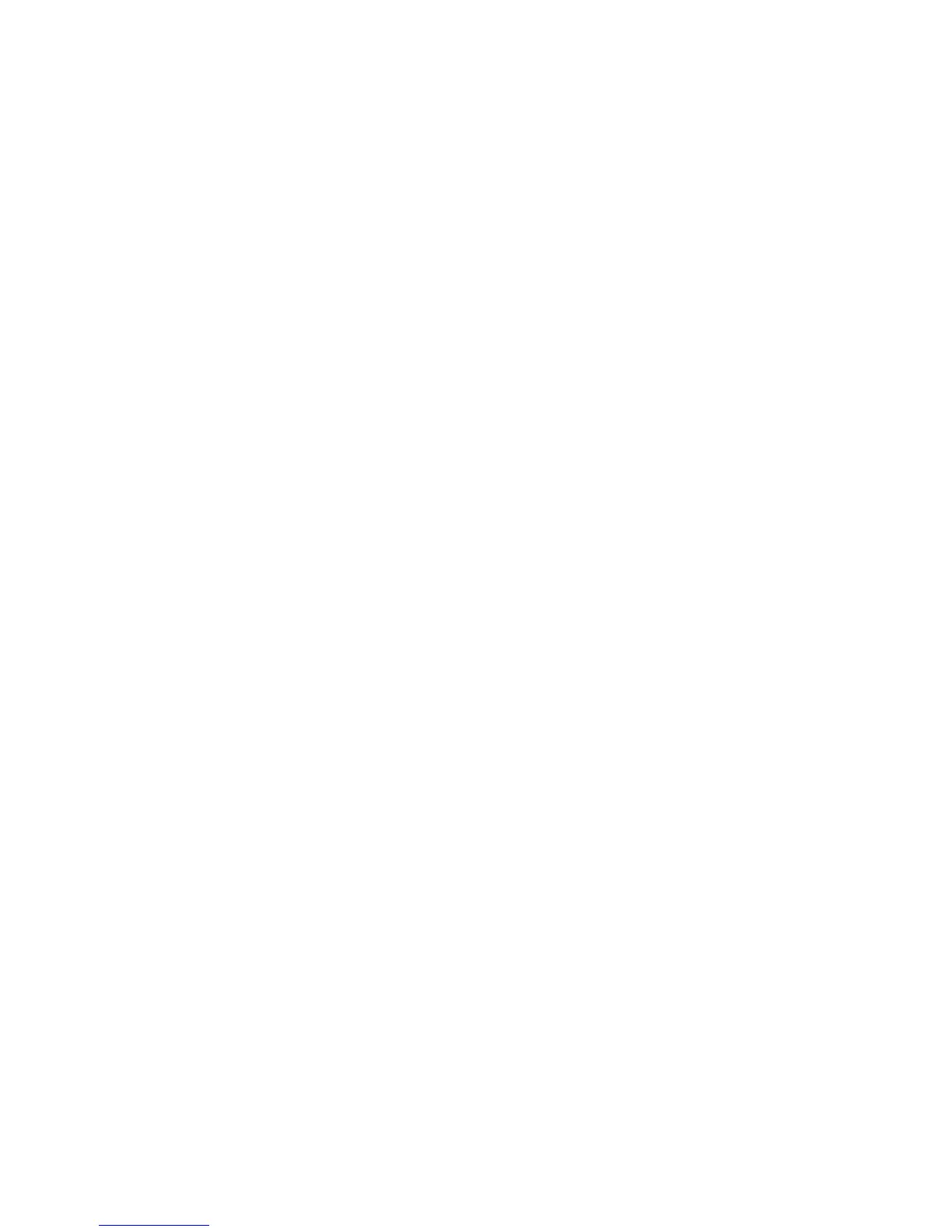157
Scan Confirmation Report and Job Log
24. Check the box next to [Confirmation Report] to print a Confirmation Report with every scan performed
using this template. The Confirmation Report details whether the scan has been successful or if it has
failed, the reason for failure. It also shows the number of images scanned, the name of the image(s)
filed and location. The Report is a useful aid for troubleshooting.
25. Check the box next to [Job Log] to enable this feature. The Job Log works with the Document
Management Fields feature and is filed with the scan job.
26. Click [Apply] to accept the changes.
Verify the New Template
At the Machine
27. Touch the [Network Scanning] button, then touch OK.
28. Touch the [Network Scanning] tab.
29. Touch the [Show] button.
30. Select All Templates.
31. Touch the name of the template just created to select it.
32. Verify that the changes have been made to the template. Depending on the settings configured it may
be necessary to select other available tabs and buttons.
You have completed the steps to configure network scanning and create a new scan template.
