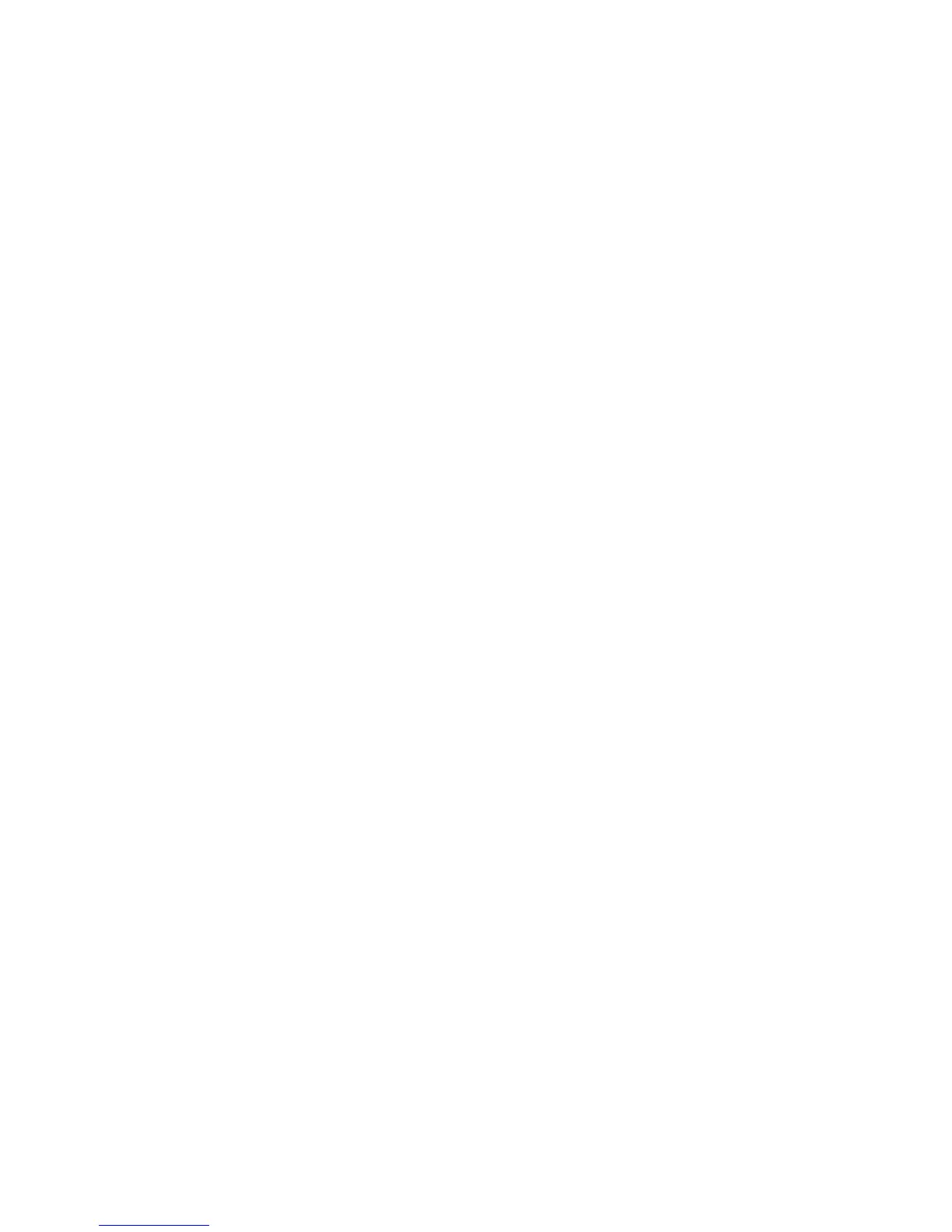238
Back-up XSA data and settings and Clone to another Xerox device
The Cloning feature enables you to copy settings, including XSA settings and account information, to a file
on your workstation or Server. You can then use this file to restore the data and settings on the same
machine or to clone other machines. You can only clone XSA settings to another Xerox device that
supports the XSA feature.
Check that the device you want to clone settings to supports XSA
1. At a networked workstation, open your web browser and enter the TCP/IP address of the machine that
you want to clone to.
2. Click the [Properties] tab.
3. Enter the current administrator tools user name and password, if prompted. The default is [admin] and
[1111].
4. Click the symbol to the left of [General Setup].
5. Select [Cloning] in the directory tree.
6. From the display of available check boxes, verify that Xerox Standard Accounting is among them.
7. Click again on [General Setup], then on [Configuration], and verify that both devices have the same
System Software Version.
To make a Back-up file
1. At your workstation, open your web browser and enter the TCP/IP address of the machine with the
settings that you want to copy, in the Address bar. Press [Enter].
2. Click the [Properties] tab.
3. Enter the current administrator tools user name and password, if prompted. The default is [admin] and
[1111].
4. Click the symbol to the left of [General Setup].
5. Select [Cloning] in the directory tree.
6. From the display of available groups, select the settings that you wish to clone. To clone all features,
select [Clone], or to customize the configuration file disable any of the features by clicking the
checkboxes next to the feature(s) and then select Clone.
7. Right-click on the .dlm link that appears and select [Save Target As].
8. A dialog box will prompt you to specify and name and location for the cloned file. Ensure the extension
reads .dlm.
9. Click [Save]. The .dlm file can now be used to restore the information to the same machine or to clone
other machines.
