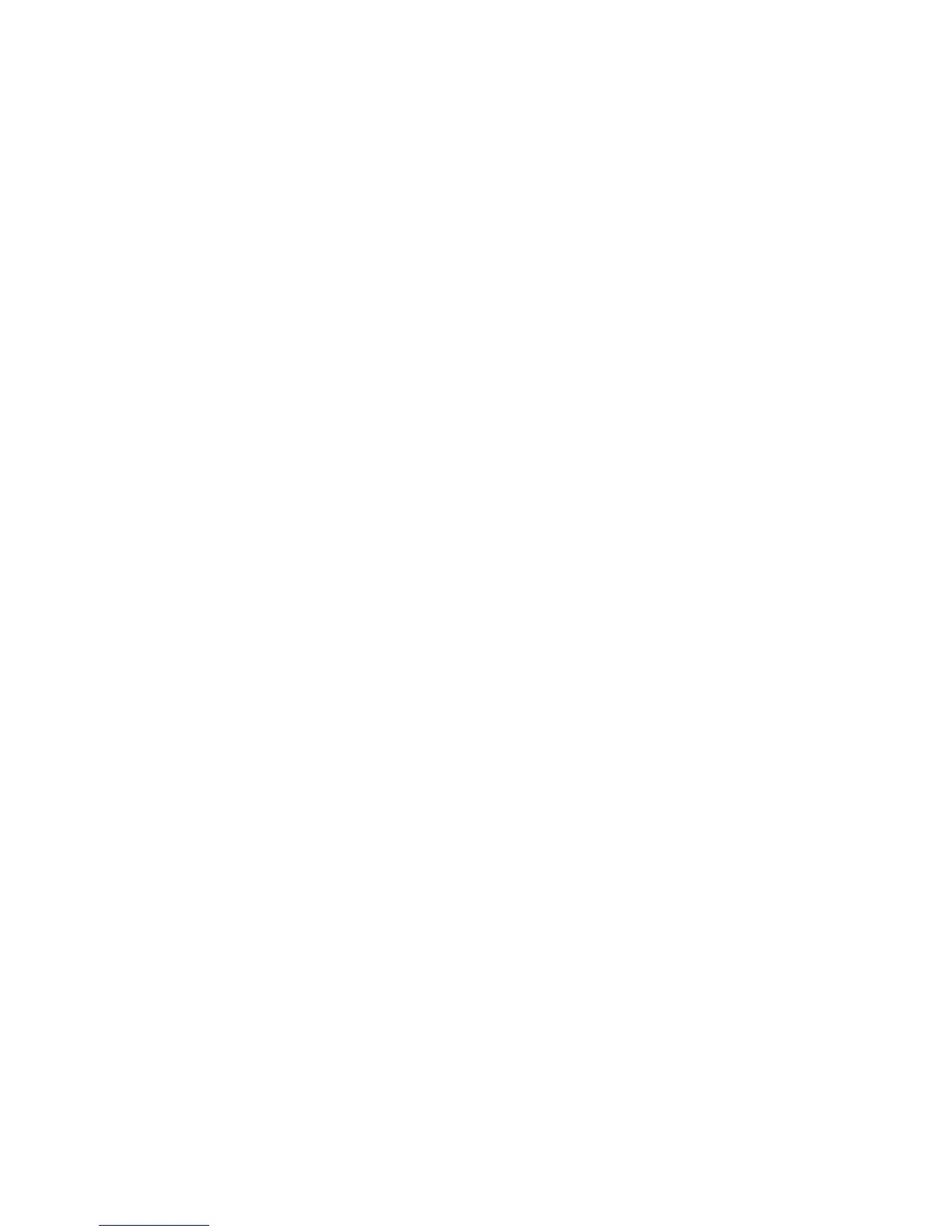239
To Restore Settings or Clone Settings to another Machine
NOTE: This procedure will cause the machine to reboot and will be unavailable over the network for
several minutes.
1. Open your web browser and enter the TCP/IP address of the machine that you wish to restore or clone
the settings to. Press [Enter].
2. Click the [Properties] tab.
3. Enter the current administrator tools user name and password, if prompted. The default is [admin] and
[1111].
4. Click the symbol to the left of [General Setup].
5. Select [Cloning] in the directory tree.
6. In the Install Clone File portion of the displayed dialog, click [Browse].
7. Locate the .dlm clone file.
8. Click [Install].
9. The machine will be unavailable over the network for several minutes. Once rebooted a Configuration
Report will print, if enabled.
10. The XSA settings and data will be restored as they were when the back-up file was created. If you are
cloning another machine you may want to change, delete or reset the XSA accounts as appropriate for
the new machine.
You have completed the steps to back-up and restore or clone XSA settings.
