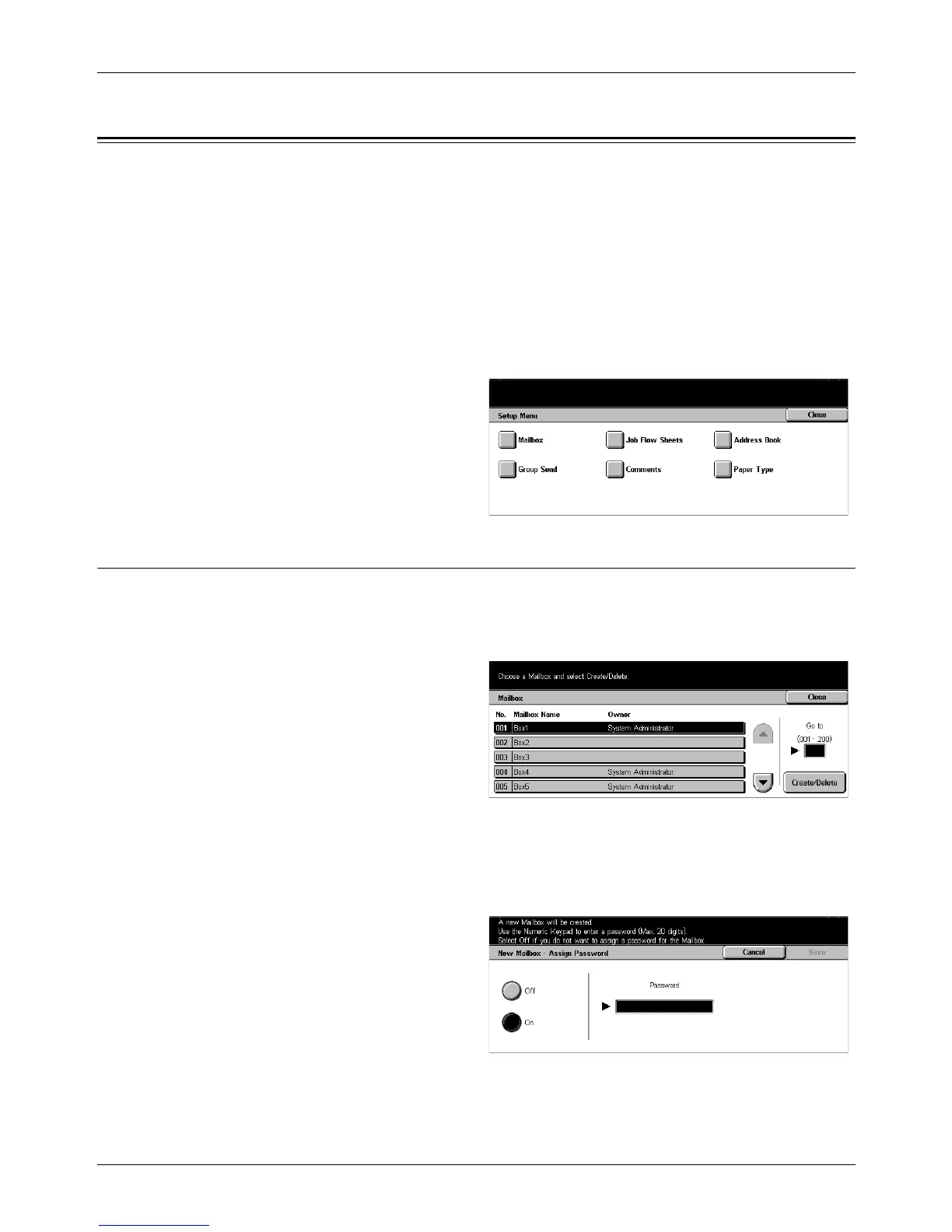11 Setups
242 Xerox CopyCentre/WorkCentre/WorkCentre Pro 123/128 User Guide
Setup Menu
This screen allows you to register various items such as mailboxes, destination
addresses, and job flow sheets. For more information, refer to the following.
Mailbox – page 242
Job Flow Sheets – page 244
Address Book – page 247
Group Send – page 252
Comments – page 253
Paper Type – page 253
1. Select [Setup Menu] on the
[System Settings] screen.
2. Select the required option.
3. Select [Close].
Mailbox
Use this feature to create mailboxes for saving confidential incoming fax documents or
scanned documents. Fax documents in mailboxes can be printed out at a convenient
time and scanned documents in mailboxes can be imported to computers.
1. Select [Mailbox] on the [Setup
Menu] screen.
2. Select a mailbox number under
which a new mailbox is to be
registered.
3. Select [Create/Delete].
4. Select the required option.
NOTE: If you select [On], go to step 5 to register a password. Then the machine will
not allow the mailbox to be accessed unless the registered password is entered. If you
select [Off], skip step 5.
5. Enter a password (up to 20
digits max.) using the numeric
keypad on the control panel.
6. Select [Save].
