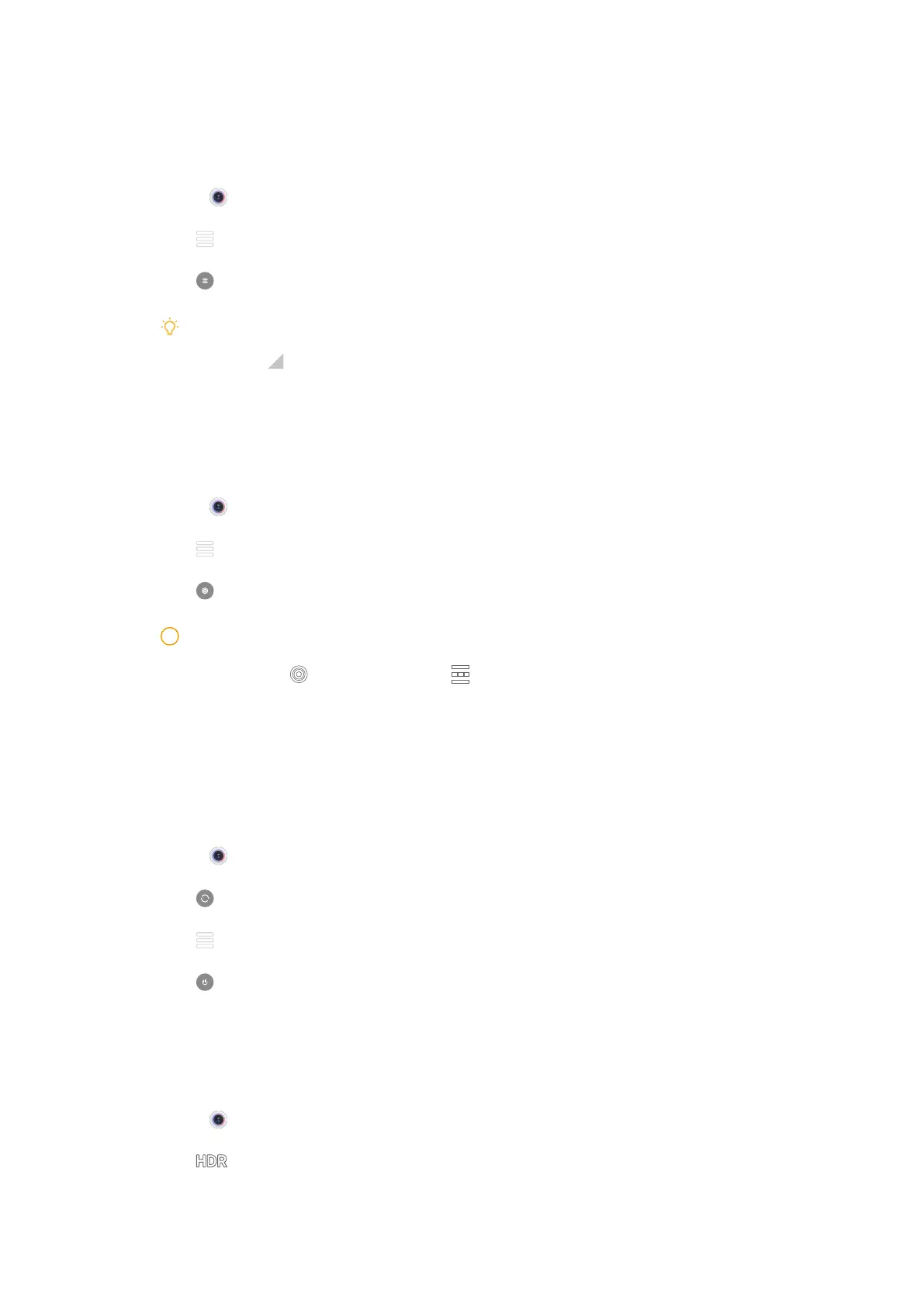Show gridlines
You can use gridlines to straighten or compose your photo.
1. Open Camera.
2. Tap
at the upper-right corner.
3. Tap Gridlines to show gridlines.
Tip
You can tap
to choose dierent gridline types.
Enable Tilt-shi
You can use Tilt-shi to make certain area clear and other places blurred in your
photo.
1. Open
Camera.
2. Tap
at the upper-right corner.
3. Tap
Tilt-shi to enable Tilt-shi.
Note
• You can tap for circle tilt-shi or for linear tilt-shi.
• You can move the tilt-shi area to the place that you want to blur or be clear.
Enable Palm shutter
Show your palm to the camera to start timer when you take a selfie in Photo
and Portrait modes.
1. Open
Camera.
2. Tap
to switch to the front camera.
3. Tap
at the upper-right corner.
4. Tap
to enable Palm shutter.
Disable automatic HDR
High dynamic range (HDR) supports you to take photos in high-contrast situa-
tions. HDR brings more highlight and shadow details to the photos.
1. Open
Camera.
2. Tap .
35
