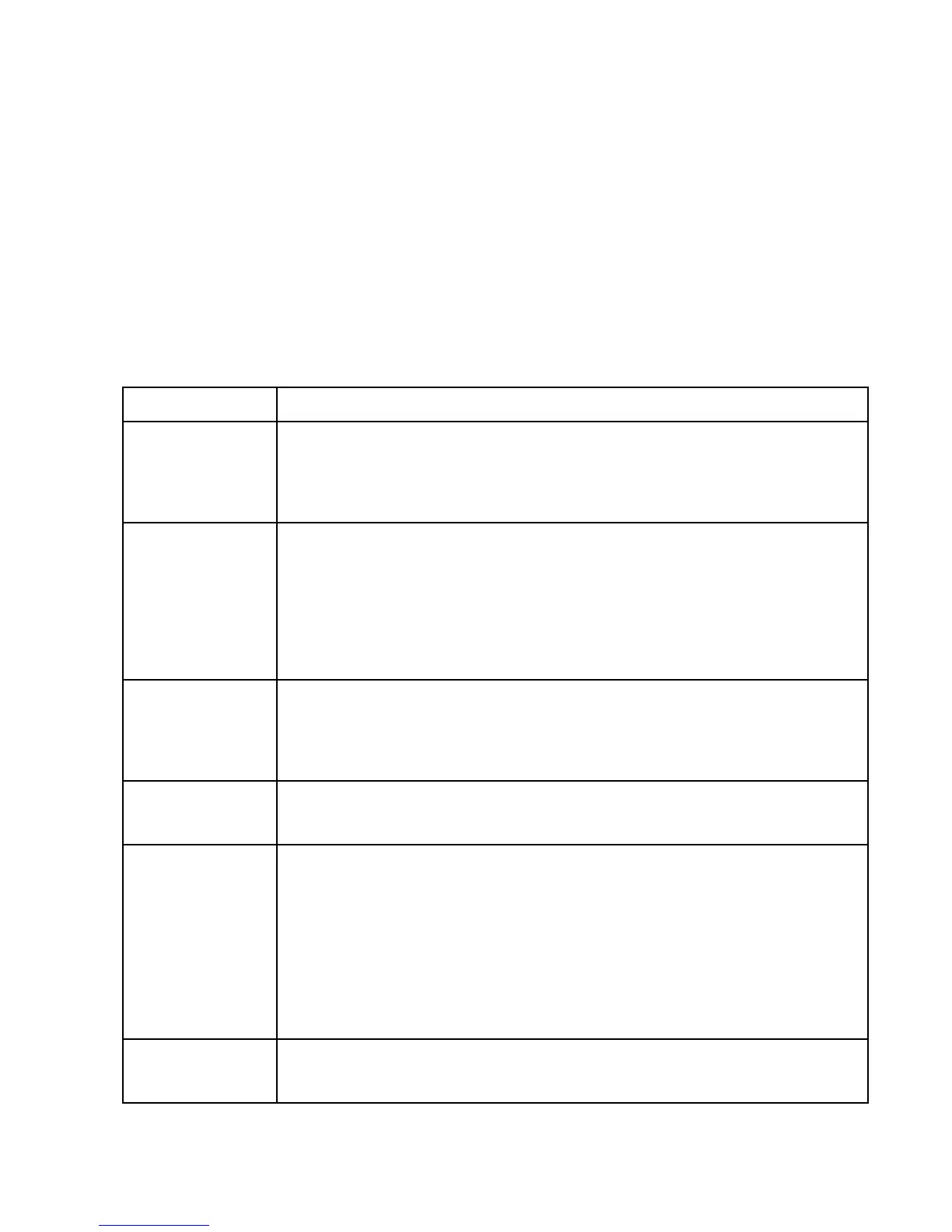Chapter 5 Troubleshooting Problems and Solutions 21
Troubleshooting 5
Problems and Solutions
This table provides solutions to some problems. If you cannot solve the problem by taking the
actions described here, then contact your local help desk or your reseller for further
assistance.
Problem Possible causes and solution
The tablet will not
start.
• The battery might be defective or discharged to a critically low level. Connect an
external power supply (such as the AC adapter) or install a charged battery.
• Internal components might be above or below the acceptable operating range, which
is -20° C to 60° C, or -4° F to 140° F. After the temperature returns to a safe operating
range, the tablet will start.
The tablet will not
resume operation.
• The battery might be defective or discharged to a critically low level. When the battery
reaches a critically low level, the tablet is forced into Suspend- to-RAM mode to avoid a
total system power failure. Connect an external power supply (such as the AC adapter)
or install a charged battery.
• The tablet might be at the critical thermal limit. To avoid damage to heat-sensitive
components, the tablet enters Suspend-to- RAM mode when the it operates above 60°
C, or 140° F. Operation automatically resumes when the tablet cools to below 60° C, or
140° F. Move the tablet to a cooler location after being suspended.
The status LED is red
continuously.
• The tablet is on, running under battery power, and the charge level in the battery has
reached a critical level. Plug the tablet into an AC/DC power source or install a
charged battery.
• The system has encountered a fault and is preventing normal operation. Contact your
local help desk.
The status LED is red
and blinking.
• The tablet is powered on, running under battery power, and the charge level in the
battery is at a minimum warning level. Plug the tablet into an AC/DC power source or
install a charged battery.
The display screen is
blank or difficult to
read.
• Confirm that the tablet is on (the Power icon is continuously displayed in the Status
area in the upper right corner of the screen).
• The brightness might be set too low, causing the screen to appear too dark. To change
system brightness, follow these steps:
1. Tap the Settings icon.
The Setting menu comes up.
2. In the Device section, tap Display> Brightness level, or tap Display > Adaptive
Brightness.
• The video time-out might have expired. Tap the display screen to reactivate the
display. Note: This is a normal, power-saving feature.
The headphone or
speaker volume is too
low.
• The volume might be in Mute mode or set too low. Follow the instruction to adjust the
headphone or speaker volume.
• Make sure that the volume control in your audio software is set to an audible level.
