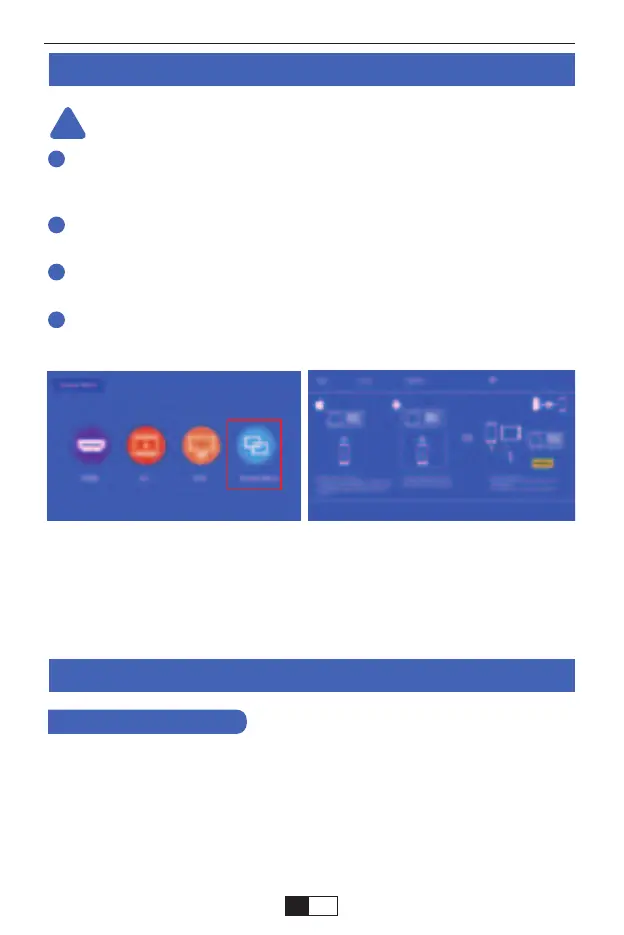The fluency of screen mirroring with wireless connection will be affected
by the network environment. A bandwidth of 100Mbit or more is recom-
mended when using screen mirroring.
Make sure your mobile device is close to the projector when using
wireless connection. A distance within 1 meter is recommended.
Some mobile devices may not support screen mirroring due to the
compatibility.
Any questions, please feel free to contact YABER via
support01@yaberauto.com
On your iOS device, tap [Settings] -[Wi-Fi] -Turn [Wi-Fi] ON. Available
networks are shown.
Choose the WiFi name like [RKcast-xxxxxx], Connect it and enter the
password [12345678] which is on the Projector’s menu.
At first, turn on the the projector, press the "source" bottom on the remote,
then it will shows " Input Source" option on the projection image. Choose
the "Screen Mirroring", then press "OK" you will get this menu:
Wireless Projection Method
Screen Mirroring Methods
Warming Tips:
Step 1
Method 1: IP-Use Your Home WIFI Network
1. For iOS Users
!
1
2
3
4
support01@yaberauto.com
EN
07