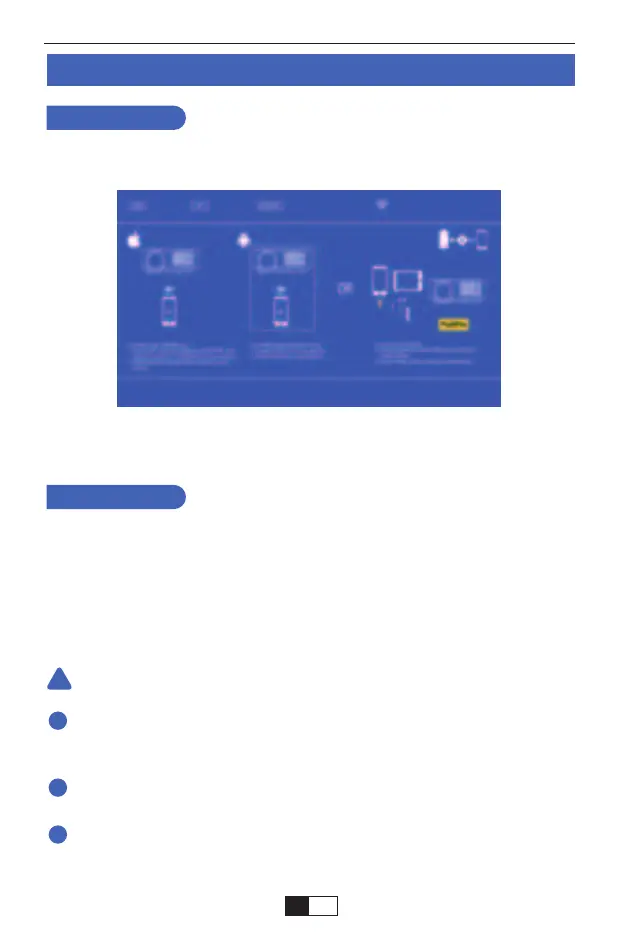Wired Screen mirroring (With Original USB cable)
1. Turn on the projector -- Press the “S” button on the remote -- “Input Source” --
Select “Screen Mirroring” -- Press the “OK” button.
2.Plug the original cable of your IOS equipment to the USB-T Port.
3. Show with "Do you trust this equipment?", tap "Trust".
For IOS
1. Turn on the projector -- Press the “S” button on the remote -- “Input Source” --
Select “Screen Mirroring” -- Press the “OK” button.
2. Plug the original cable of your Android equipment to the USB-T Port.
3. On the "Do you allow debugging via USB?" Prompt, tap "OK".
4. After a while, Android screen will be displayed on the projector.
For Android
The USB cable MUST be the ORIGINAL cable or the cable which can
transfer the data, otherwise screen mirroring may fail. You can plug the cable
into your laptop to check the availability of transferring the data.
Some mobile devices may not support screen mirroring due to the compati-
bility.
Some Android mobile devices may only transfer the display without audio
due too the protocol restrictions.
Warming Tips:
!
1
2
3
support01@yaberauto.com
EN
14