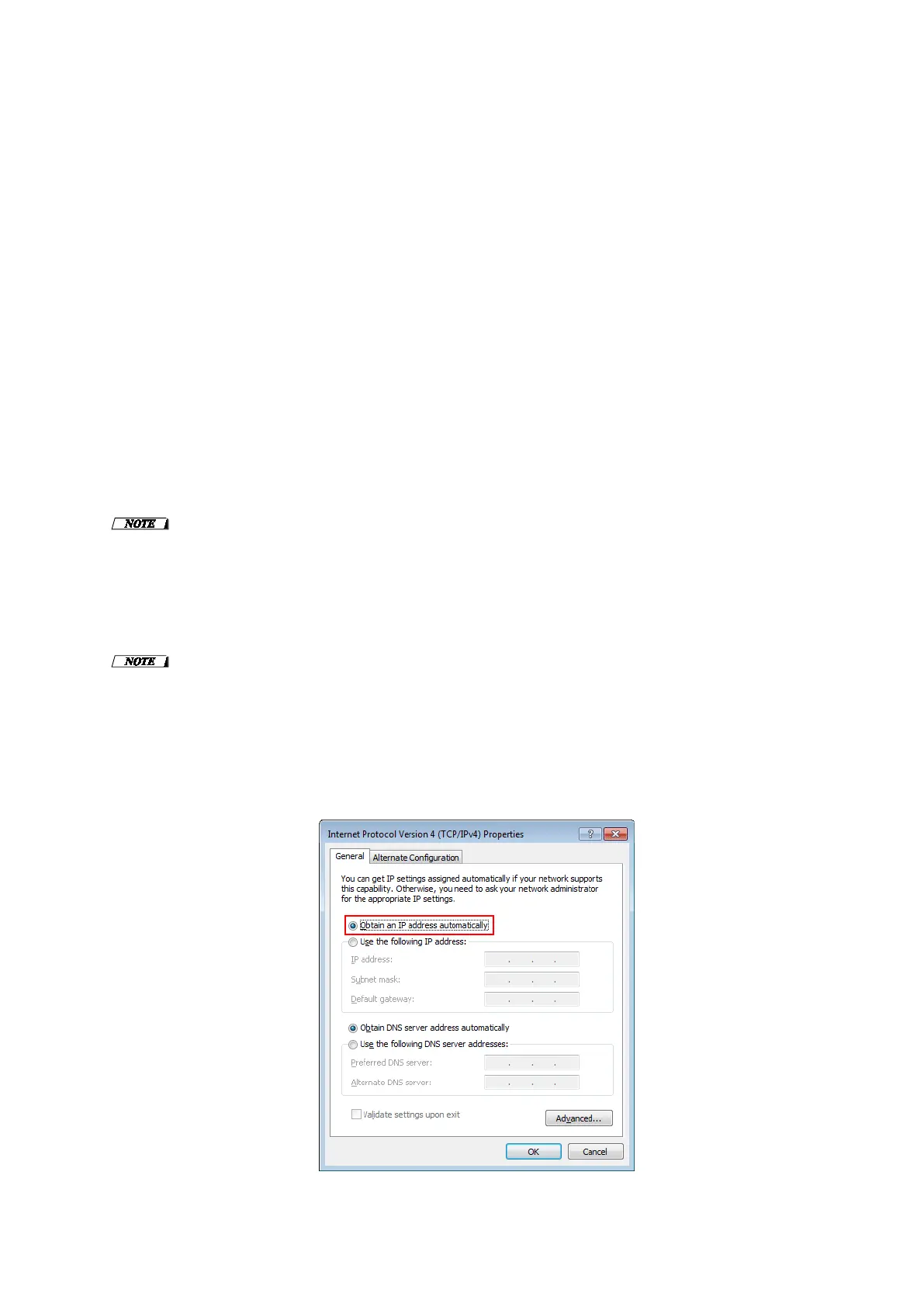QL5/QL1 Firmware Update Guide 5
■ TCP/IP settings of computer
Before you update the Dante firmware, you must modify your computer’s TCP/IP settings.
After the firmware update procedure is complete, return the TCP/IP settings to their original settings.
1. Open the Network and Sharing Center as described below.
Windows 7
Select [Start] → [Control Panel], then click or double-click [Network and Sharing Center] or [View network
status and tasks].
Windows 8 and Windows 8.1
[Windows]+[X] → [Control Panel], then click or double-click [Network and Sharing Center] or [View network
status and tasks].
The “Network and Sharing Center” is displayed.
2. Click [Manage network connection] or [Change Adapter settings] from the “Tasks” list located in the
left side of “Network and Sharing Center” window, then double-click [Local Area Connection].
The "Local Area Connection Status" dialog box will be displayed.
・ The "User Account Control" dialog box may appear. Click [Continue] or [Yes].
・ If the "Local Area Connection properties" dialog box appears, skip ahead to step 4.
3. Click [Properties].
The “Local Area Connection properties” dialog box will be displayed.
・ The "User Account Control" dialog box may appear. Click [Continue] or [Yes].
4. Select [Internet Protocol Version 4 (TCP/IPv4)], then click [Properties].
The "Internet Protocol Version 4(TCP/IPv4) Protocol" dialog box will be displayed.
5. Click [Obtain an IP address automatically].
