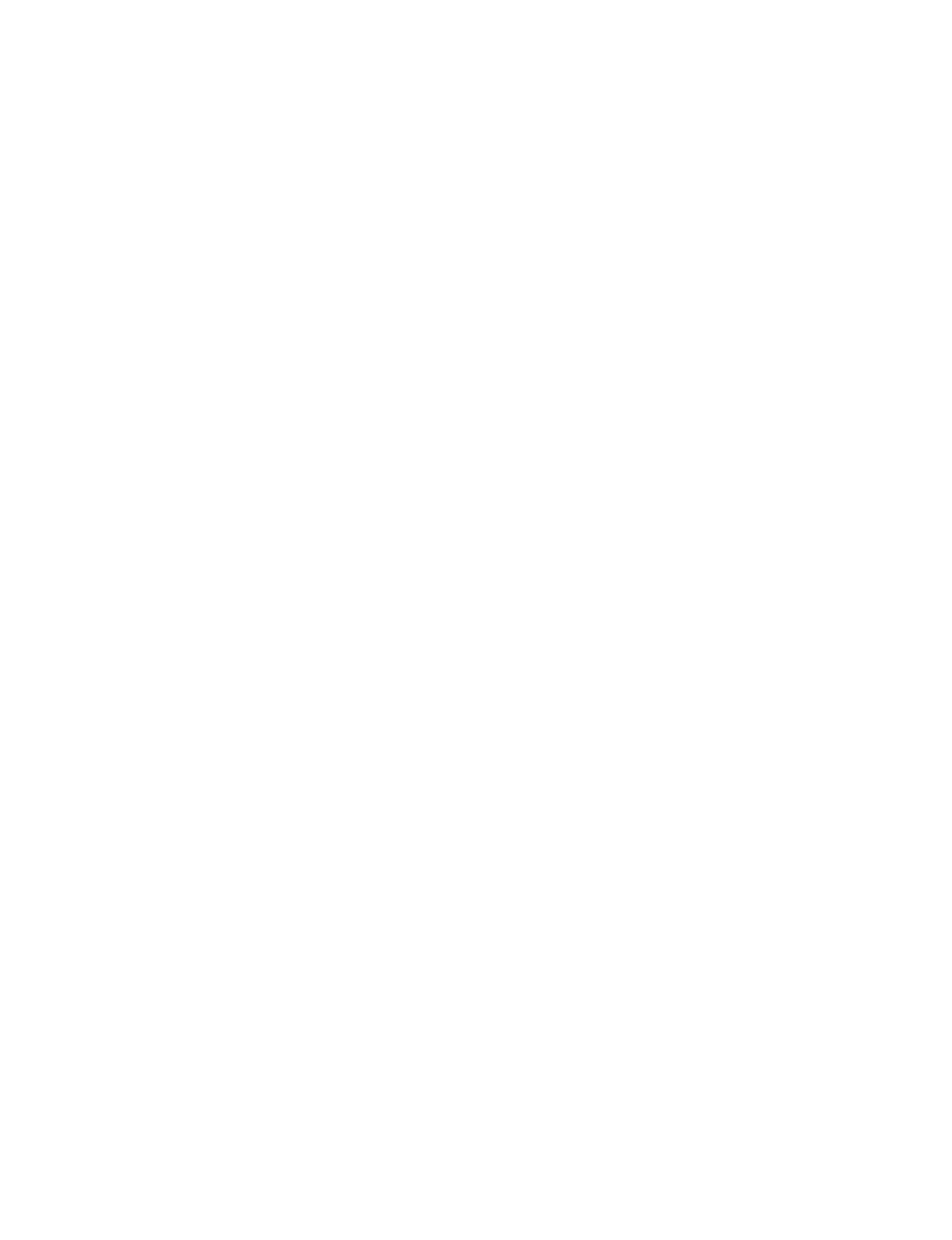QL5/QL1
187
y List window
Items included in the step selected with “Tree window” are displayed as a list.
If test is started with [Test] – [Start] menu, only tests for items with a check mark are executed.
If “Details” is selected for display, “Result” and “Procedure” are displayed.
Color of characters can be changed according to the test result.
Use [View] – [Options] menu to change the color of characters.
u Property window
A list of text obtained through tests is shown.
With this window, it is possible to switch between displayed/hidden state and between fl oating/docking state.
Displayed/hidden state can be switched with [View] – [Options] menu.
Drag the window to execute fl oating/docking.
i OUTPUT window
The text such as communication contents with the main unit is displayed.
Font types and color of characters can be changed with [View] – [Option] menu.
With this window, it is possible to switch between displayed/hidden state and between fl oating/docking state.
Displayed/hidden state can be switched with [View] – [Options] menu.
Drag the window to execute fl oating/docking.
o Function key
Commands assigned to F1 to F12 keys are displayed.
With this window, it is possible to switch between displayed/hidden state and between fl oating/docking state.
Displayed/hidden state can be switched with [View] – [Options] menu.
Drag the window to execute fl oating/docking.
!0 Status bar
The bar describes the selected command and state of toggle-type key.
With this window, it is possible to switch between displayed/hidden state.
Displayed/hidden state can be switched with [View] – [Options] menu.
Communication error
“Port Setting error.” is indicated in the OUTPUT window if there is no communication response in each test.
The possible causal factors are as follows.
• The Ethernet cable is not connected.
• The network terminal periphery circuit is damaged.
