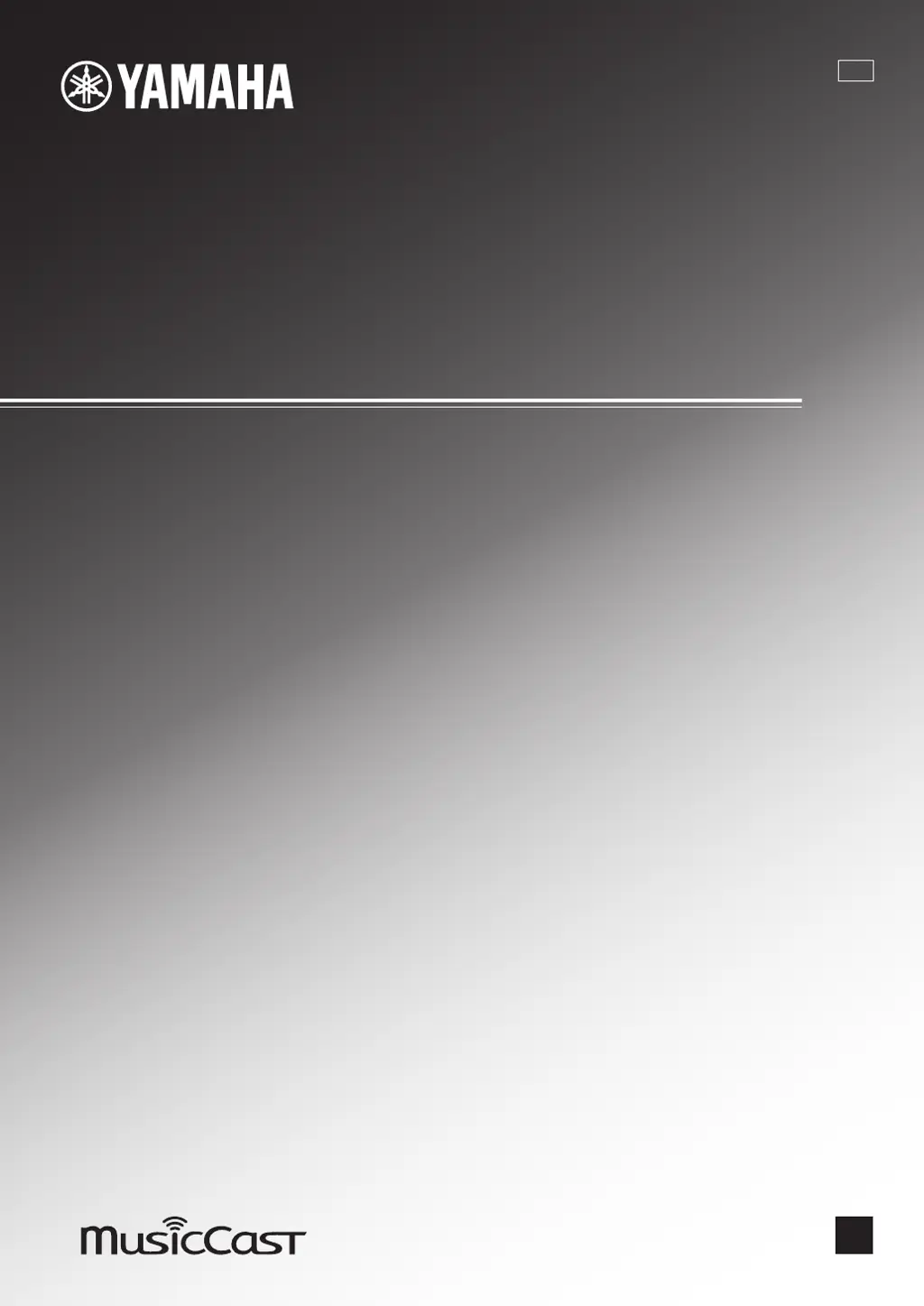Why can't I play Internet radio on my Yamaha R-N402 Receiver?
- DDennis RosarioSep 13, 2025
If you cannot play Internet radio on your Yamaha Receiver, it may be because the selected Internet radio station is currently not available. There may be a network problem at the radio station, or the service may have been stopped. Try the station later or select another station.