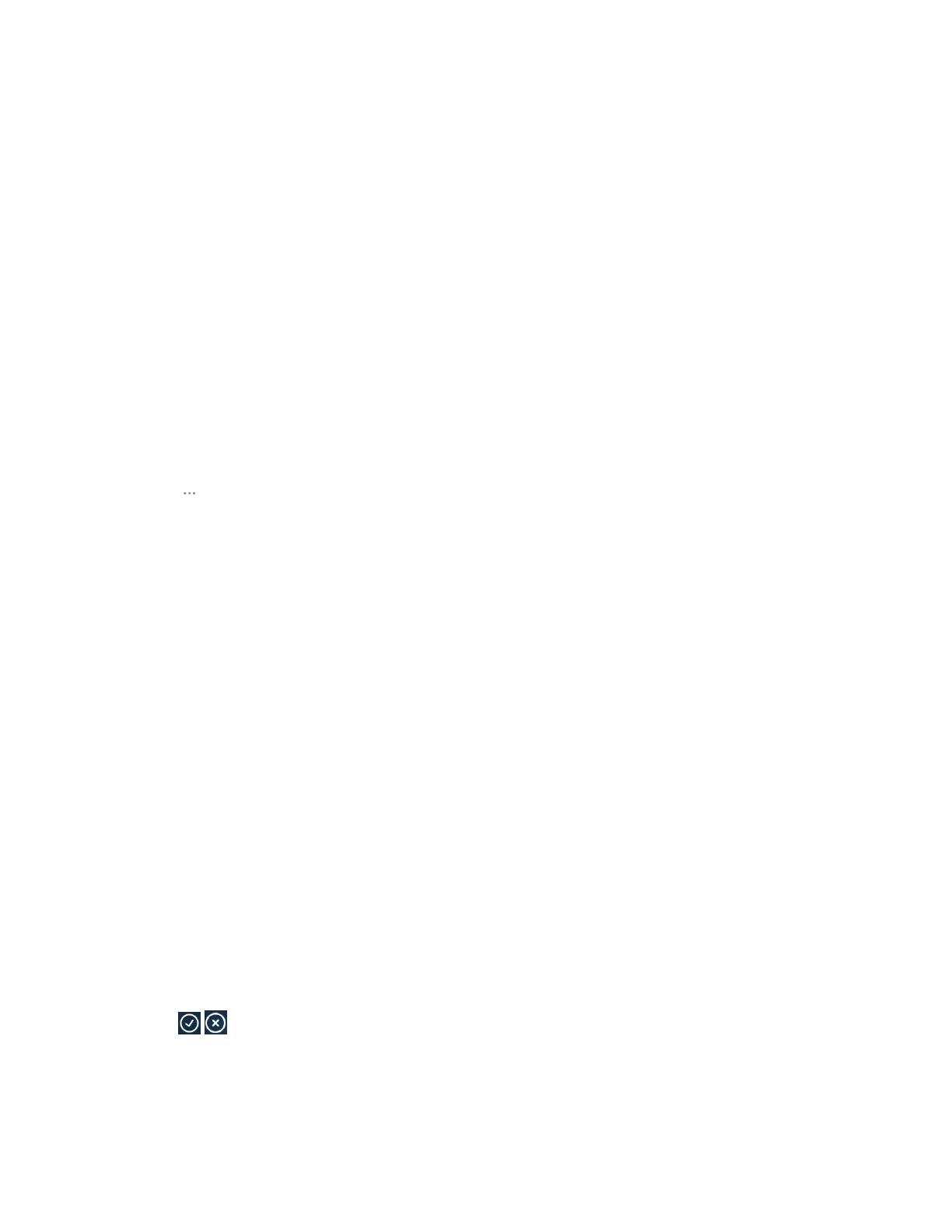| Using the Yealink VC Cloud Management Service Platform | 24
Inviting Participants
All participant can invite their contacts to join the conference.
Procedure
1. In the Conference Control page, tap Invite.
2. Do one of the following:
• Select the desired contact type, select the desired contacts, and tap Invite on the right side of the
screen.
• Tap History, select the desired type of call history, and select the desired contact to call out from the
list of call records.
• Tap Dial, enter the number of the desired contact, and dial it out.
Removing Participants
Procedure
1. In the Conference Control page, tap Participant.
All participants are displayed on the touch screen.
2.
Tap beside the desired participant and tap Remove.
The CTP20 prompts whether or not you are sure to delete.
3. Tap OK to remove the desired participant.
Locking/Unlocking the Conference
The moderator can lock/unlock the conference. After the conference is locked, the participants (except the
moderator and the invited participants) will go to the conference lobby when they call into the conference.
After the conference is unlocked, the participants in the conference lobby will go to the conference directly.
Procedure
1. In the Conference Control page, tap Participant.
2. Tap Lock Conference to lock the conference.
After the conference is locked, the participants (except the moderator and the invited participants) will
go to the conference lobby when they call into the conference.
3. If you need to unlock the conference, tap Unlock Conference.
Allowing/Rejecting the Participant to Join the Conference
If the conference is locked by the moderator, the people who call into the conference will go to the lobby,
and the moderator can allow them to join the conference or not.
Procedure
1. In the Conference Control page, tap Participant.
2. Tap Lobby on the top of the screen.
3.
Tap / bedside the desired participant.
You can also tap All Allow/All Reject to manage all the participants in the lobby.
