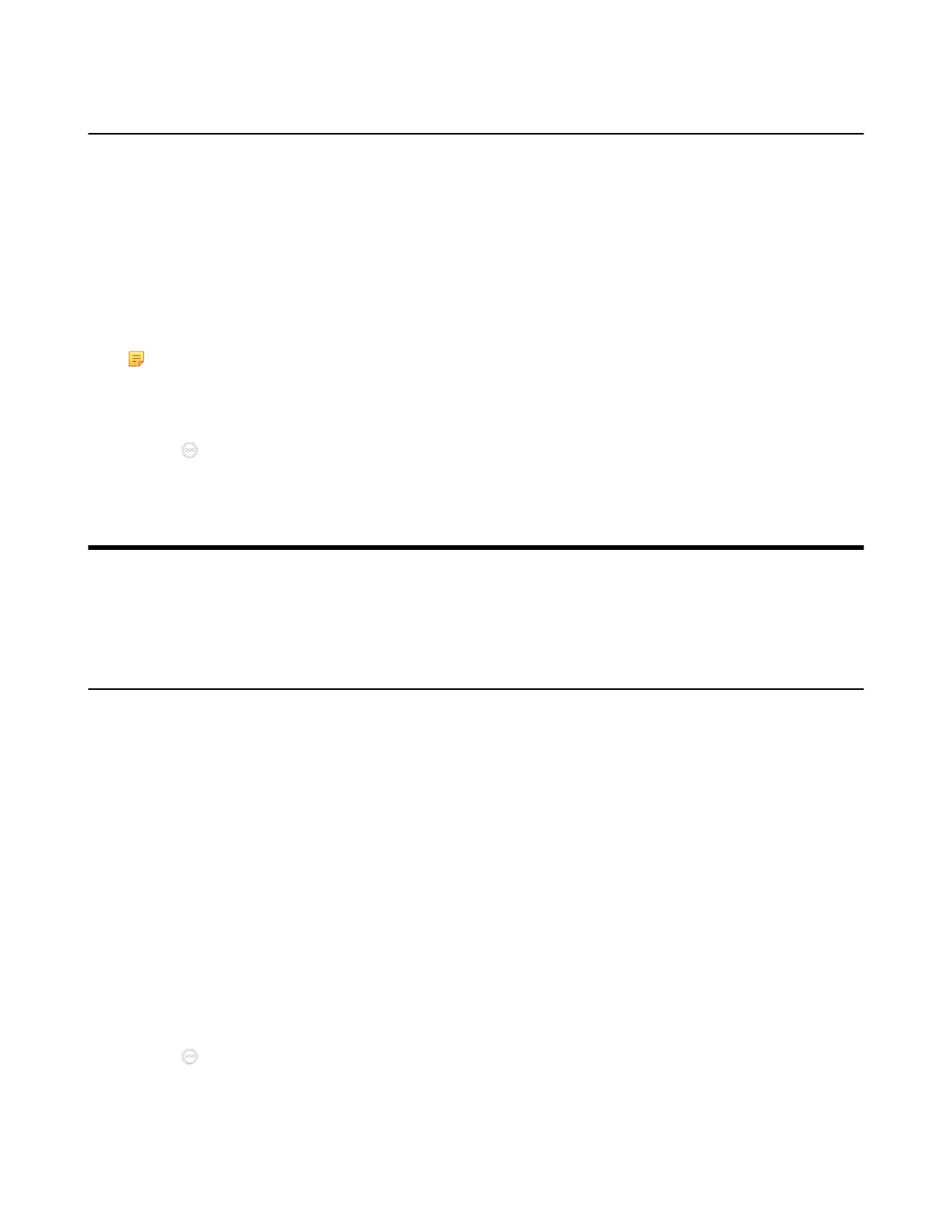| Basic Settings | 54
Taking Screenshots
You can take screenshots. The screenshots are saved as .jpg format and named as the captured time and
date.
About this task
Your system should meet the following requirements:
• Make sure the administrator has enabled the screenshots feature
• If you want to save the screenshots locally, you need to enable local storage
• If you want to save the screenshots in a USB flash drive, you need to enable USB feature and make
sure the USB storage has enough space
Note: To save screenshots to a USB flash drive, the USB flash drive you connect should support
FAT32 or NTFS format.
Procedure
Tap > Screenshots.
Basic Settings
• Configuring the Audio Settings
• Configuring Video Settings
Configuring the Audio Settings
• Adjusting the Volume
• Configuring Key Tone
• Enabling Silent Mode
• Muting the Microphone
Adjusting the Volume
About this task
You can adjust the following volume:
• Ringer volume: adjust the ringer volume when the phone is idle or ringing.
• Talking volume: adjust the speakerphone volume when the device is in a call.
• Key tone volume: adjust the volume of key tone when you press the key on the remote control
• Media Volume: adjust the media volume when playing recorded videos.
Procedure
Tap in the bottom-right corner of the screen, and drag the volume slider.
