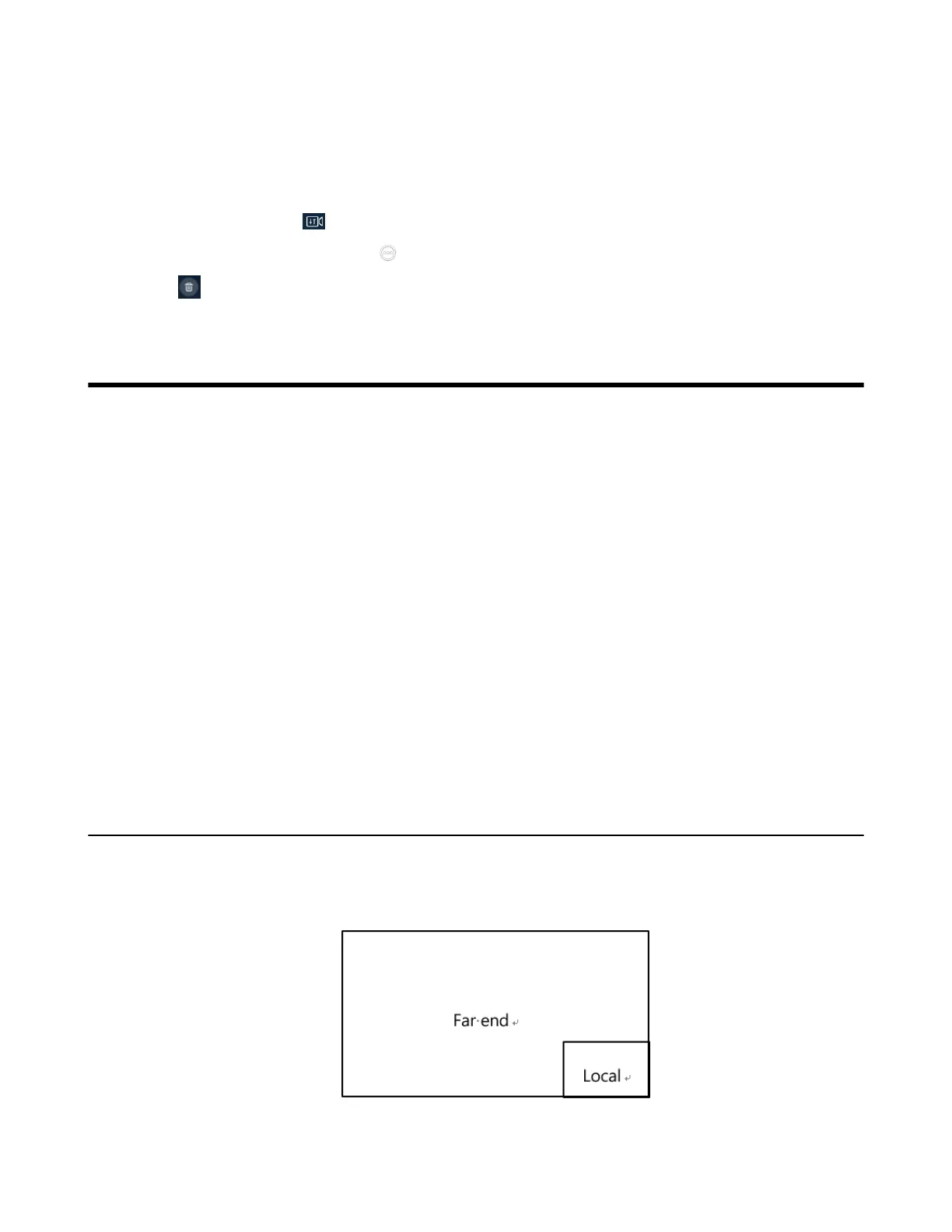| Local Screen Layout | 51
5. Tap Replace preset.
Deleting the Stored Preset
Procedure
1.
In the Idle screen, tap in the bottom-right corner.
2.
In the Preset Location field, tap > Edit Preset Location.
3.
Tap to delete the corresponding preset.
Local Screen Layout
The local screen layout is only effective for the participants themselves. If you are in a local conference,
the call layout is the local layout. Each participant can adjust their own local layout. If you are in a cloud
conference or a YMS conference, the local layout consists of the conference layout and the local camera
layout. The conference layout can only be set by the moderator, and participants can only set their local
layout.
The system supports the following layouts:
• 1+N: in this layout, the assigned participant is given prominence in the largest pane no matter who is
currently speaking, and other participants are displayed in a strip beside the assigned speaker.
• Selected Speaker: in this layout, the selected participant is displayed in full screen.
• Equal N×N: in this layout, every participant is given equal prominence in equal-sized panes.
• Picture-in-picture: PIP mode only takes effect on the local layout. In a two-way video call, the video of
one end is displayed in a large window, and the video of the other end is reduced to a thumbnail in the
bottom-right corner of the large window. In the YMS/Cloud conference, the large window displays the
conference layout and the small window displays the local video.
• Single Screen Layout
• Dual Screen Layout
• Changing the Local Screen Layout
Single Screen Layout
The following introduces the default layout when you connect one display.
Two-Way Video Call
Picture-in-picture layout is used by default.
Two-Way Video Call with a Presentation
