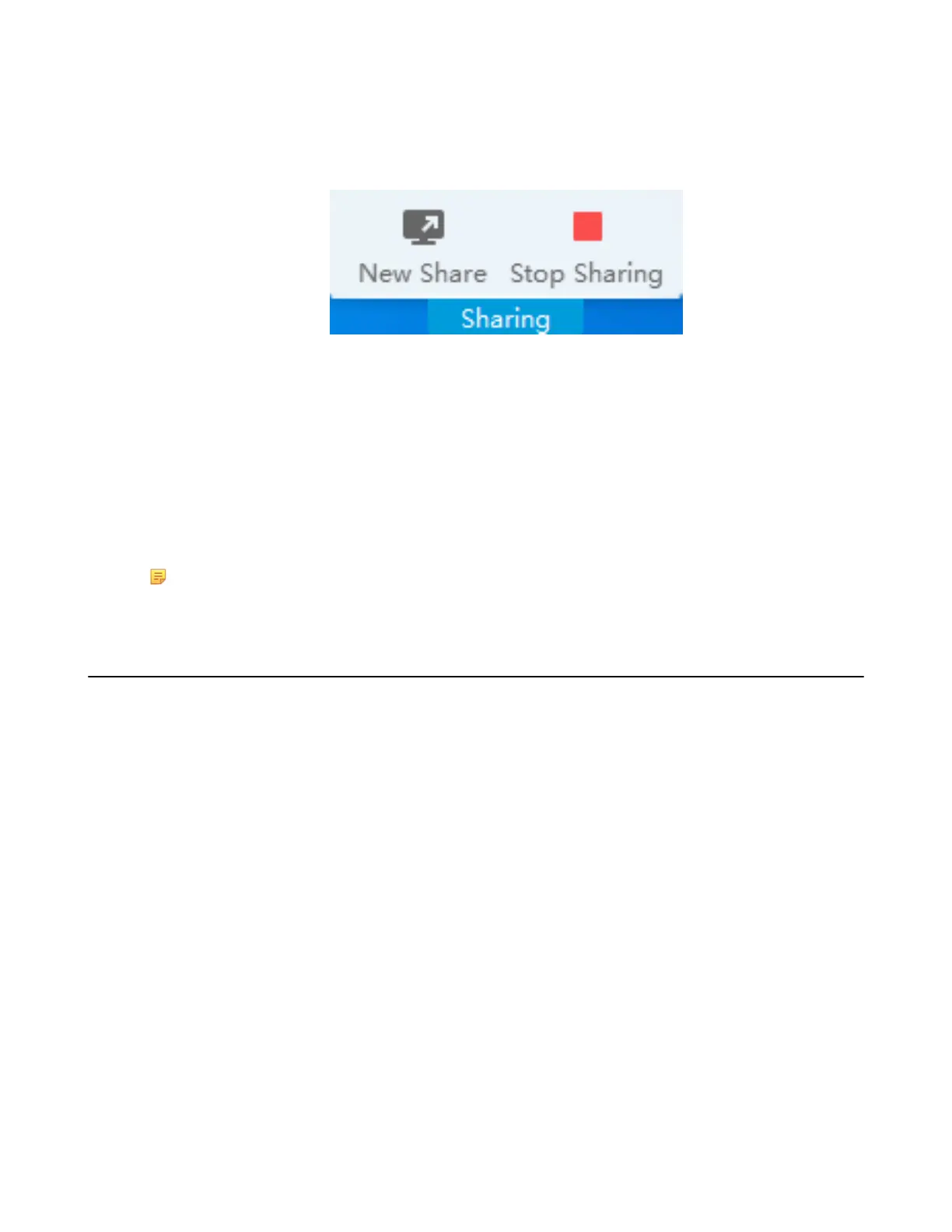| Content Sharing | 38
Switching the Shared Content via WPP20
Procedure
1. On the Yealink Wireless Presentation Pod software, click New Share.
2. Select the file or window you want to share and then click Start Sharing.
Stopping Sharing Content via WPP20
Procedure
Do one of the following to stop sharing content:
• Remove WPP20 from your computer.
• On the WPP20, press the presentation button.
• On the Yealink Wireless Presentation Pod software, click Stop Sharing.
Note: If you share the whiteboard via WPP20, you need to press the Presentation Button on the
WPP20 Wireless Presentation Pod twice to end the content sharing.
Sharing Content via Apple Device
• Sharing Content via Apple Device
• Stopping Sharing Content via Apple Device
Sharing Content via Apple Device
Before using the Apple device for content sharing, make sure the Airplay feature is enabled and the Apple
device is connected to the wireless AP of the system.
Procedure
1. On your Apple device, tap Settings > General > Airplay.
2. Select Everyone.
The Airplay feature is enabled.
3. The Apple device is connected to the wireless AP of the system.
4. Go to the Control Center.
