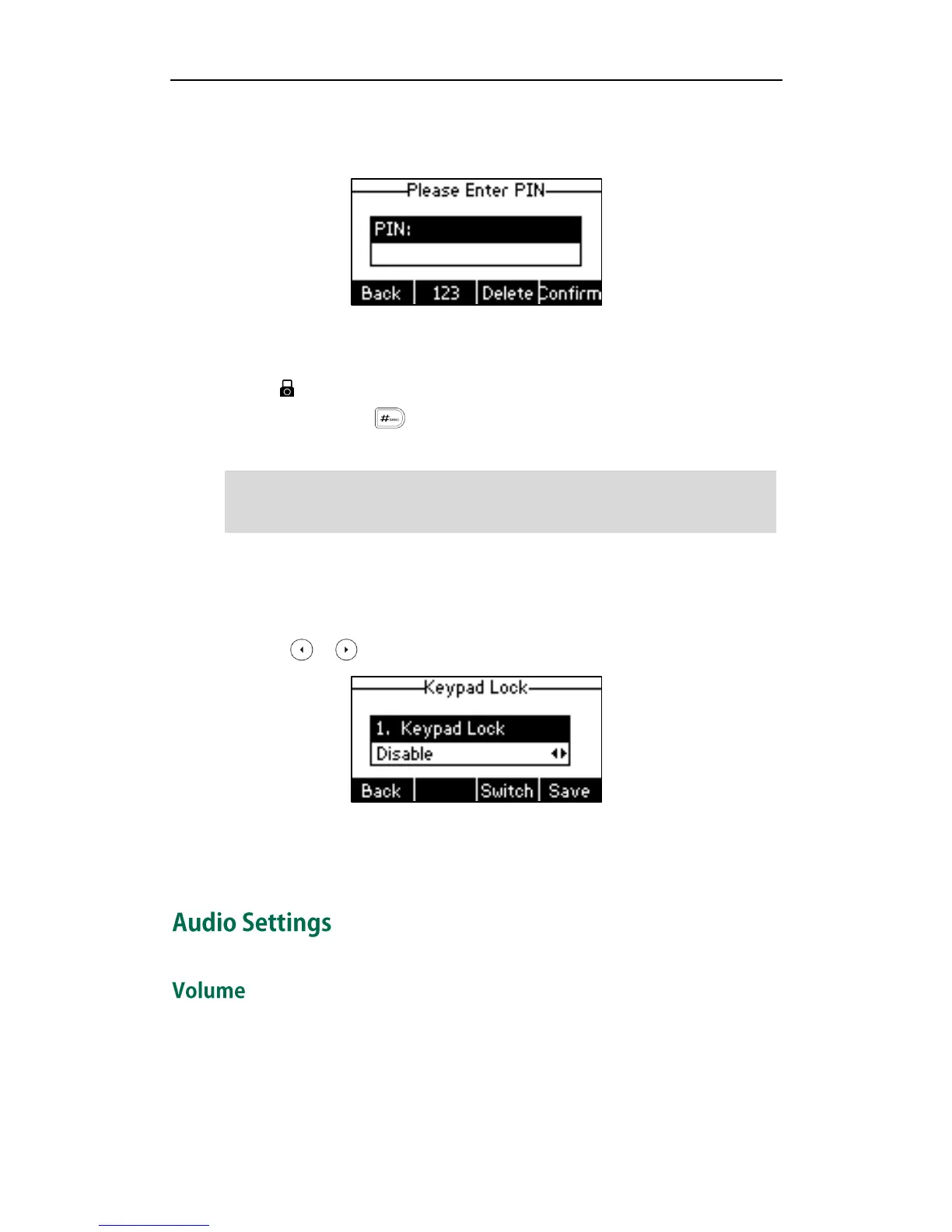User Guide for the SIP-T21P IP Phone
24
To unlock the keypad via phone user interface:
1. Press any locked key, the LCD screen prompts “Please Enter PIN”.
2. Enter the PIN in the PIN field.
3. Press the Confirm soft key to unlock the keypad.
The icon disappears from the LCD screen.
You can long press or wait for a period of time (if configured) to lock the
keypad again.
Note
To deactivate the keypad lock via phone user interface:
1. Press Menu->Settings->Advanced Settings (password: admin) ->Keypad Lock.
2. Press or , or the Switch soft key to select Disable from Keypad Lock field.
3. Press the Save soft key to accept the change.
Keypad lock is configurable via web user interface at the path Features->Phone Lock.
You can press the Volume key to adjust the ringer volume when the phone is idle. You
can also press the Volume key to adjust the receiver volume of currently engaged audio
devices (handset, speakerphone or headset) when the phone is in use.
You can also unlock the keypad by administrator password. When you enter the
administrator password to unlock the keypad, the phone will turn to the Reset Phone PIN
screen.
