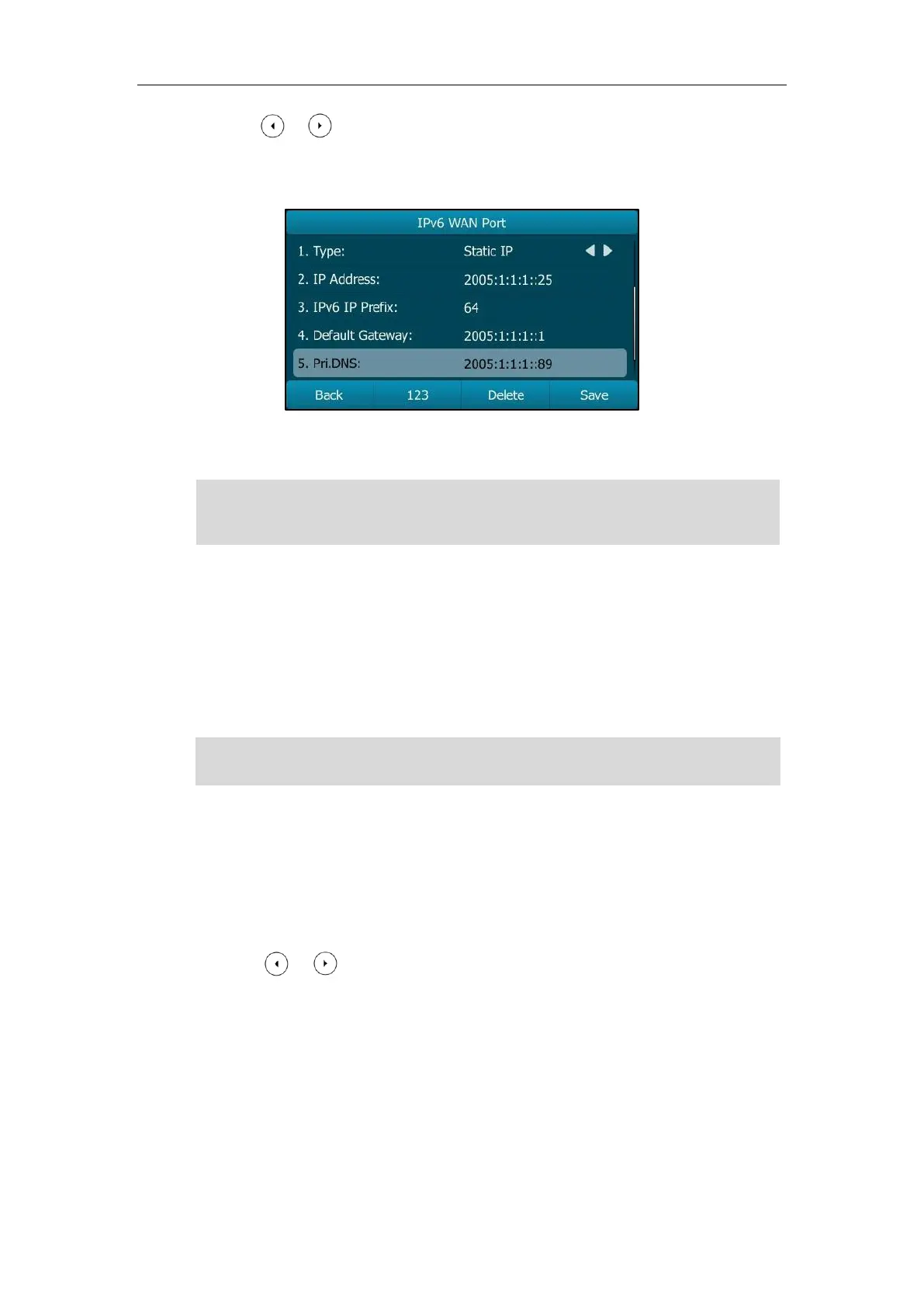User Guide for the SIP-T29G IP Phone
28
3. Press or , or the Switch soft key to select the Static IP from the Type field.
4. Enter the desired value in the IP Address, IPv6 IP Prefix, Default Gateway, Pri.DNS and
Sec.DNS field respectively.
5. Press the Save soft key to accept the change or the Back soft key to cancel.
Note
Wireless Network Settings
Wi-Fi is a popular wireless networking technology that uses radio waves to provide wireless
high-speed Internet and network connections. You can activate/deactivate the Wi-Fi mode on
the IP phone, and then connect your phone to the desired wireless network.
Note
Activating the Wi-Fi Mode
To activate the Wi-Fi mode via phone user interface:
1. Press Menu->Basic->Wi-Fi.
2. Press or , or the Switch soft key to select On from the Wi-Fi field.
3. Press the Save soft key.
The wrong network settings may result in inaccessibility of your phone and may also have an
impact on your network performance. For more information on these parameters, contact your
system administrator.
Ensure that the Wi-Fi USB Dongle WF40 is properly connected to the USB port at the back of the
IP phone. For more information, refer to Phone Installation on page 20.
