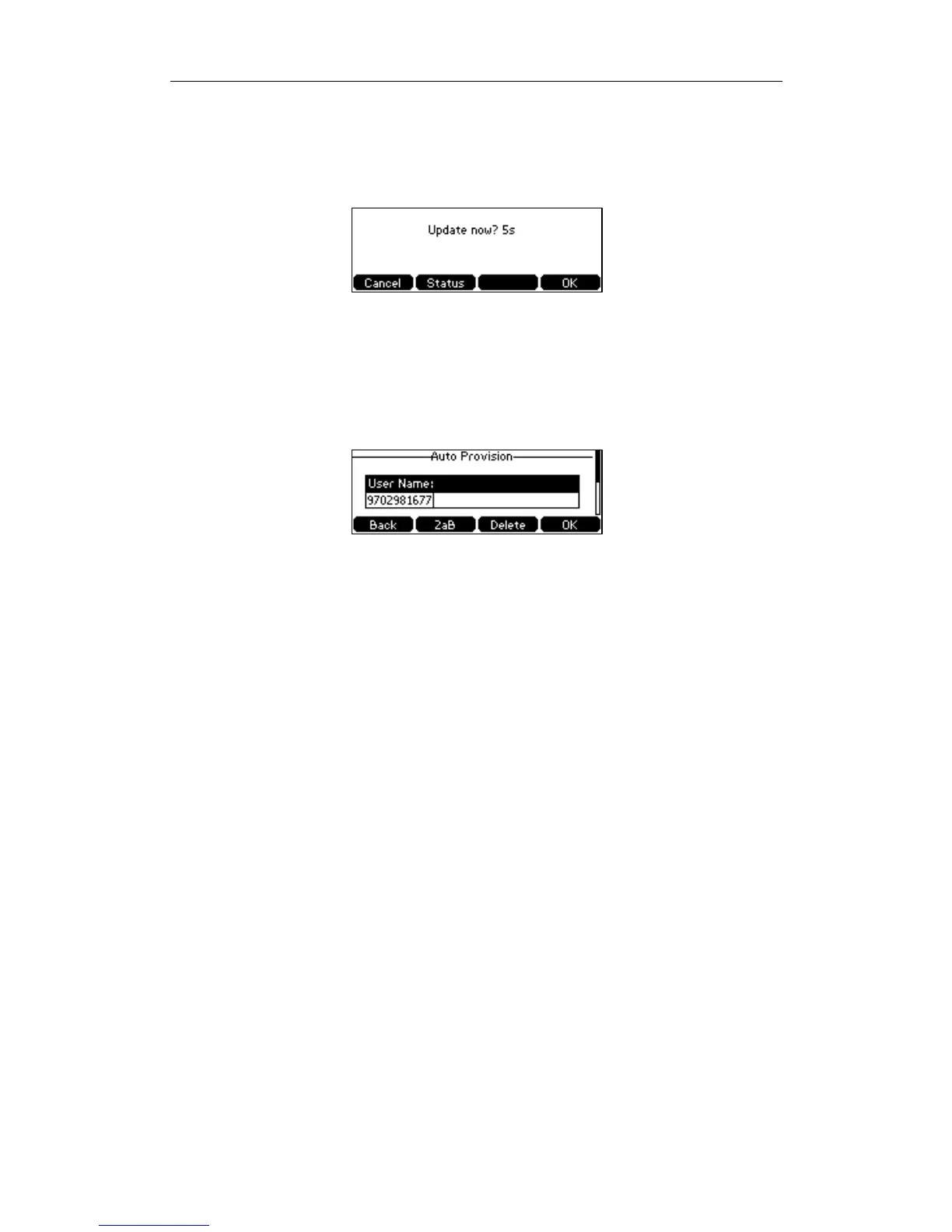Yealink IP Phones Configuring Guide
10
To trigger auto provisioning via zero touch:
1. Press the zero touch key when the phone is idle.
The LCD screen prompts “Update now? 5s”.
2. Press the OK soft key.
3. Press the Next soft key.
4. Configure the provisioning authentication user name and password in the Auto
Provision screen.
An example of screenshot is shown as below:
5. Press the OK soft key.
After the above configuration is completed, the IP phone will connect to the
configured provisioning server and reboot to perform the auto provisioning
process.
If the first authentication is successful, you do not need to enter authentication user
name and password again in the next auto provisioning.
For more information on auto provisioning, refer to
Yealink IP Phones Auto Provisioning
Guide
, available online:
http://www.yealink.com/DocumentDownload.aspx?CateId=142&flag=142