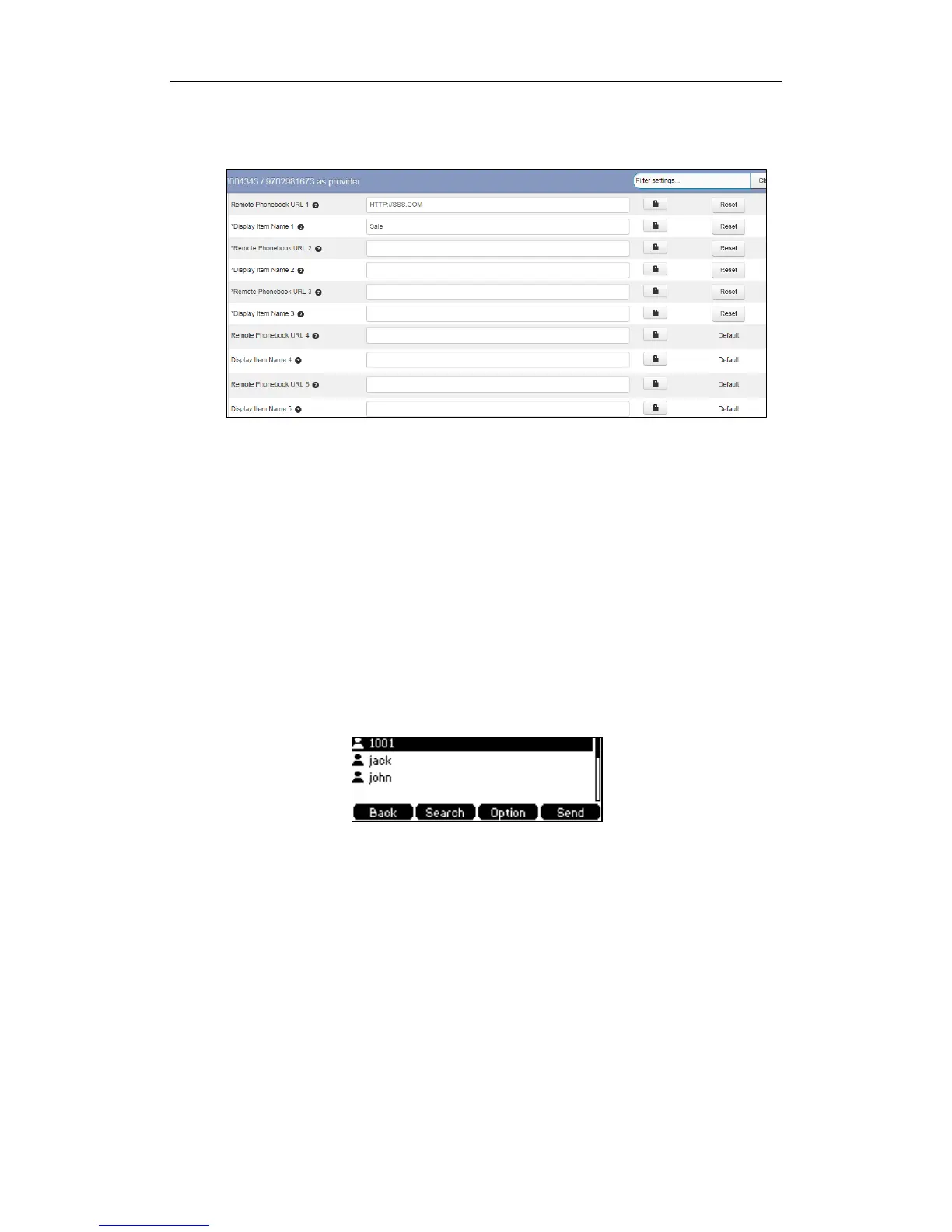Customizing Your Phone
21
2. Enter the access URL in the Remote Phonebook URL N field.
3. Enter the name in the Display Item Name N field.
4. Click Save changes to accept the change.
5. Perform auto provisioning on the phone to download above configurations. For
more information on how to perform auto provisioning, refer to Downloading
Configuration Files on page 7.
To access your remote phone book via phone user interface:
1. Press Menu->Directory->Remote Phone Book.
If Remote Phone Book is added to the directory, press Dir->Remote Phone Book to
enter the remote phone book.
2. Select the desired remote group, and then press the Enter soft key.
The phone then connects to the remote phone book and proceeds to load it. The
contacts in the remote phone book are displayed on the LCD screen.
3. Press the Back soft key to back to the previous interface.
To search for a contact in the remote phone book:
1. Press Menu->Directory->Remote Phone Book.
If Remote Phone Book is added to the directory, press Dir->Remote Phone Book to
enter the remote phone book.
2. Select the desired remote group, and then press the Enter soft key to load the
remote phone book.
3. Press the Search soft key.