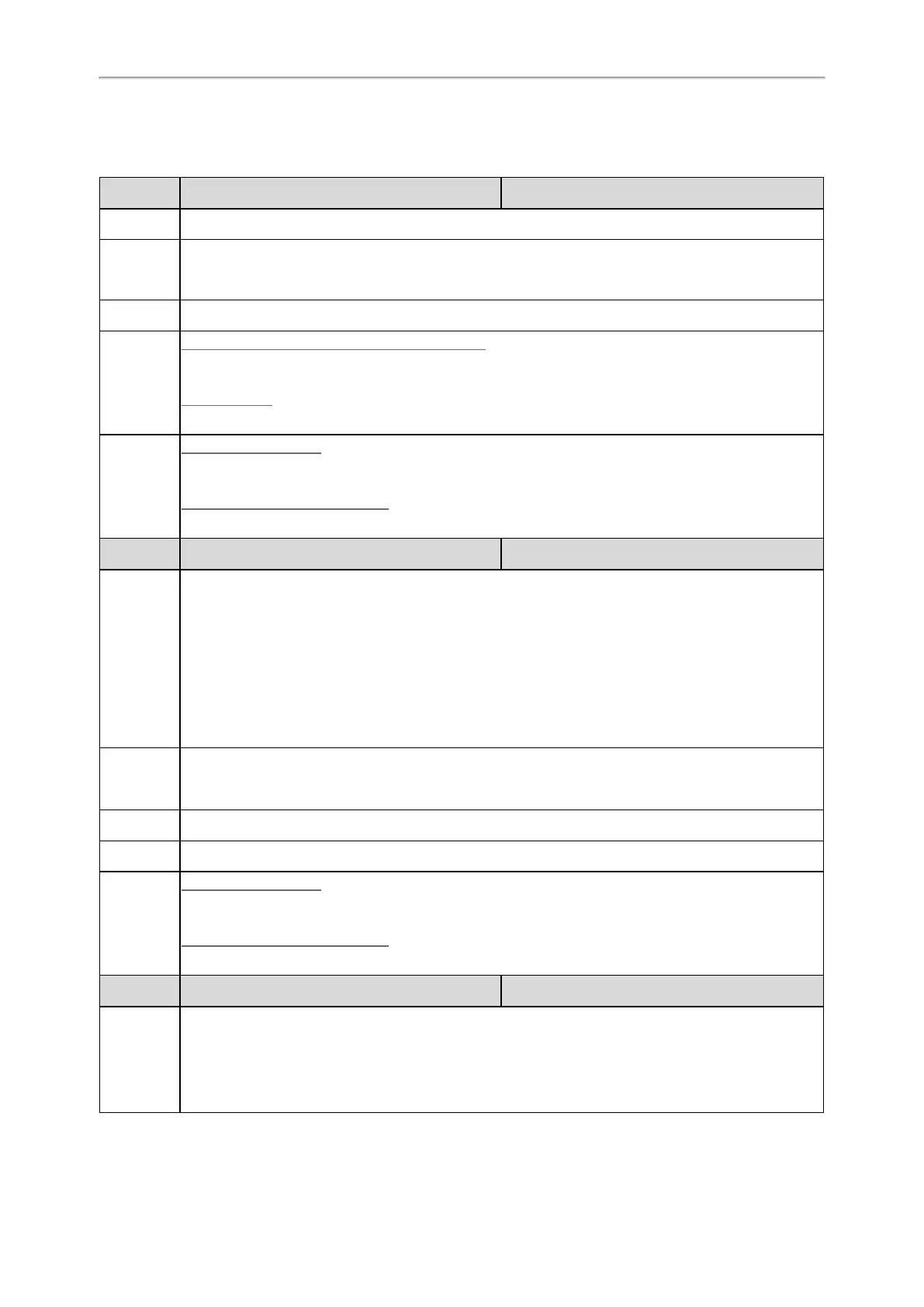Administrator’s Guide for SIP-T2 Series/T4 Series/T5 Series/CP920 IP Phones
149
Ringtone Configuration
The following table lists the parameters you can use to configure ringtone.
Parameter
phone_setting.ring_type <y0000000000xx>.cfg
Description
It configures a ring tone for the phone.
Permitted
Values
Ring1.wav, Ring2.wav, Ring3.wav, Ring4.wav, Ring5.wav, Ring6.wav, Ring7.wav, Ring8.wav,
Silent.wav, Splash.wav or custom ring tone name (for example, Customring.wav)
Default
Ring1.wav
Web UI
T57W/T54W/T53W/T53/T48U/T46U/T43U/T42U:
Settings > Preference > Upload Ringtone > System Ring
Other Phones:
Settings > Preference > Ring Type
Phone UI
Color Screen Phones:
Menu > Basic > Sound > Ring Tones > Common
Black-and-white Screen Phones:
Menu > Settings > Basic Settings > Sound > Ring Tones > Common
Parameter
account.X.ringtone.ring_type
[1]
<MAC>.cfg
Description
It configures a ring tone.
Example:
account.1.ringtone.ring_type = Ring3.wav
It means configuring Ring3.wav for account1.
account.1.ringtone.ring_type = Common
It means account1 will use the ring tone selected for the phone configured by the parameter "phone_
setting.ring_type".
Permitted
Values
Common, Ring1.wav, Ring2.wav, Ring3.wav, Ring4.wav, Ring5.wav, Ring6.wav, Ring7.wav,
Ring8.wav, Silent.wav, Splash.wav or custom ring tone name (for example, Customring.wav)
Default
Common
Web UI
Account > Basic > Ring Type
Phone UI
Color Screen Phones:
Menu > Basic > Sound > Ring Tones > AccountX
Black-and-white Screen Phones:
Menu > Settings > Basic Settings > Sound > Ring Tones > AccountX
Parameter
pstn.account.X.ring_type
[2]
<MAC>.cfg
Description
It configures a ring tone for PSTN account X.
Example:
pstn.account.1.ring_type = Ring3.wav
It means PSTN account 1 will use the Ring3.wav as the ring tone.
