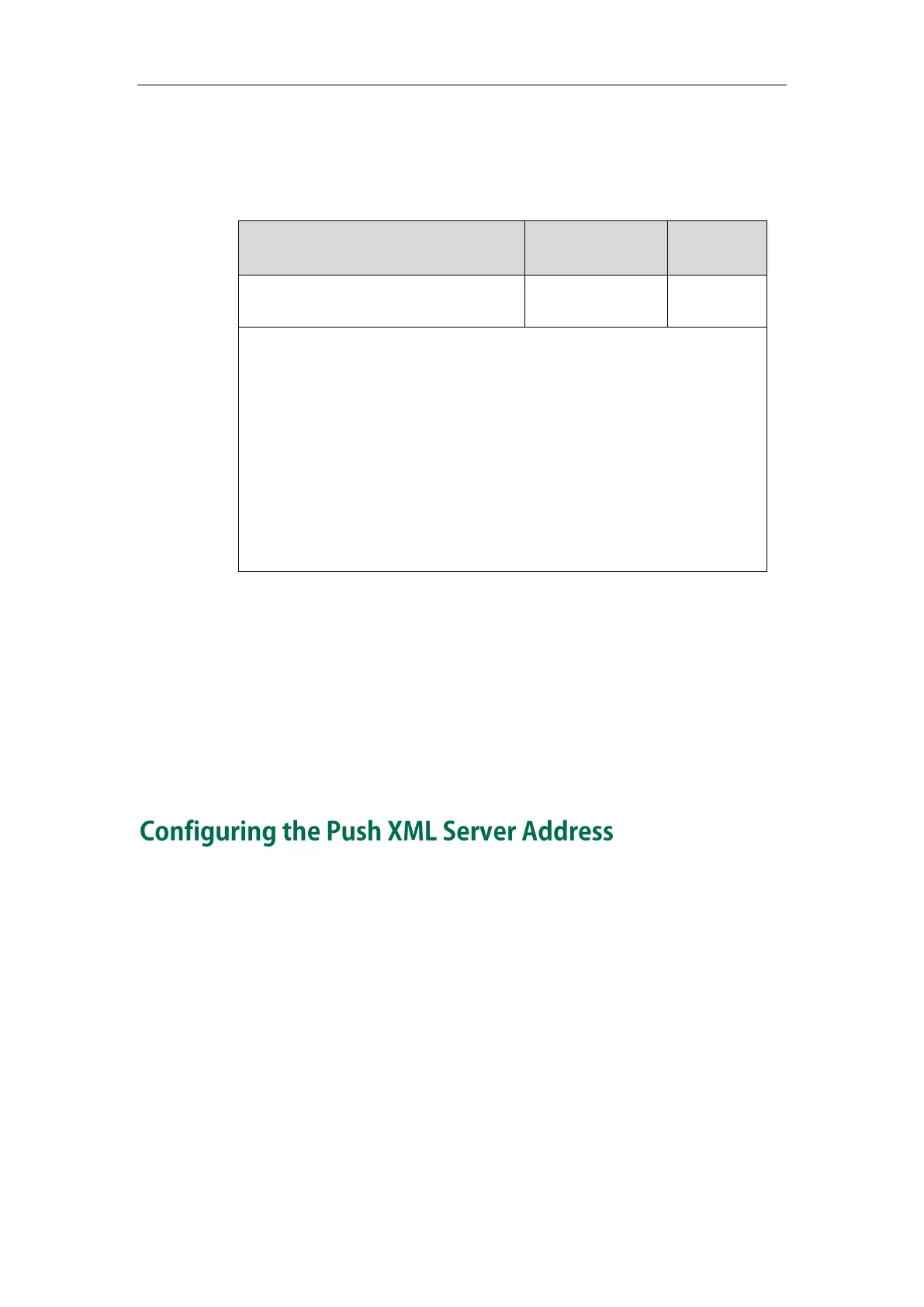XML Browser Developer’s Guide for Yealink IP Phones
100
To configure the Block XML in Calling using configuration files:
1. Add/Edit Block XML in Calling parameters in configuration files.
The following table shows the information of parameters:
push_xml.block_in_calling
Description:
Enables or disables the phone to block XML applications during a call.
0-Disabled
1-Enabled
Web User Interface:
Features->Remote Control->Block XML in Calling
Phone User Interface:
None
The following shows an example of configuring Block XML in Calling using
configuration files:
push_xml.block_in_calling = 1
2. Upload configuration files to the root directory of the provisioning server and
trigger IP phones to perform an auto provisioning for configuration update. For
more information on auto provisioning, refer to
Yealink_SIP-T2_Series_T19(P)
E2_T4_Series_CP860_IP_Phones_Auto_Provisioning_Guide
.
The IP address or domain name of the push XML server is specified in the Push XML
Server IP Address field. After configuration, the IP phone will be able to accept the
HTTP(s) POST from the server.
To configure the Push XML Server via web user interface:
1. Access the web user interface of the phone.
2. Click on Features->Remote Control.
3. Enter IP addresses or domain names in the Push XML Server IP Address field.
