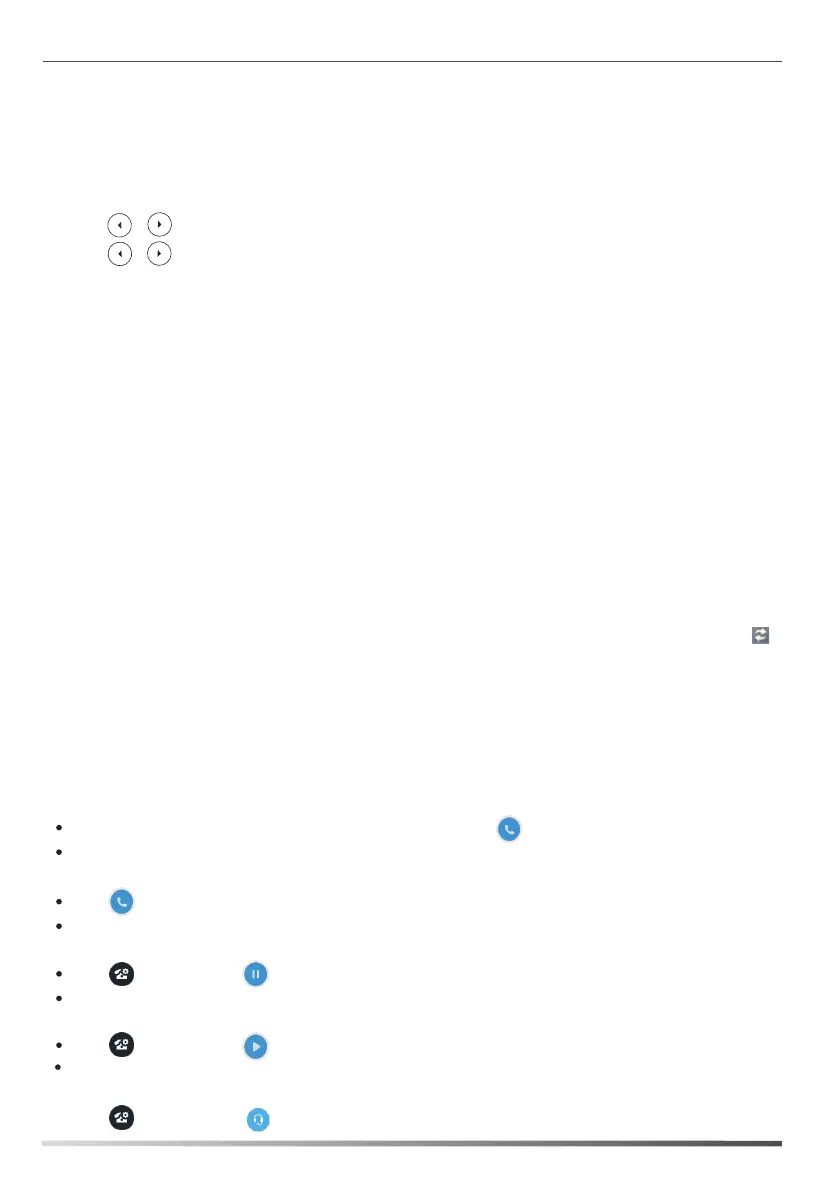10
Better Together over Ethernet (BToE)
Better Together over Ethernet (BToE) enables you to place, hold, and answer calls on your phone and Skype for
Business client on your computer. You must download the Yealink BToE Connector application before enabling
BToE. You can find the application on the Yealink Website.
To enable BToE feature via phone user interface:
Using Better Together over Ethernet (BToE)
To place a call, do one of the following:
Hover your cursor over the avatar of the contact, and then click in the Skype for Business client.
Select a contact or enter the phone number, and then press the Call soft key on your phone.
To answer a call, do one of the following:
Click in the Skype for Business client.
Press the Answer soft key on your phone.
To hold a call, do one of the following:
Click , and then click in the Skype for Business client.
Press the Hold soft key on your phone.
To resume a call, do one of the following:
Click , and then click in the Skype for Business client.
Press the Resume soft key on your phone.
To change the audio device during a call in the Skype for Business client:
1. Click , and then click to change the audio device.
1. Press Menu->Features ->BToE.
2. Press
, or the Switch soft key to select Enabled from the BToE field.
3. Press , or the Switch soft key to select Auto or Manual from the BToE Pairing Mode field.
4. Press the Save soft key to accept the change.
Before you can begin using BToE, you must pair your phone and your computer.
To pair your phone with your computer:
1. Sign into your Skype for Business client on your computer.
2. Install and start the Yealink BToE Connector application on your computer.
3. Connect an Ethernet cable from your computer to the PC port on your phone, check the Auto checkbox on
the BToE application so that the IP address of your phone will be filled automatically. If your computer is not
connected to the PC port on the phone, uncheck the Auto checkbox, and then enter the IP address manually.
4. Click Pair on the BToE application.
- If BToE Pairing Mode is Auto, your phone will pair with your computer directly.
- If BToE Pairing Mode is Manual, your phone will generate a pairing code. You should enter the pairing
code in the Pair code field on the BToE application to pair your phone with your computer.
After your phone and computer are paired, you can sign into your phone via PC.
Sign in via PC
- If your phone is not signed in, enter the password in the pop-up login dialog box on your PC, and click OK.
- If the Skype for Business client and connected phone are signed into with different accounts, right-click
in the System Tray to select Sign in by Lync(L), and enter the password in the pop-up login dialog box on
your PC, and then click OK.
Now that the same account is signed into your phone and the Skype for Business client, your PC and phone
are paired, and BToE is activated. Your phone is set as primary device in your Skype for Business client
automatically.
