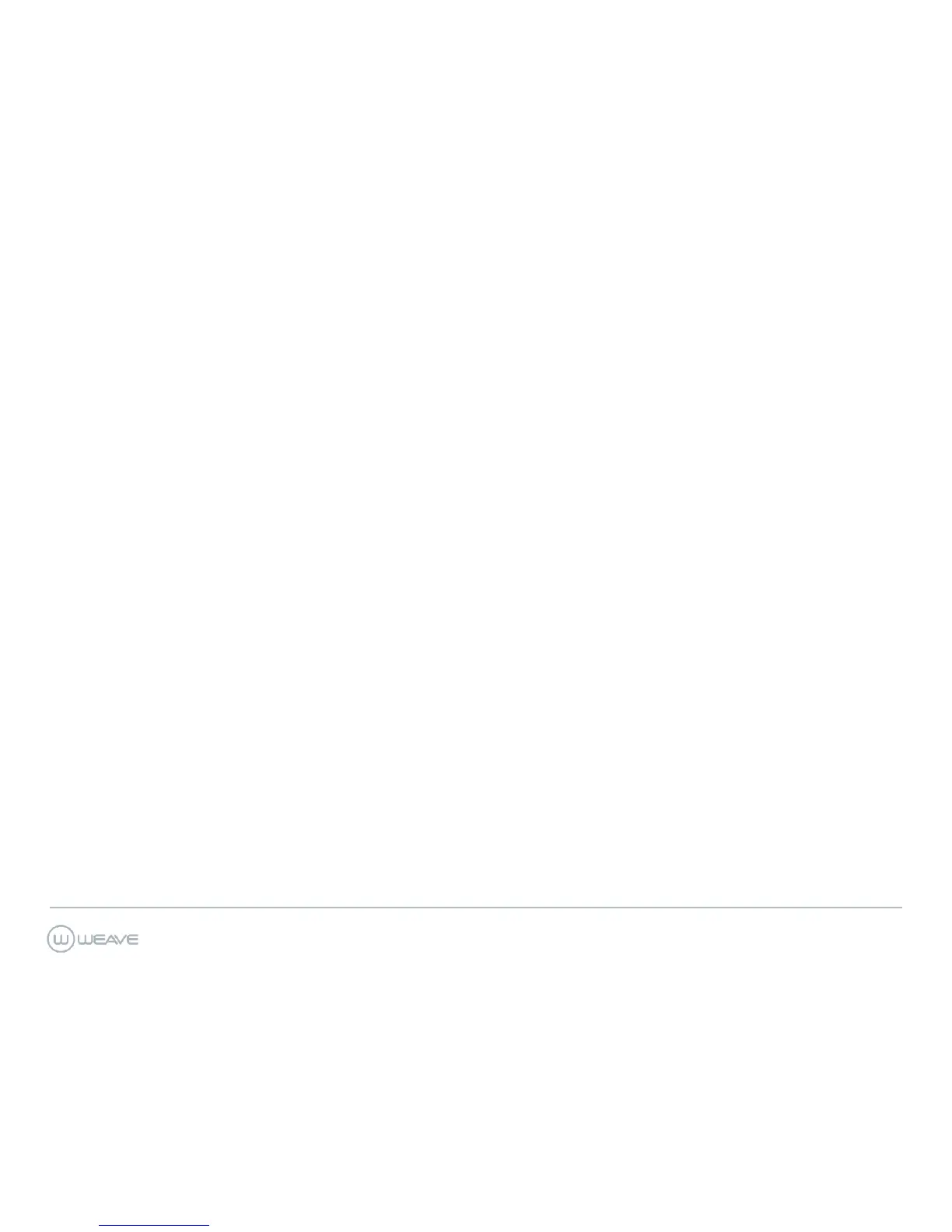weavehelp.com | 888.579.5668 | support@getweave.com
Instructions Cont’d
CONFERENCE CALLS
• When on a live call, select the More soft
key and then Conference soft key. You will
hear a dial tone. The caller will be placed
on hold.
• Dial the 10-digit phone number or three-
digit extension of the third party you want
to conference into the call.
• When the third party answers, press the
More
key and then the Conference soft
key to put all three parties on the call
together.
• Your display will show: Conference.
• Press the
End Call
soft key to disconnect all
parties.
VOICEMAIL
• To listen to general voicemails press the
Messages key on any phone or dial 9000.
• It will inform you of any new voicemails and
play them.
• To delete a voicemail after listening to it,
select option 7.
PERSONAL VOICEMAIL
• To listen to personal extension voicemail
Dial 9001.
• You will be notified of any new voicemail
you have. The message will automatically
begin playing.
• To delete a voicemail message press 7.
SETTING UP PERSONAL EXTENSION
VOICEMAIL
• Dial 9001
• Select Option 5 (Advanced Options)
• Select Option 1 (Make New Recording)
• It will ask you to choose a greeting
between 1 and 9, you will use only number
1.
• After recording, follow the prompts to save
your greeting.
• Press 1 to listen to recording
• Press 2 to save recording
• Press 3 to re-record
SETTING UP GENERAL VOICEMAIL
MESSAGES
• Push the Messages key located on the
lower left side of the phone or dial 9000.
• Select Option 5 (Advanced Options)
• Select Option 1 (Make a New Recording)
• It will ask you to choose between greeting
1 and 9. You will only use 1-4.
• Greeting 1: Open Business Message.
Weave will automatically send callers to
this voicemail when you are in the office
but unable to answer the phone. You will
set/edit your office hours in your Weave
Software.
• Greeting 2: Lunch Message. Weave will
automatically send callers to this voicemail
when you are closed for lunch at the time
indicated in the Weave software.
• Greeting 3: Break/Meeting Message.
Weave will automatically send callers to
this voicemail during recurring scheduled
meetings or breaks.
• Greeting 4: Closed Business Message.
Weave will automatically send callers to
this voicemail when the office is closed on
the weekend and after normal business
hours.
• To listen to your recordings: press
Voicemail key, select Option 5, select
Option 2, enter the # of the mailbox
greeting you want to listen to.
