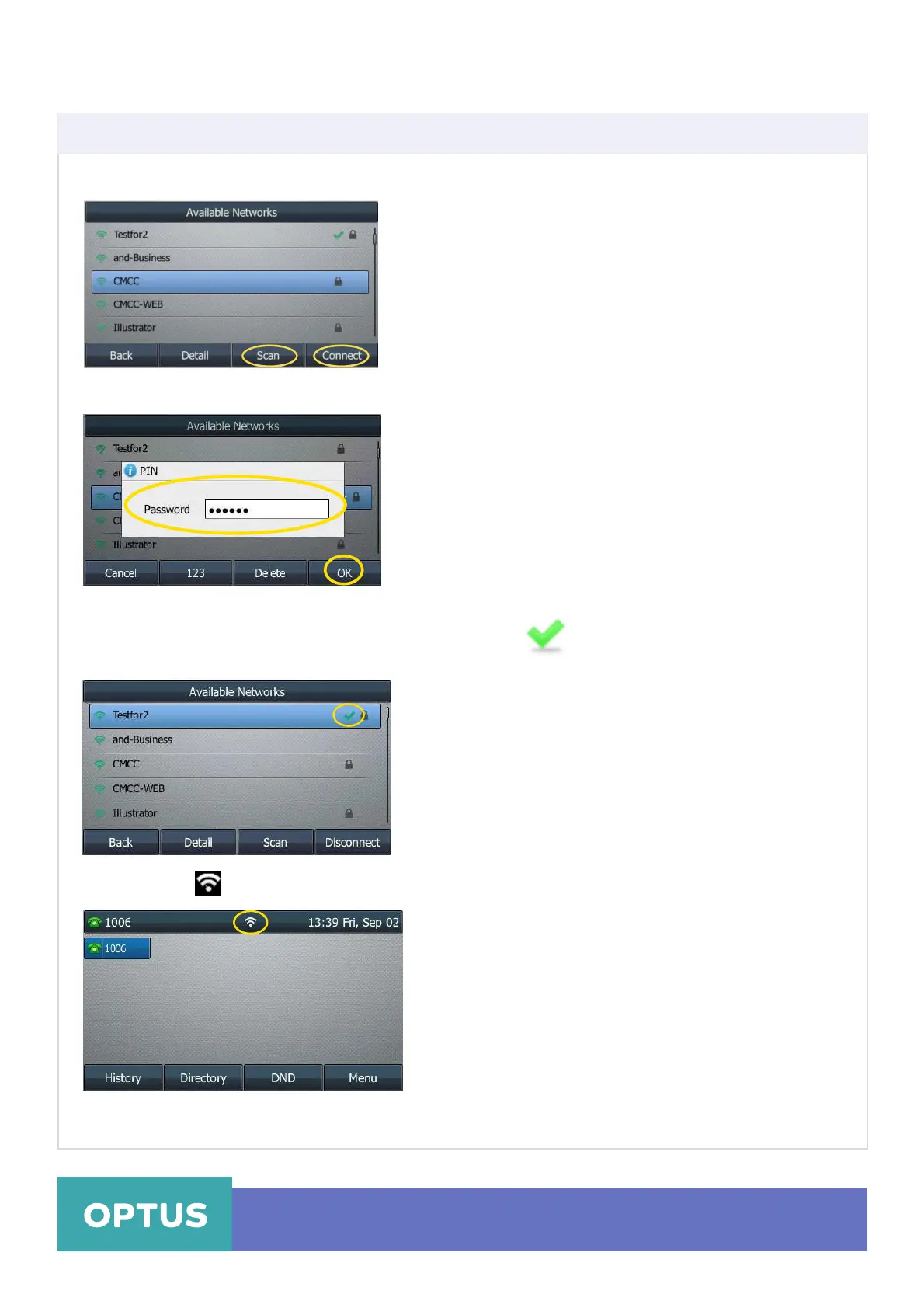5. Press the Connect soft key
6. If the Network is secure, enter its password in the Password field
Yealink T46S Wireless Settings
Activating the Wi-Fi Mode via the phone user interface
Optus Loop – Wireless Settings Yealink T46S QRG
3
appears after the name of the
7. Tap OK
8. Once the connection has completed successfully, the
icon wireless network
The Wi-Fi icon appears on the touch screen
Note: For more information on the password of the wireless network, contact your system administrator
