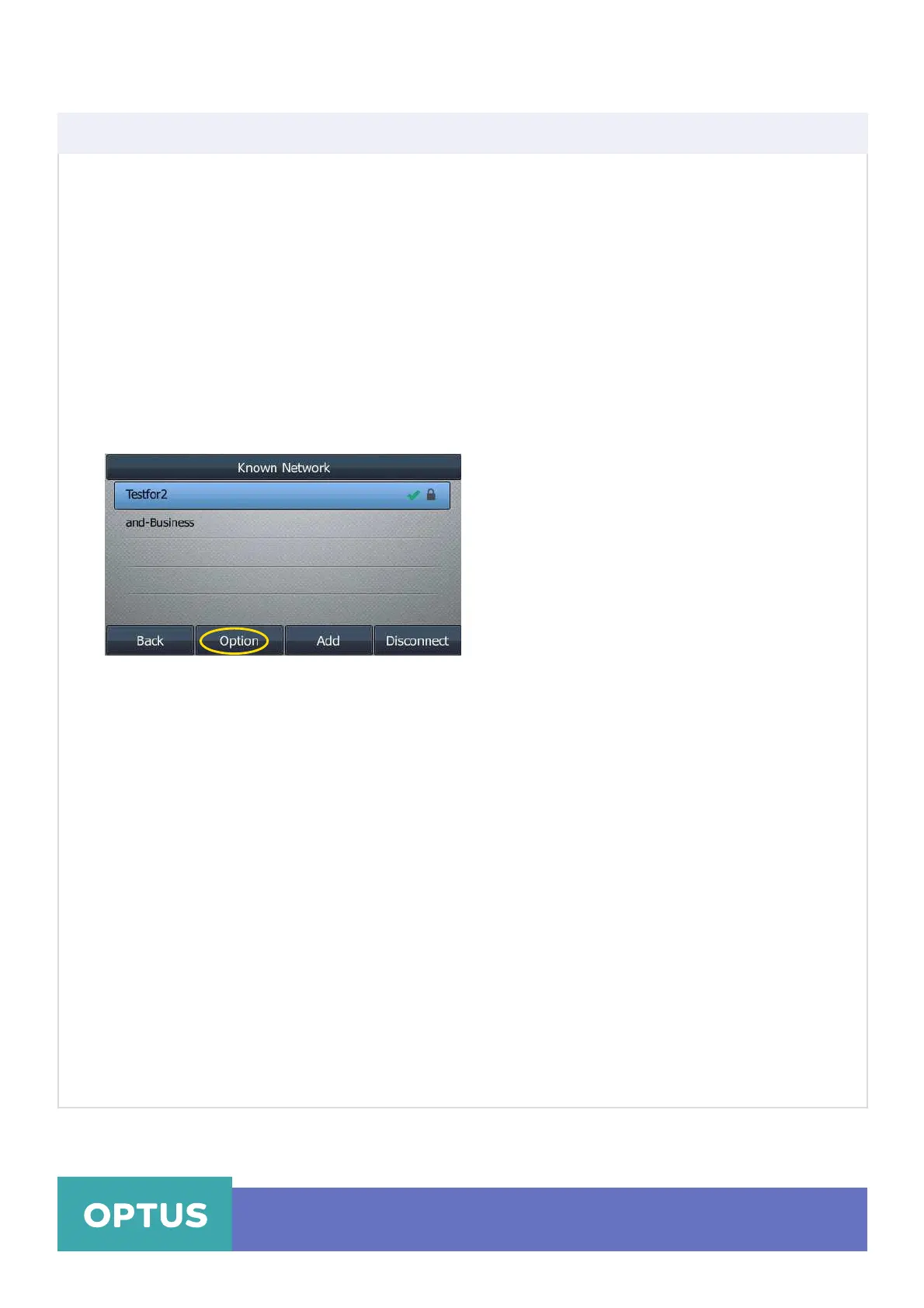Once the IP phone has ever been connected to a wireless network successfully, the wireless network
profile will be saved in Known Network(s) list. The next time you enable Wi-Fi feature, the IP phone
will be automatically connected to the wireless network which has the highest priority (the top one).
Up to 5 wireless network profiles can be saved in Known Network(s) list. If you want to add a new
one when the IP phone has already saved 5 wireless network profiles, please delete the older saved
profile before adding.
To manage the known network(s) via phone user interface:
1. Press Menu > Basic > Wi-Fi > Known Network(s)
2. Press the Option soft key
Yealink T46S Wireless Settings
Managing the Saved Wireless Network
3. Do one of the following:
- To edit the wireless network profile:
• Select Edit from the prompt list
• Edit the desired wireless network information
• Press the Save soft key
- To change the priority of the wireless network:
• Tap Move Up or Move Down from the prompt list to improve or lower the priority of the
wireless network that the IP phone automatically connects to
- To delete the saved wireless network profile (s):
• Tap Delete or Delete All from the prompt list
Note: If you delete your wireless network profile from your phone, you will need to manually
connect to it next time
Optus Loop – Wireless Settings Yealink T46S QRG
6
