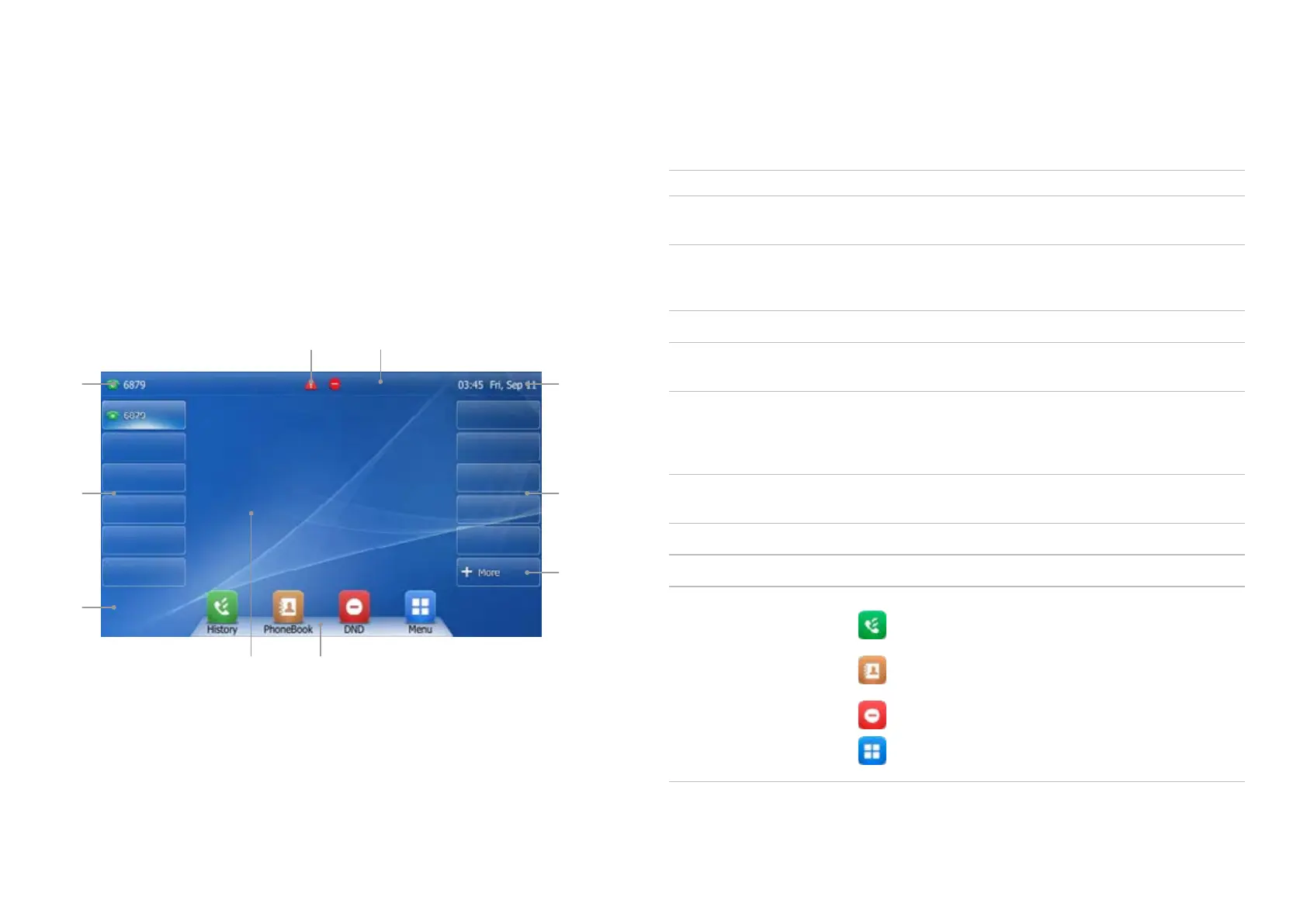Idle status
Your Yealink T48U has a touch screen. Simply touch the
icon or menu on the screen to access the feature. Once your
phone has started up successfully, you’ll see its idle status.
Here’s what it should look like.
Phone display
1
9
3
8
2 4
5 5
7
6
No Name Description
1 Status bar
Displays the phone's default account, icons and the time
and date.
2 Default account
Displays the number of the default account to the left of
the status bar. If multiple numbers are registered, tap and
select the one you want.
3 Icons Icons are displayed in the middle of the status bar.
4 Time and date
The phone's time and date are displayed on the right of
the status bar.
5 Line keys (1-11)
The idle screen shows up to 11 line keys. You can use those
numbered 1-6 on the left of the screen to activate up to
six lines. You can also assign these features; they’ll display
their numbers and feature status.
6 DSS key
Gives you quick access to the line key screen. Tap each
line key to configure them.
7 Wallpaper Shows your chosen wallpaper, which you can customise.
8 Call window Displays call information.
9 Shortcut keys
tap this to enter the History screen and view
call history.
tap this to enter the Directory screen and view
call history.
tap this to toggle the DND mode or enter the
custom DND configuration screen.
tap this to enter the main menu.
10
