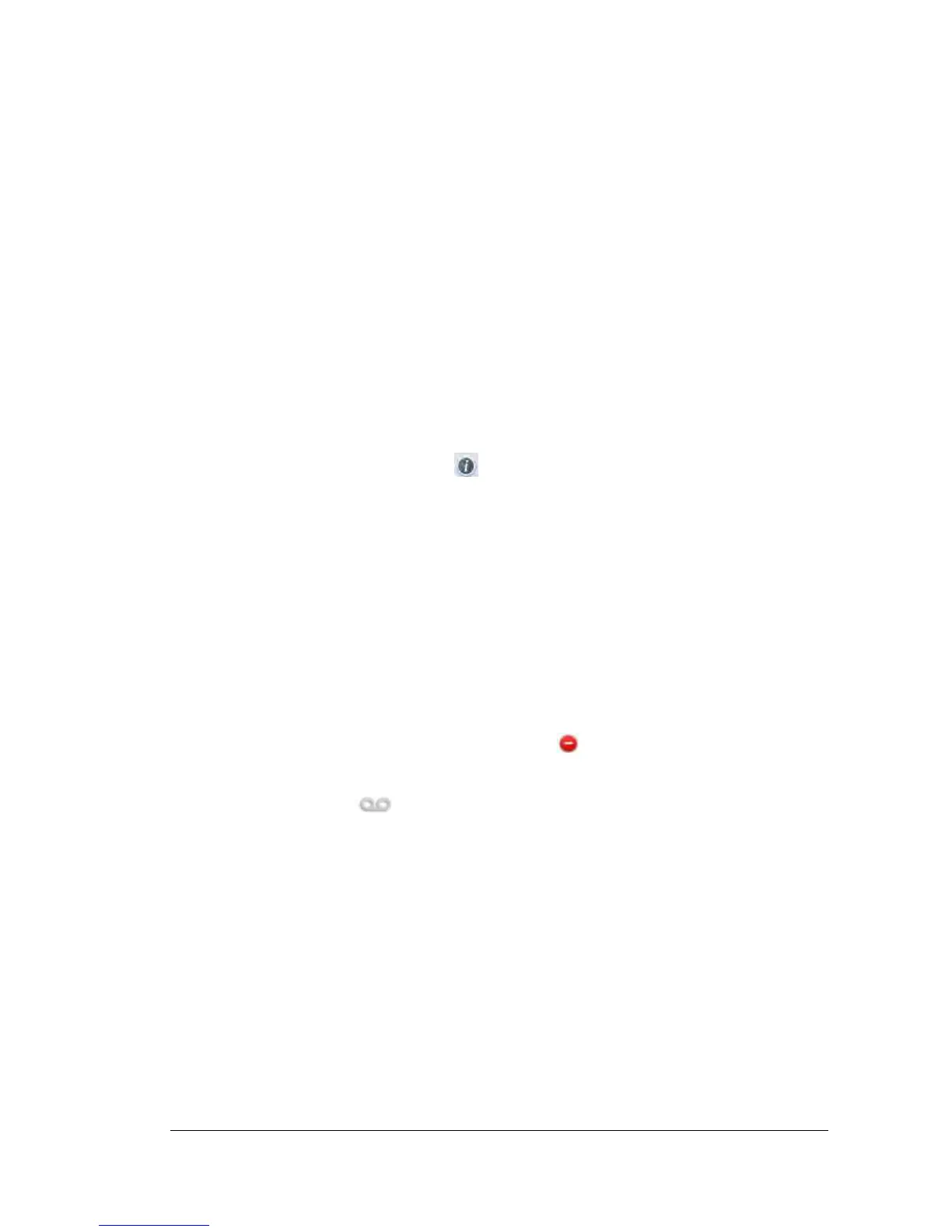4.2. Phone Functions
The main functions of the phone are enabled by the four icons at the bottom of the
screen which are known as soft keys and can have varying actions associated with
them depending on the status of the phone at any particular time. The function of
each key is displayed in the screen immediately below the icon.
Home Screen Options
When the phone is inactive the standard soft key action arrangement is:
History MyDir DND Menu
History Stores the last 400 calls made, received, forwarded or missed.
Default screen is all calls and the icon next to the number
indicates which type of call was made. Alternatively, the left
hand side of the screen lists call types: Placed, Received, Missed
or Forwarded calls. Tap the relevant key to display the numbers
of that type. Tap the number to call it. Alternatively tap the
information icon for more details of the call and here you
can edit it, add it to local contacts, add it to local blacklist or to
delete it. You can scroll through the list by tapping the arrows on
the right hand side of the screen.
MyDir The screen will display two dialogue boxes inviting you to enter
the name of the contact you wish to call. The default selection
gives you access to the Company and Personal phone directories
held on the portal website. Tap the relevant number to call it.
The other dialogue box gives access to numbers stored locally on
the phone.
DND Tapping this soft key will prevent any calls being put through to
your phone and is designated . The phone screen will display a
missed call icon together with the number of calls missed and
will log the numbers. Alternatively it will display the voice mail
icon if that facility is activated via the portal website. See
DND options earlier in this document
Menu Selecting this soft key produces a list of options:
Status Details the phone and network connections.
Call Features Lists phone features that can be enabled or
disabled, for full description see below
Dir Same functionality as MyDir soft key above but
users should only access the LDAP portal
website directory.
History Same functionality as History soft key above.
Messages Allows voicemail stored on the portal website to
be accessed for each account number.
