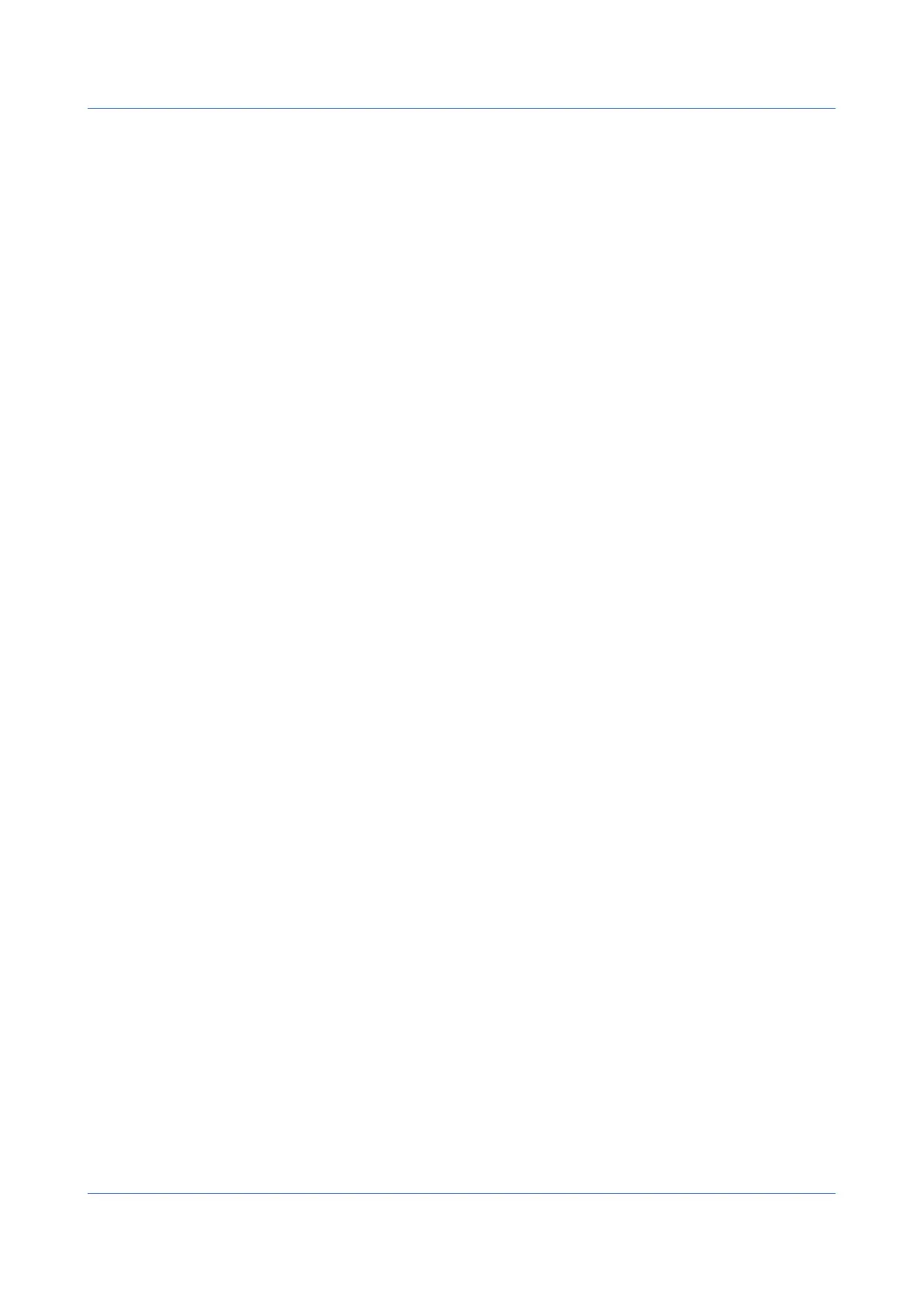3-56
IM 04L51B01-01EN
Saving and Loading Report Templates
You can save the report templates stored in the GX/GP to an SD memory card or USB flash
memory. You can also load the report templates from an SD memory card or USB flash
memory into the GX/GP.
On the Data tab, click Save/Load and then Report template. The save/load screen
appears.
For the procedure, see “Saving GX/GP Settings” and “Loading Settings into the GX/GP.”
ViewingtheTemplateInformation
Select a template file and click Template information to open the Template information
dialog box.
DownloadingFiles
See “Downloading Files” provided earlier.
Displaying a List of Files
You can list the files in the SD memory card or USB flash memory. The files that are
displayed are setting files, event data files, display data files, report files, Excel files, manual
sampled data files, alarm summary data files, PDF files, and PDF printer files.
On the Data tab, click Save/Load and then File list. A File list screen appears.
DownloadingFiles
See “Downloading Files” provided earlier.
Saving All the Data* in the Internal Memory
You can save all the data in the internal memory to an SD card or USB flash memory.
* Display and event data, manual sample data, and report data.
1
On the Data tab, click Save/Load and then Filelist(Saveall/Loadall).
A File list screen appears.
2
Click All save.
An All save dialog box appears.
3
Select the save destination.
The data is saved.
Data Save Destination
The GX/GP will create a new directory to store the data in each time you save data.
Directory name: Specified string_YYMMDD_HHMMSS (the values of YY to SS are the date
and time of operation)
Example: DATA0_141205_184500
You can set the “specified string” by clicking Data save settings on the
Setting tab.
After saving is complete, click Reload to display the save destination directory.
3.1 Using the Web Application to Change the GX/GP Settings, Monitor Data, and Control the GX/GP (Web server function)
