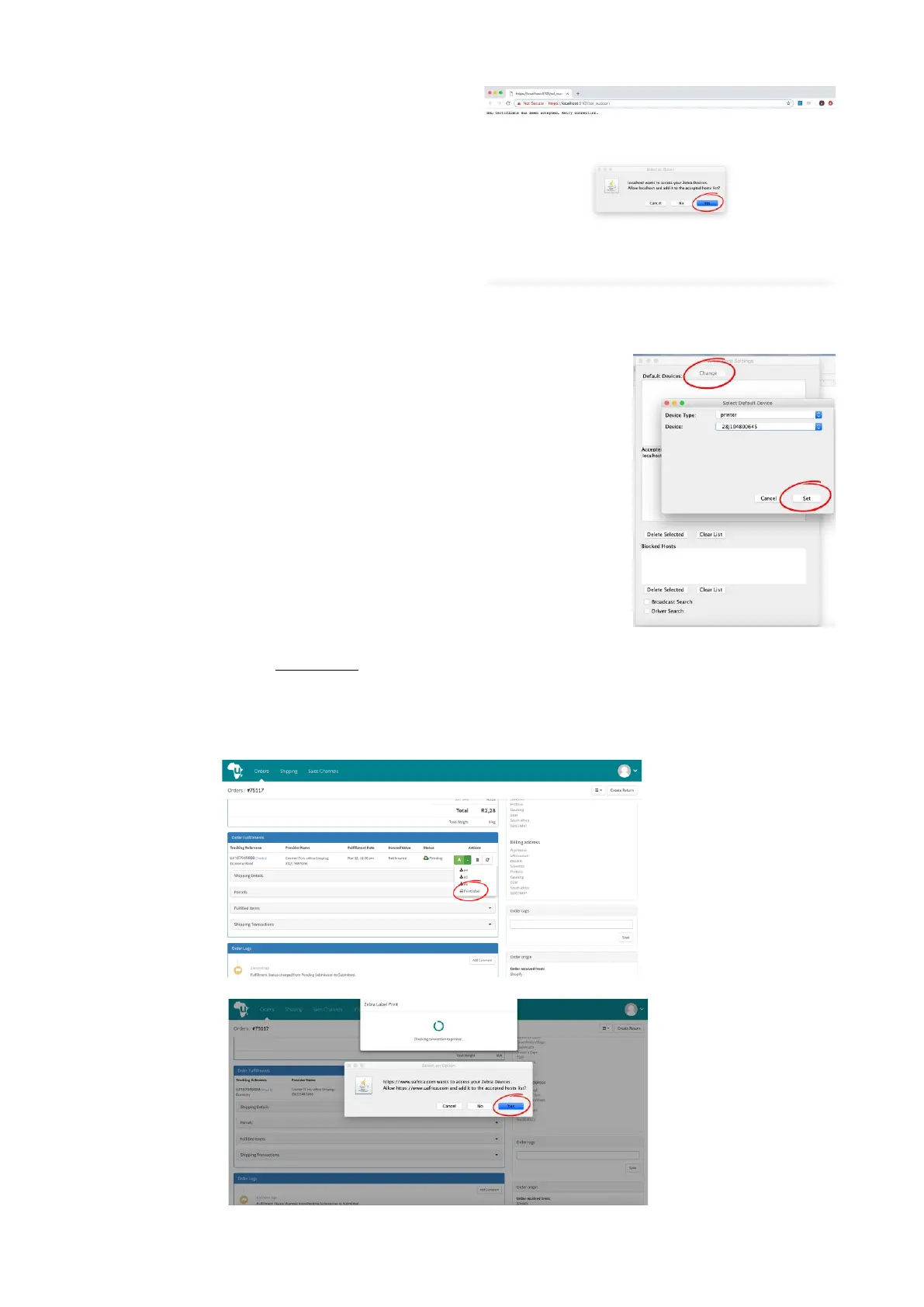3.4. If the exception was added successfully,
you will see a message reading “SSL
Certificate has been accepted. Retry
connection.” When asked if “localhost”
should be added to the “accepted hosts
list”, click “Yes”.
3.5. Open the “Zebra Browser Print” application. (Click the Zebra
icon in your task bar and click on “Settings”.)
USB: Click the “Change” button next to “Default Devices.”
Select your printer from the “Device” list (It will have a
nondescript number, ie: 28J104800645). In most cases your
printer will be preselected. Click “Set”.
LAN (if supported): Check the “Broadcast Search” option and
click the “Change” button next to “Default Devices.” Select
your printer from the “Device” list (ie: Wired(192.168.0.202)).
In most cases your printer will be preselected. Click “Set”.
3.6. Log into your uAfrica.com account and go to a previously fulfilled order. Select “Print Label”
from the shipping label dropdown. You will be asked to allow “https://www.uafrica.com”
access to the Zebra printer. Click “Yes” to complete the configuration and print your shipping
label.