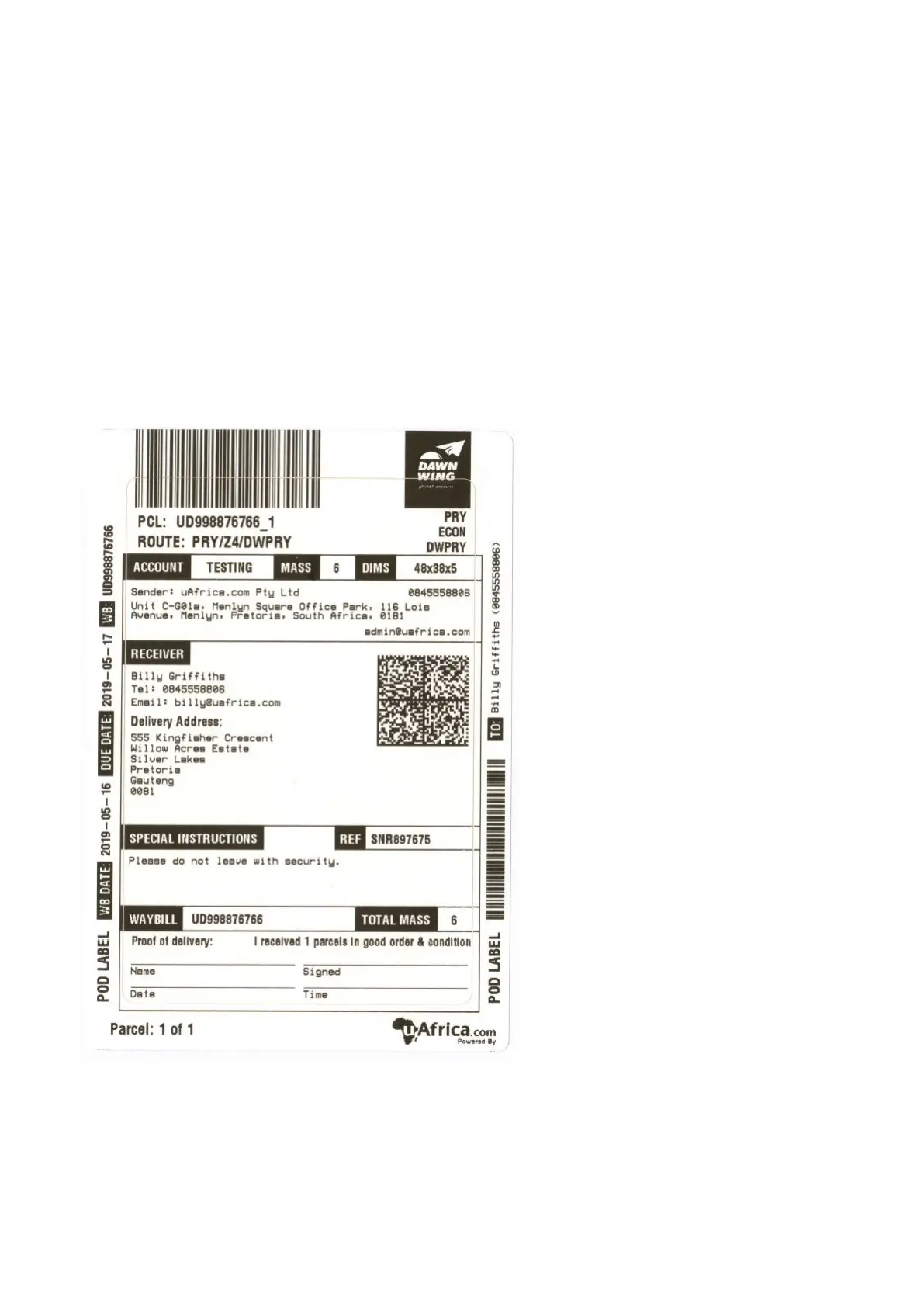3.7. After printing your first shipping label, you need to make sure that the alignment of the
sticker is correct. Meaning that all the information is visible on the sticker and nothing is
cutting off on the sides. If this is not the case then it will require you to re-celibate the label
printer by holding in the feed button; the LED light will blink once (keep holding the button),
will blink twice (keep holding), will blink 3-times (keep holding), until it blink 4 times then
you can let go of button. The printer will then automatically feed a few stickers to calibrate
and the alignment should be correct.
3.8. Picture examples of the sticker waybill. Will look different per courier based on courier
specifications.
Example single parcel shipping label: