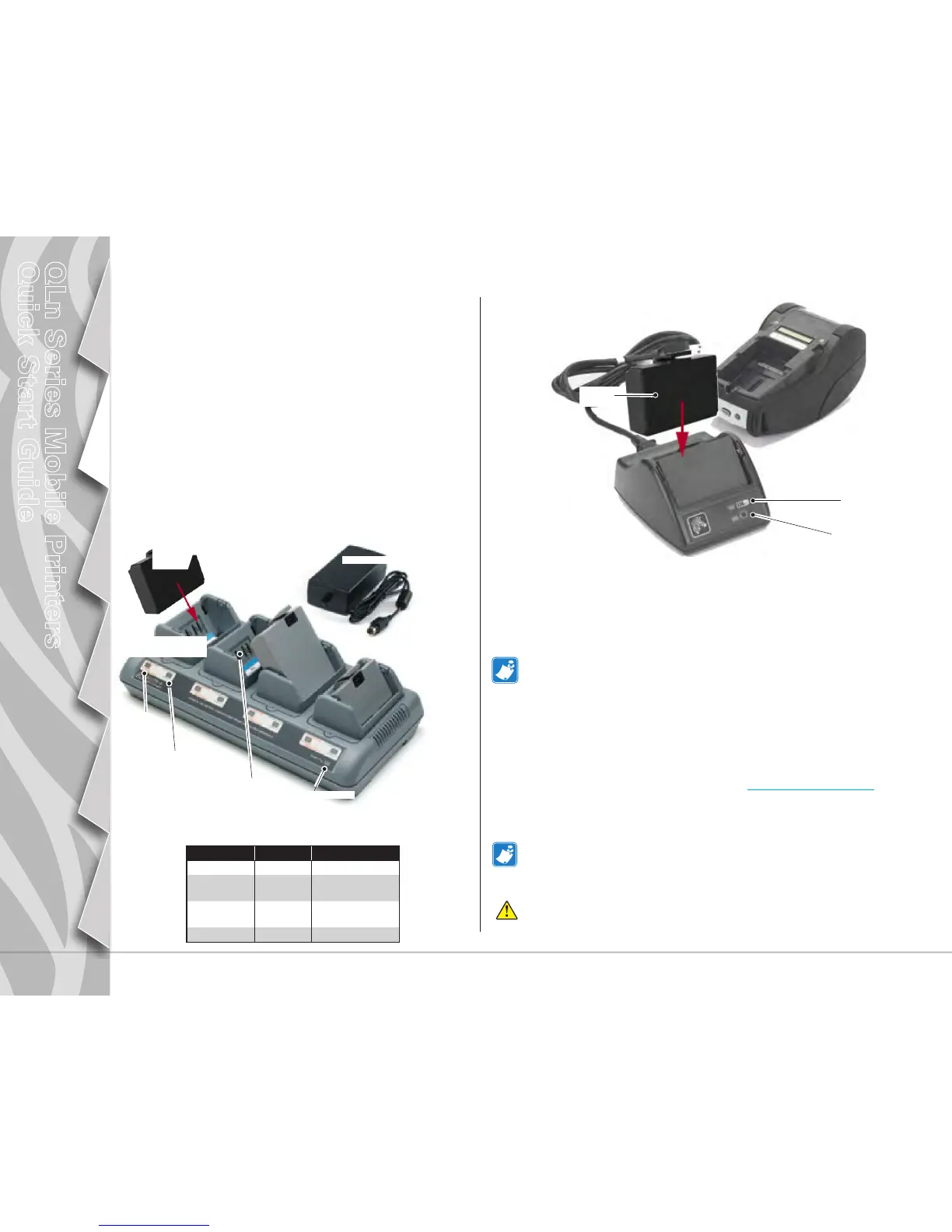4
Introduction
Battery Install &
Charging
Media Loading
Connect Printer/
Printer Controls
Cleaning and Trouble-
shooting
Accessories and
Contact Info
QLn Series Mobile Printers
Quick Start Guide
UCLI72-4 Quad Charger (All QLn Series Printers)
The UCLI72-4 Quad Charger charges up to four QLn Series
battery packs simultaneously. Batteries must be removed
from the printer to be charged in the Quad Charger.
The indicators under the battery will allow you to monitor the
charging process per the table below:
Charger Bay
Amber
Indicator
Green
Indicator
Power Indicator
Power Supply
2. Slide Battery Pack
into Charger bay
3. Rock Battery Pack
into place
Amber Green
Battery Status
On O Charging
On Flashing
80% charged (O.K.
to use)
O On
Completely
Charged
Flashing O Fault
Charging the Battery
1. Plug Power Supply
into A.C. Outlet.
There are five (5) ways to charge the QLn Series battery,
two of which being with the battery outside the printer (Quad
Charger and Smart Charger-2), and three inside the printer
(AC Power Adapter, Single Bay Ethernet Cradle, and Four Bay
Ethernet Cradle). All five options are detailed in the following
sections.
Smart Charger-2 (SC2) Single Battery Charger (All QLn Series Printers)
Battery
Pack
• Plug the SC2 charger into the AC outlet.
• Insert the smart battery pack in the SC2 charger.
• The LED on the front of the charger will indicate the battery pack’s
charge status. Green indicates fully charged, Yellow indicates charg-
ing, and Amber indicates a fault.
When the SC2 is plugged in but no battery is present, the Charge Status LED
indicator will be green.
• A second LED will indicate the health of the battery pack:
Green=GOOD, Yellow=CAPACITY DIMINISHED, Yellow
Flashing=PAST USEFUL LIFE, and Amber=UNUSABLE-REPLACE
BATTERY. If the LED is off, there is either no battery or power pres-
ent.
Consult the QLn Series User Guide available at www.zebra.com/manuals for
complete information on using the SC2 Single Charger.
Health Status
LED Indicator
The charge state of the QLn Series battery is reected by the LED Charge
Indicator located on the front of printer (as illustrated in the Printer Controls
section on Page 11).
Caution • Do not incinerate, disassemble, short circuit, or expose to
temperatures higher than 60
o
C (140
o
F).
Charge Status
LED Indicator