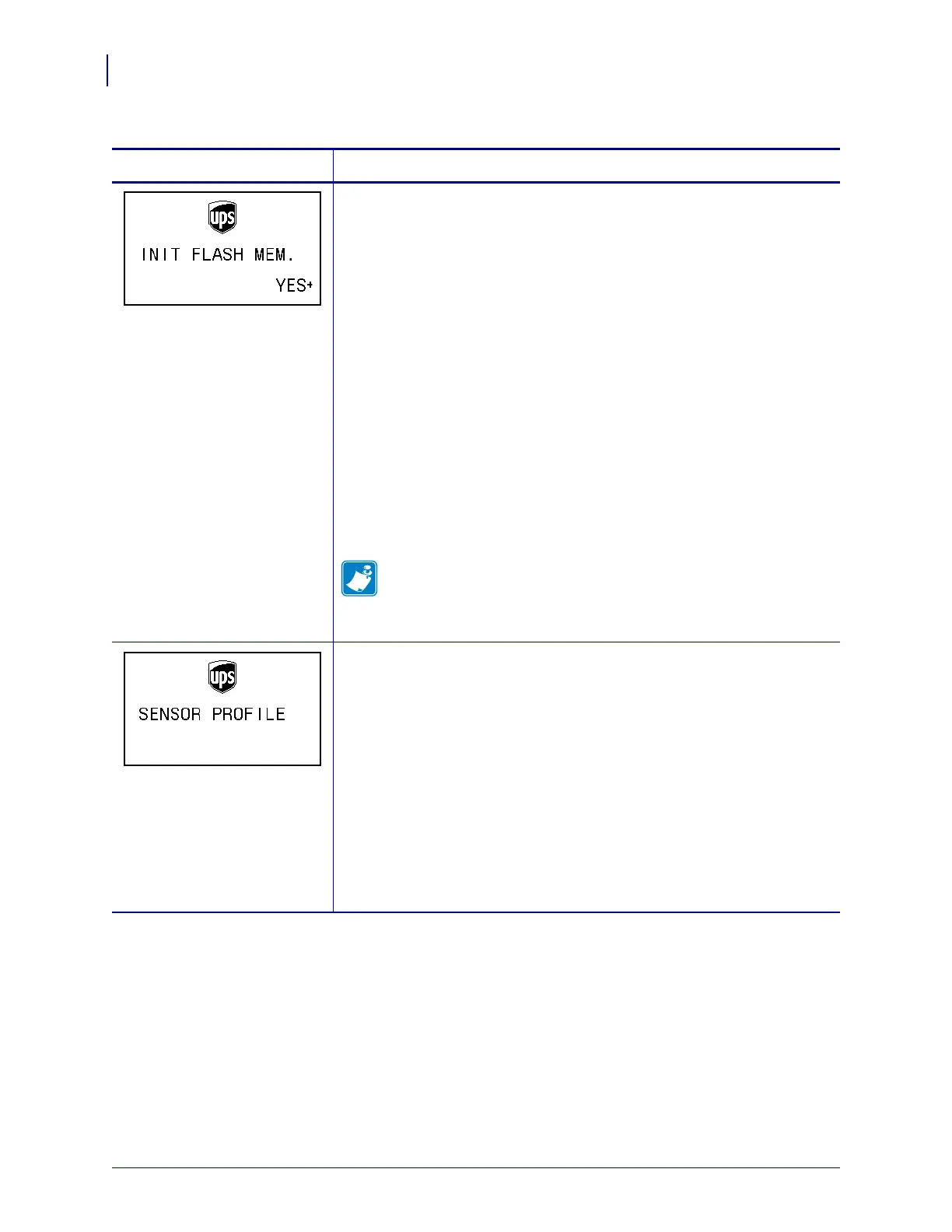Configuration
Control Panel Parameters
62
P1016807-001 Rev. A ZM400 User Guide for UPS 2/26/10
Initialize Flash Memory
This option erases all previously stored information from Flash memory.
Caution • This option completely erases the Flash memory.
To initialize Flash memory:
1. Press SELECT to select the parameter.
2. If prompted for a password, enter the printer password. For
instructions, see Change Password-Protected Parameters on page 50.
The display shows
INITIALIZE FLASH?
3. Press PLUS (+) to select YES.
The display shows
ARE YOU SURE?.
4. Do you want to continue?
• Press
MINUS (-) to select NO to cancel the request and return to the
INITIALIZE FLASH prompt.
• Press
PLUS (+) to select YES and begin initialization.
When initialization is complete, the control panel displays
INITIALIZING MEMORY COMPLETED.
Note • Depending on the amount of free FLASH memory,
initialization may take up to 1 minute to complete.
5. Press
SELECT to accept any changes and deselect the parameter.
Print Sensor Profile
A sensor profile shows sensor settings compared to actual sensor readings.
This label (which will extend across several actual labels or tags) can be
used to troubleshoot printing problems. To interpret the results of the
sensor profile, see Sensor Profile on page 104.
To print a sensor profile:
1. Press SELECT to select the parameter.
2. Press PLUS (+) to start this standard calibration procedure and print a
media sensor profile.
3. If the sensitivity of the sensors must be adjusted, perform Calibrate
Media Sensor Sensitivity on page 63.
4. Press
SELECT to accept any changes and deselect the parameter.
Table 11 • Printer Parameters (Page 9 of 20)
Parameter
Action/Explanation
