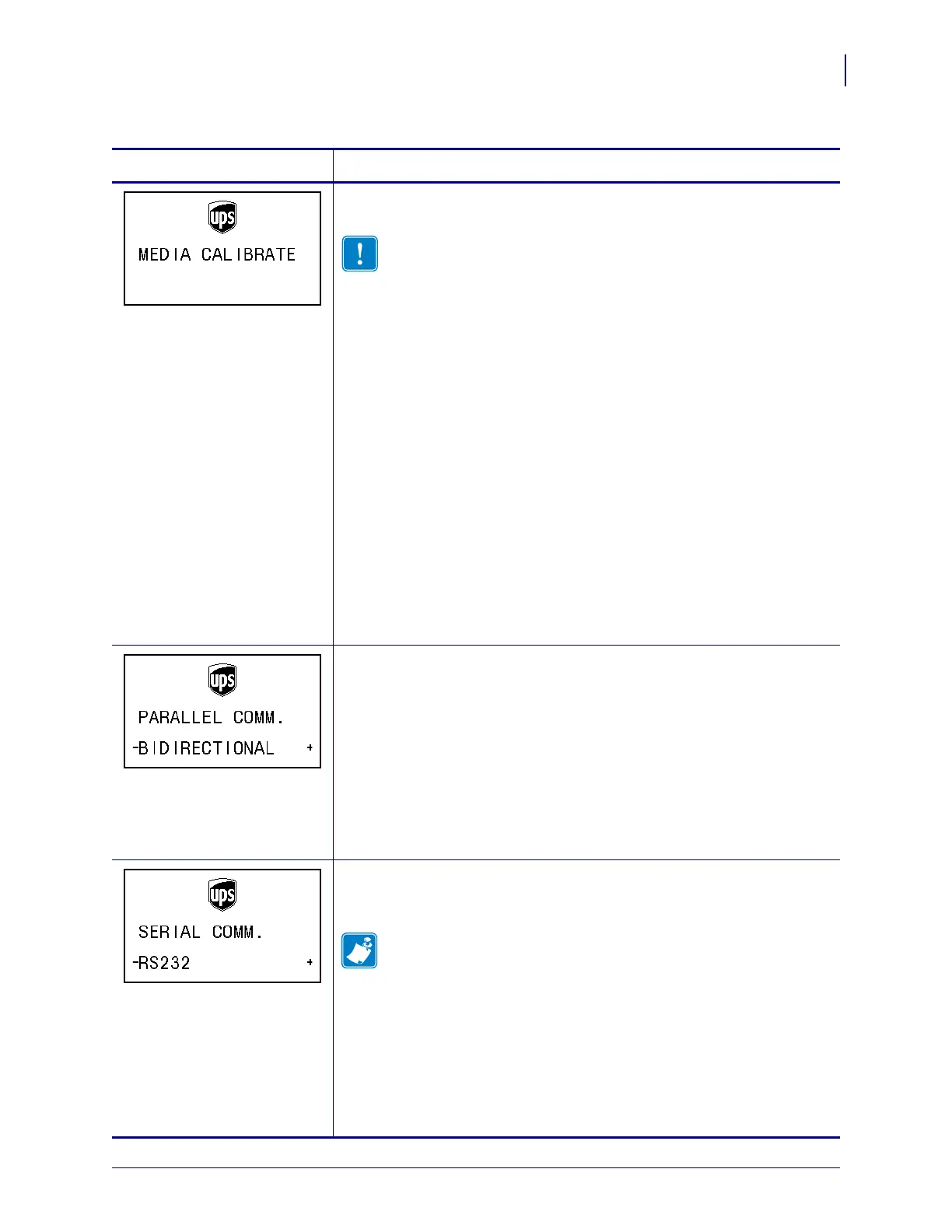63
Configuration
Control Panel Parameters
2/26/10 ZM400 User Guide for UPS P1016807-001 Rev. A
Calibrate Media Sensor Sensitivity
Use this procedure to adjust sensitivity of media sensors.
Important • Follow this procedure exactly as presented. All of the
steps must be performed even if only one of the sensors requires
adjustment. You may press
MINUS (-) at any step in this procedure
to cancel the process.
To perform a media sensor calibration:
1. Press SELECT to select the parameter.
2. Press PLUS (+) to start the calibration procedure.
The
LOAD BACKING prompt displays.
3. Remove the media from the media path.
4. Close the printhead.
5. Press
PLUS (+) to continue.
The message
CALIBRATING PLEASE WAIT displays. When
calibration is complete,
RELOAD ALL displays.
6. Open the printhead, and then reload the media.
7. Close the printhead.
8. Press
PLUS (+) to continue.
The printer performs an auto-calibration.
9. Press
SELECT to accept any changes and deselect the parameter.
Set Parallel Communications
Select the communications port that matches the one being used by the host
computer.
Default Value: BIDIRECTIONAL
Selections: BIDIRECTIONAL, UNIDIRECTIONAL
To change the value shown:
1. Press SELECT to select the parameter.
2. Press
PLUS (+) or MINUS (-) to scroll through the options.
3. Press
SELECT to accept any changes and deselect the parameter.
Set Serial Communications
Select the communications port that matches the one being used by the host
computer. This setting applies only when the serial port is used.
Note • Select RS232 if you are using an external adapter to enable
RS422/485 operation.
Default Value: RS232
Selections: RS232, RS485 MULTIDROP
To change the value shown:
1. Press SELECT to select the parameter.
2. Press
PLUS (+) or MINUS (-) to scroll through the options.
3. Press SELECT to accept any changes and deselect the parameter.
Table 11 • Printer Parameters (Page 10 of 20)
Parameter
Action/Explanation
