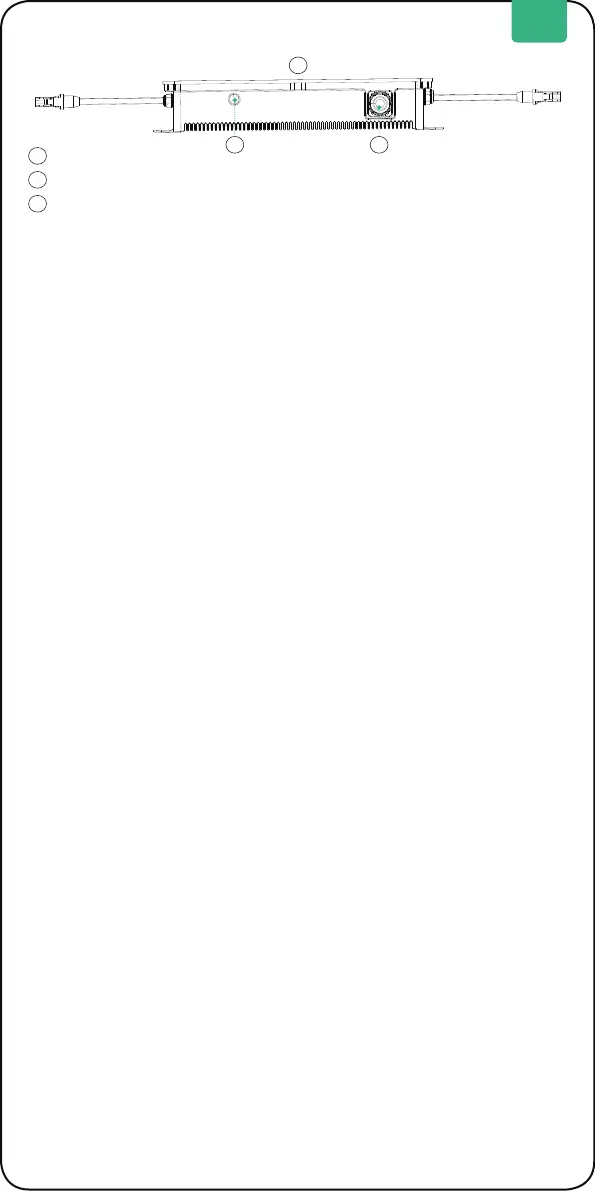7
EN
IoT Connection: After Smart PV Hub is powered on, the IoT indicator starts
to ash rapidly, and the device automatically enters the IoT connection.
Users can directly connect to IoT on Zendure App.
Tips:
• After the device is bound to Zendure Apps, when SolarFlow is turned on
again, the IoT indicator light ashes slowly until it can communicate with
the Zendure App.
• If you want to re-bind the account and reset the IoT connection, please
press and hold the IoT button for 3 seconds to start the IoT connection.
• Turn On SolarFlow System:Press and hold the IoT button 2 seconds to
turn on Smart PV Hub & AB1000.
• Turn Off SolarFlow System: Press and hold the IoT button 6 seconds to
turn off Smart PV Hub & AB1000.
• Turn Off IoT: Press and hold the IoT button 1 seconds to turn off IoT.
• Smart PV Hub & AB1000 Hardware Reset:Press and hold the IoT Tutton 10
seconds to reset Smart PV Hub & AB1000.
Tips:
• Both Solar panels and AB1000 power supply can wake up Smart PV Hub.
• To protect the battery, AB1000 will be turned off at the factory, so please
activate the battery by turning on SolarFlow for the rst time (press and
hold the IoT button for 2 seconds).
• Before unplugging a connection, please turn off SolarFlow (Press and
hold the IoT button 6 seconds).
Operation Guidelines:
Tips:
The working process of SolarFlow as follows:
First the Smart PV Hub pwered on, then it will enter the working state
(the Smart PV Hub indicator will lit green), second the IoT function will
be awakened, and the device will directly enter Wi-Fi connecting state
(the IoT indicator ashes green), and nally, the Smart PV Hub will send a
signal to activate A1000 (the AB1000 indicator ashes green for 2 seconds
before entering a steady state).
Bottom
Aerial Port
Battery Port
1
1
2
2
3
3