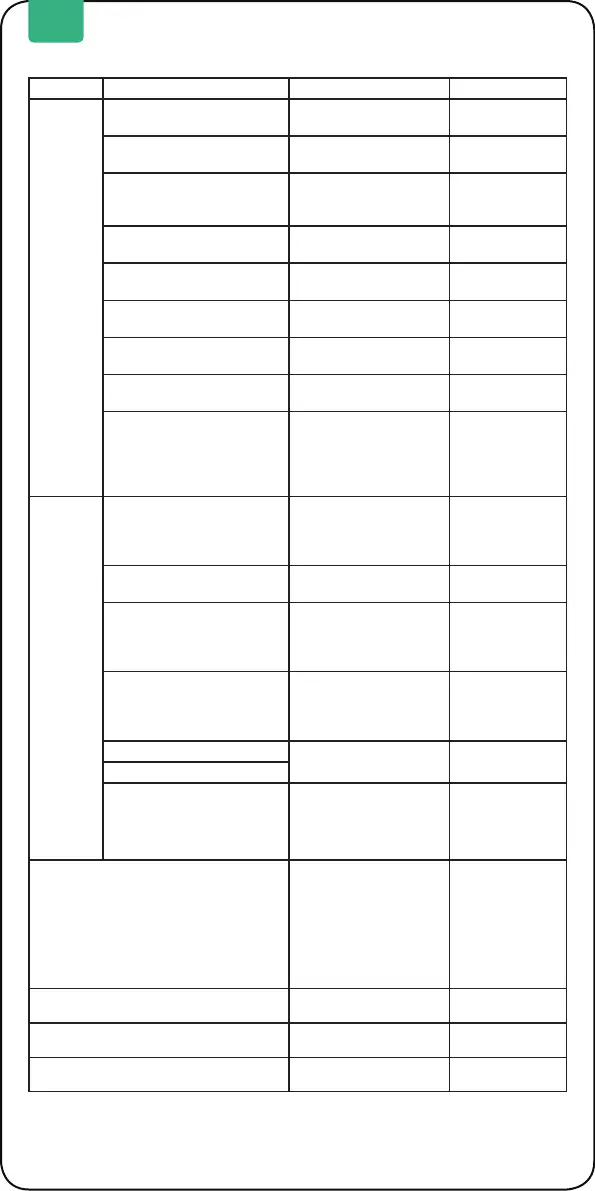8
Turn on SolarFlow
Press and hold the IoT
button 2 seconds
• Smart PV Hub
indicator lits
green
• IoT indicator
ashes green
• AB1000 indicator
ashes green
for 2s and then
stays lit green
Turn off SolarFlow
Press and hold the IoT
button 6 seconds
All indicators not
be lit
Smart PV Hub & AB1000 Hardware Reset
Press and hold the IoT
button 10 seconds
/
Smart PV Hub & AB1000 OTA
Download the Zendure
App to OTA
/
EN
Item Item How To LED Indicator
Smart PV
Hub
Power ups Connect PV or AB1000
Smart PV Hub
indicator lits green
Power outage Disconnect PV or AB1000
All indicators not
be lit
start IoT Connection
After Smart PV Hub Power
ups
IoT indicator
ashes green
slowly
IoT Connecting
After Smart PV Hub power
ups
IoT indicators
ashes green
Finishing IoT Connection /
IoT indicator lits
green
Reset IoT Connection
Press and hold IoT Tutton
for 3 seconds
IoT indicators
ashes green
Turn off IoT
Press and hold the IoT
button 1 seconds
IoT indicators ot be
lit
Turn on IoT
Press and hold the IoT
button 1 seconds
IoT indicators
ashes green
overvoltage reminding
/ overcurrent reminding /
short circuit reminding / error
reminding
Please stop using
immediately, check the
detailed error information
in Zendure APP, and
contact customer service
Smart PV Hub
Indicator ashes
red
AB1000
AB1000 connection
After Smart PV Hub Power
ups
AB1000 indicator
ashes green for
2s and then stays
lit green
AB1000 recharging /
AB1000 indicator
ashes green
AB1000 battery left capacity
Display on Zendure
App,Download the
Zendure App and bind
Solar Flow
/
low power reminding
Display on Zendure
App,Download the
Zendure App and bind
Solar Flow
AB1000 indicator
lit red
Low temperature warning
Waiting the temperature
is normal before using
AB1000 indicator
ashes red
high temperature warning
overvoltage reminding
/ overcurrent reminding /
short circuit reminding / error
reminding
Please stop using
immediately, check the
detailed error information
in Zendure APP, and
contact customer service
AB1000 indicator
lit red
Operation Guidelines:
Tips:
• Choose one of bluetooth or Wi-Fi on Zendure App, Wi-Fi is preferred .