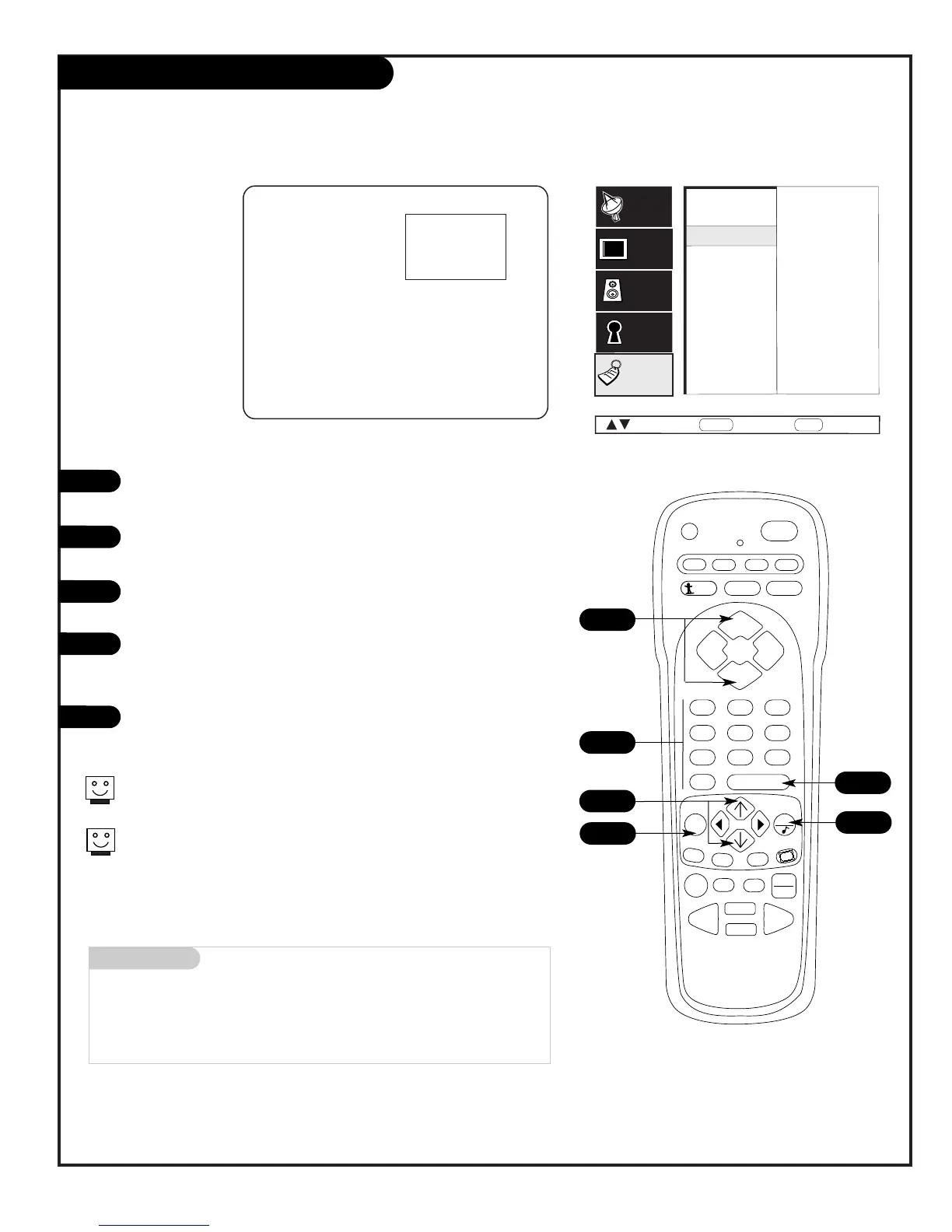PAGE 37
206-3594
Mini glossary
- - - - The 4 dashes will allow a channel label to appear; if one is
provided by the broadcaster.
NONE Prevents any channel label from appearing.
Using Preset Channel Labels
Customize your
Channel/Time
on-screen dis-
play by adding
preset Channel
Labels
Using either the NUMBER keypad or the Channel Up/Down keys
on the remote, select a channel.
Press MENU, use the Up/Down arrow to select Special, then press
ENTER.
Select the Ch. Labels option using the Up/Down arrow, then
press ENTER.
Pressing either the Up or Down arrow repeatedly, pick the label
you want from the available selections;
such as A & E.
To continue channel labeling, select another channel or if you
are finished, press QUIT to remove menu.
1
2
3
4
Some channels already provide a channel label which is included with the
broadcast signal.
Labeling the channels helps identify which familiar nationwide channels
are available. For example, A & E - Arts and Entertainment, CNN - News,
ESPN - Sports, HBO - Movies, and so on...
5