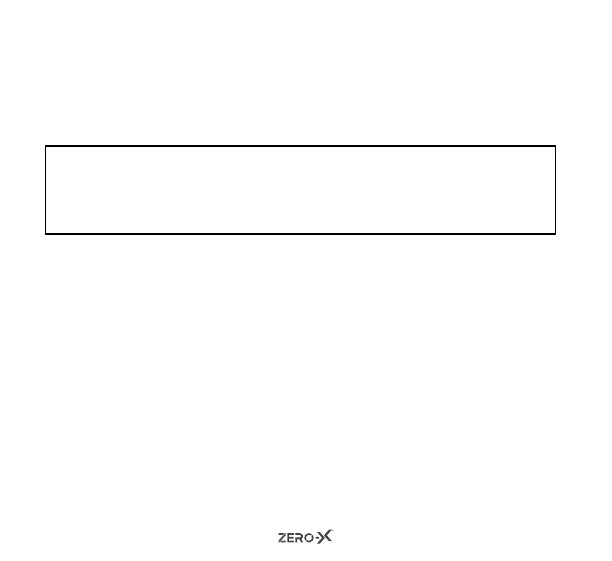16
6. Go to your smartphones Wifi settings and search for the device
name that is shown on the ZX-20 screen. Click on this and enter in
the password (also on the screen). You can now access the ZX-20
through the App. When the Wifi is connected the LED indicator
light at the top of the unit will continuously flash orange slowly.
NOTE: When the WiFi is connected to your phone, you cannot use
the ZX-20. Once you have finished downloading your image &
videos onto your smartphone through the ZX-20 App, you can
then exit out of this mode and continue using your ZX-20.
7. To exit out of Wifi mode, press the up button.
6.7 ROTATE IMAGE
You have the ability to flip the image vertically (upside down) when
you are using the ZX-20, by simply turning on this function. The ZX-20
default setting is OFF. To change this setting, follow the below steps:
1. Press the ON/OFF button four times, this will open up the settings
menu. Press the shoot/record button to activate the settings page.
2. Press the ON/OFF button twice, this will open up the ZX-20 system
settings menu.
3. Press the down button x times to navigate down the menu to
‘Rotate Image’. You will see this option highlight.
If this function is
activated there will be a tick in the box.