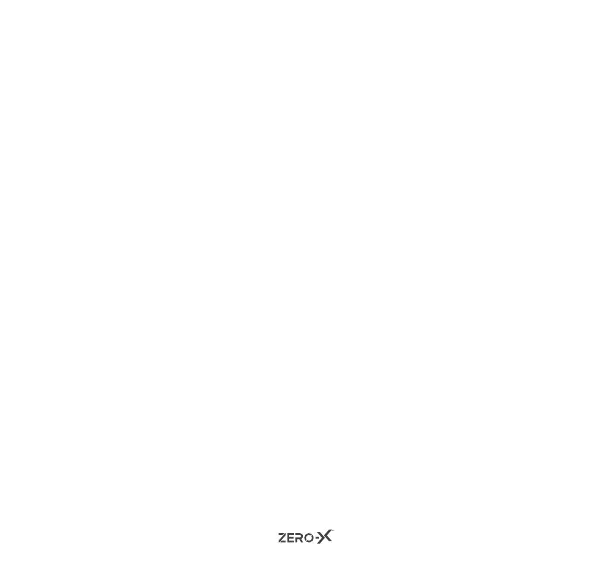30
2. Press the ON/OFF button three times, this will open up the ZX-20
hardware settings menu.
3. Press the down button two times on the right side of the unit to
navigate down the menu to ‘Factory Reset’. Press the shoot/record
button once to open up, you will be prompted with confirm or
cancel.
4. Press the shoot/record button to select your option.
5.
To exit the settings press the ON/OFF button once, you will be
prompted to press the shoot/record button to confirm exiting.
10.0 FIRMWARE VERSION
To check the current firmware of your ZX-20, follow the below steps:
1. Press the ON/OFF button four times, this will open up the settings
menu. Press the shoot/record button to activate the settings page.
2. Press the ON/OFF button three times, this will open up the ZX-20
hardware settings menu.
3. Press the down button three times on the right side of the unit to
navigate down the menu to ‘Firmware Version’. Press the shoot/
record button once to open up the firmware information.
4.
To exit the ‘Firmware Version’ press the ON/OFF button twice, you
will be prompted to press the shoot/record button to confirm exiting.