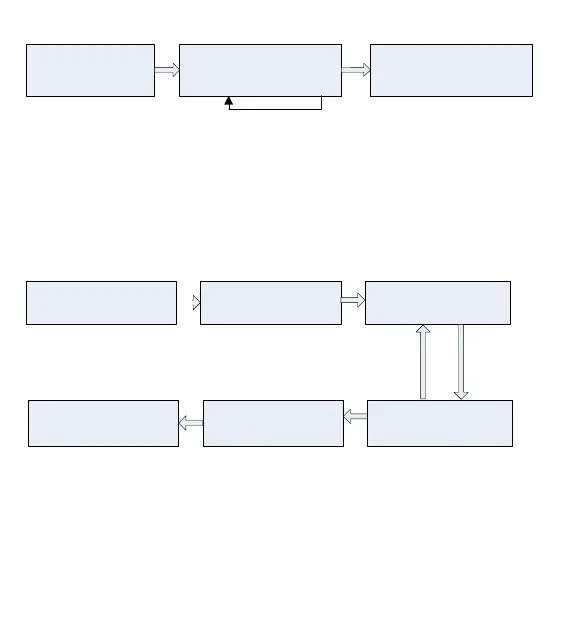1. User Management
5
1. The device is in the
authentication state.
2. Press fingerprints, swipe cards,
or enter passwords. Press # after
entering a password.
3. The authentication is
successful.
(The indicator turns green.)
YES
Failed.
(The indicator turns red
and makes two beeps.)
Note:
1. Press # after entering a user ID for authentication, then entering a password, after that press #.
2. Duress password and Emergency password: First press #, then enter a password, after that
press # (Duress password / Emergency password).
3. You can enter a duress password to open the door only when an password authentication.
1.4 Delete Users
Delete a user whose fingerprint or card is registered, or delete all users.
Delete a User
2. Press[2].
(The indicator turns green
and makes a long beep.)
3. Enter a user ID, press the
fingerprint, or swipe the
card.
YES
5. The user is deleted.(The
indicator turns green and
makes a long beep.)
4. Determine whether the
user is authentic.
6. Exit.
(Press * or do not operate
the device within 20
seconds.)
Failed.
(The indicator turns red
and makes three beeps.)
1. Enter “* #”
system password
“#”
Note:
1. You can enter a user ID, press the fingerprint or swipe the card to delete the user. The user ID,
fingerprint or card must be registered, if it is not, the indicator turns red and makes three beeps. In the
process of entering user IDs, 9 digit IDs are automatically verified. For IDs with less than 9 digits,
press # to enter the verification process.
2. The device automatically enters the process of deleting the next user when a user is deleted,
and the indicator turns green and makes a long beep.
3. Press* to exit.
