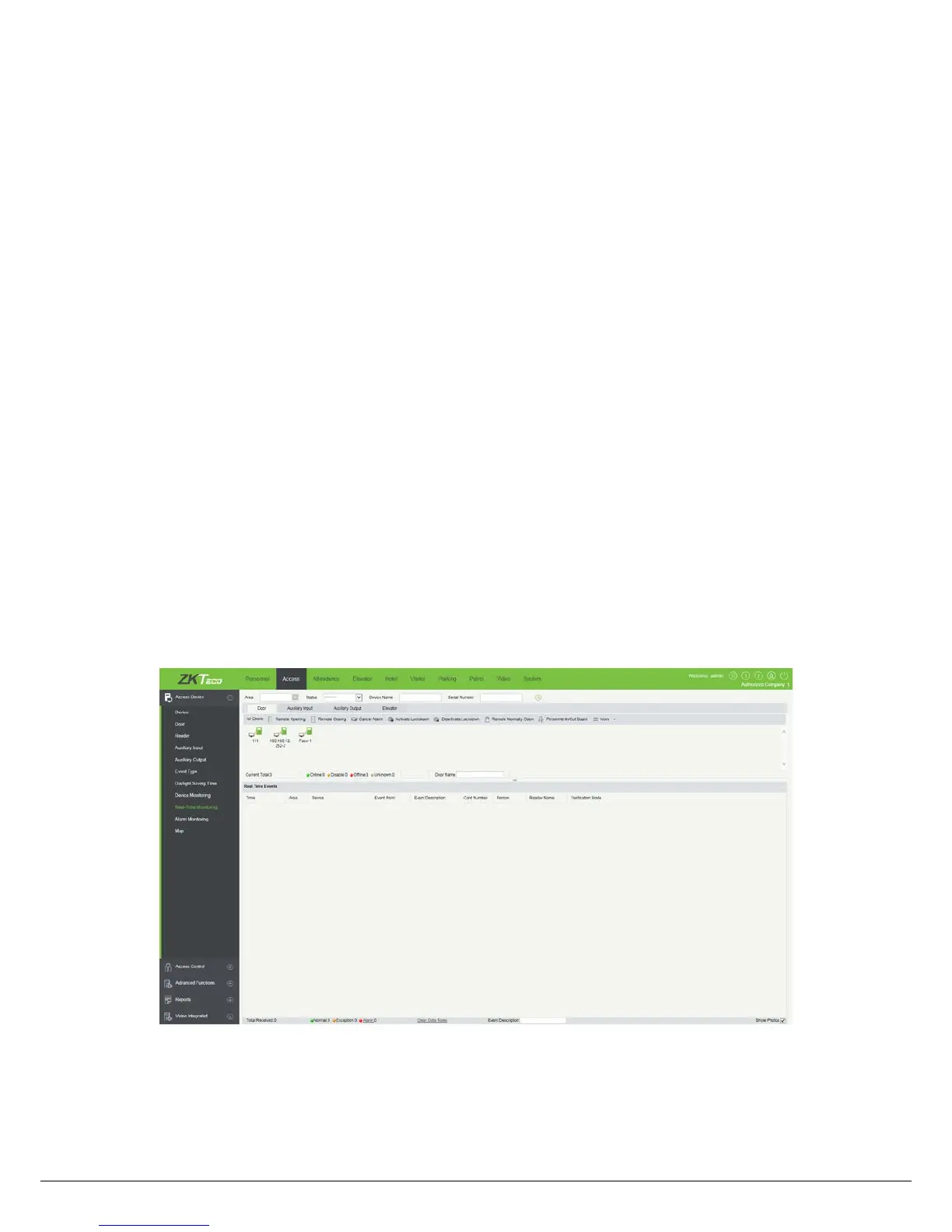9
Clear All Data:
Click [Clear All Data] to pop up prompt and click [OK] to clear all transactions.
Export:
You can export all transactions in Excel, PDF, CSV format.
Note
:
The device can restore up to 1 million of event entries. When the entries exceed this number, the device will
automatically delete the oldest restored entries.
2.4.3 Get Personnel Data From Device
Click [Device Control] > [View and Get device Info] > [Get Personnel Information] in the Device page. Renew the
current information in the device. The final value will be displayed in the device list.
2.5 Monitor in real time
Suppose a user with an ID card has been uploaded to device, when this card is punched on the device, the device
will pass the verification (LED indicator light will turn green and be constant on for 2 seconds) and then generate
an attendance record.
In ZKBiosecurity Software, click [Access] > [Access Device] > [Real-Time Monitoring] to monitor the
statuses,
real-time events of doors and punching on device in real time. If you want to stop monitoring, please click [Stop
Monitoring].
