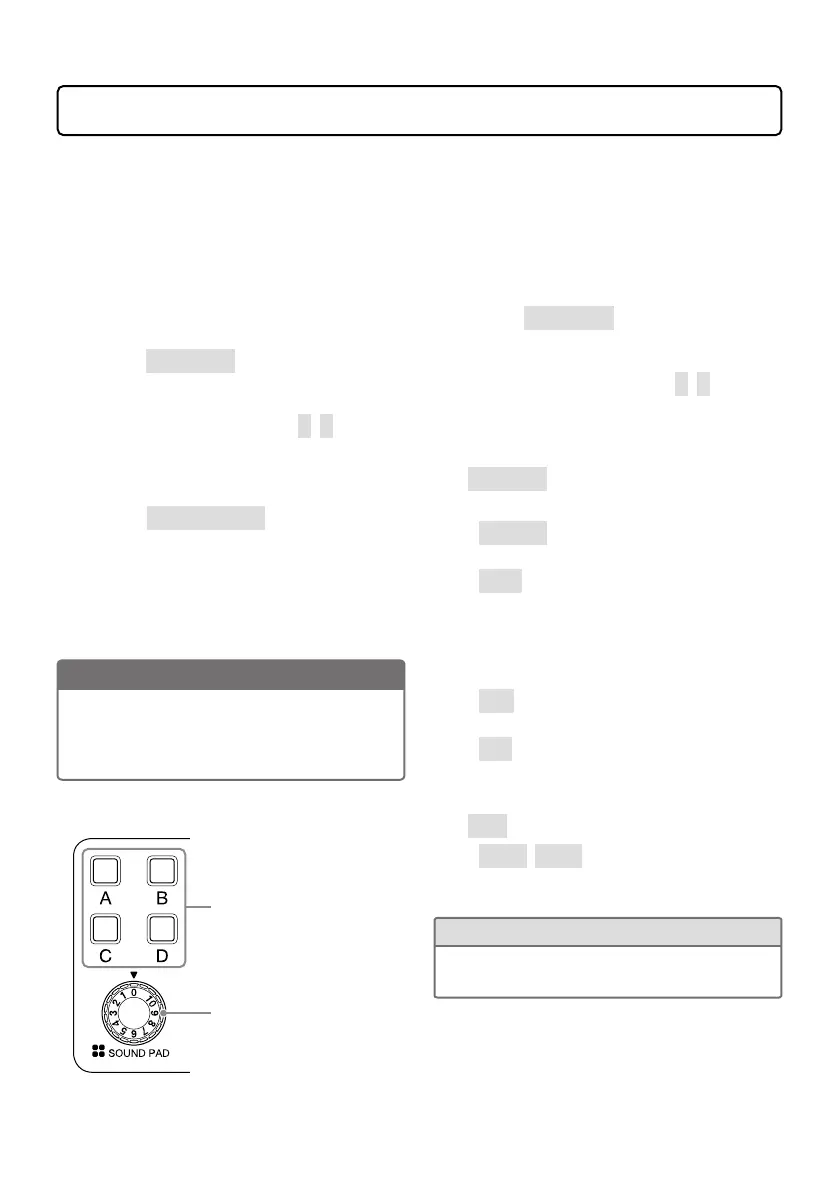14
Using SOUND PAD functions
Audio files can be assigned to the SOUND PAD buttons. Press one to play the assigned file.
These are convenient to play opening and closing music as well as interviews that have been
recorded in advance. The volume and playback method can be set for each pad.
■
Assigning audio files to SOUND
PAD buttons
Built-in sounds and audio files saved on an SD
card can be assigned to SOUND PAD buttons.
1.
Select Sound Pad on the MENU
screen.
2.
Select the SOUND PAD (A–D) to
which you want to assign an audio
le.
3.
Select Sound Assign.
The built-in sound sources or the audio les
stored on the SD card are shown in the list.
4.
Select the audio le that you want to
assign.
NOTE
To assign a file on an SD card to a SOUND PAD,
use a computer beforehand to store the audio
file on the card in any directory other than the
P4_Multitrack and P4_Settings folders.
■
Playing SOUND PAD buttons
Press to play the assigned
audio le.
Use to adjust the volume.
When a SOUND PAD button is played, the le
name will be shown on the display for two
seconds after playback starts.
■
Changing playback methods and
volumes for each SOUND PAD
1.
Select
Sound Pad
on the MENU
screen.
2.
Select the SOUND PAD (A–D) for
which you want to change settings.
3.
Change the settings.
Play Mode (playback method used when
a SOUND PAD button is pressed)
• One Shot: Each press plays the le once
from beginning to end.
• Pause: Each press alternately plays and
pauses. Playback stops at the end of the
le. Press and hold (for 2 seconds) when
paused to return to the beginning of the
le.
• Loop: Each press alternately plays and
pauses. Playback will loop until stopped.
• Hold: While pressing, loop playback will
continue. When released, playback will
stop.
Level (volume setting)
• −48dB–+10dB (30 steps): Adjust the
volume.
HINT
When a setting is changed, the changed state
will be saved.
