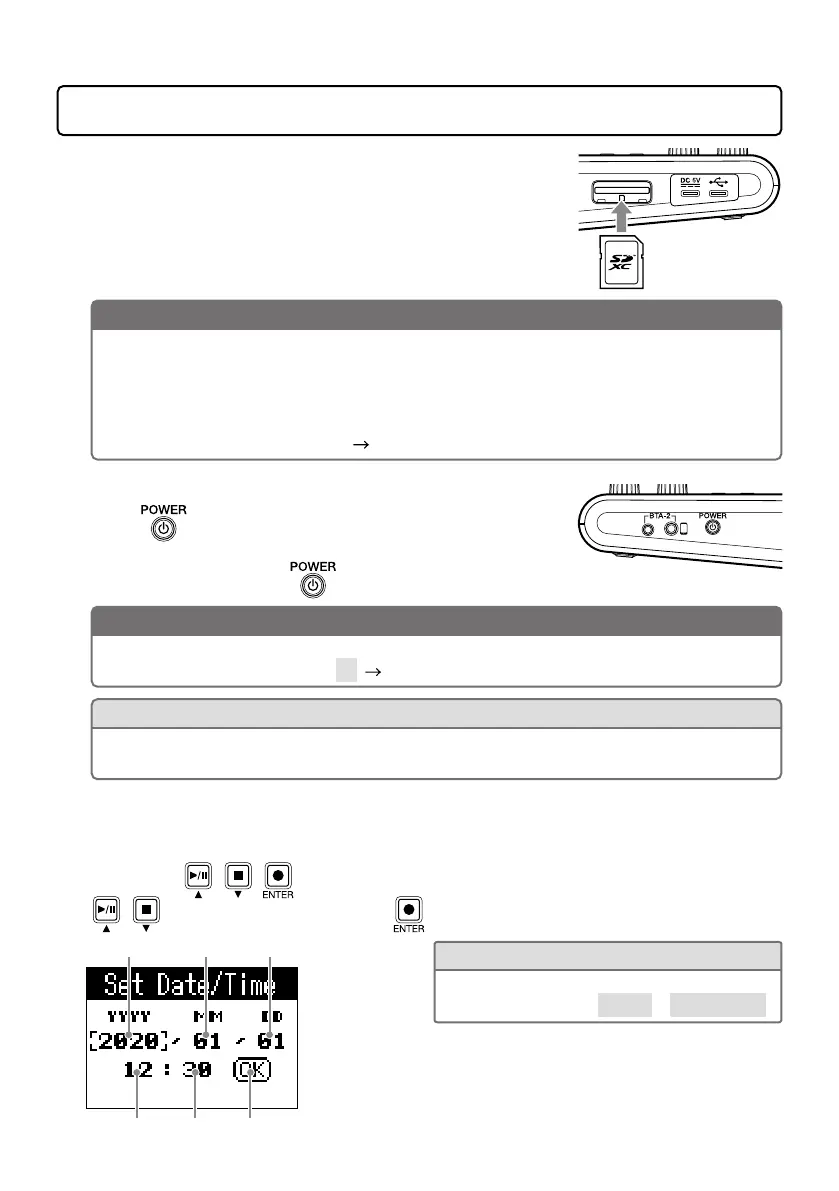8
Making preparations
■
Inserting SD cards
With the power off, open the SD card slot cover, and insert an SD
card all the way into the slot.
To remove an SD card, push it further into the slot and then pull it
out.
NOTE
• Disable write-protection on the SD card before inserting it.
• Inserting or removing an SD card while the power is on could result in data loss.
• When inserting an SD card, be sure to insert the correct end with the top side up as shown.
• If an SD card is not loaded, recording and playback are not possible.
• Before using SD cards that have just been purchased or that have been formatted on a computer,
they must be formatted by the
P4
( page 15).
■
Turning the power on
1.
Press until “ZOOM” appears on the display.
This turns the power on and opens the Home Screen.
To turn the power off, press
until “Goodbye! See You!” appears on the display.
NOTE
The power will automatically turn off if it is not used for 10 hours. To keep the power on at all times,
set the Auto Power Off function to Off (
page 15).
HINT
Operation is possible using power supplied from the power supply USB port by connecting a
dedicated AC adapter (ZOOM AD-17) or portable battery to it.
■
Setting the date and time
The first time the power is turned on after purchase, the Set Date/Time screen appears on
the display. Use
/ / to select the year, month, day, hour or minute,
use / to change its values, and use to confirm it. Then, repeat for each item.
Year Month Day
Hour
Minute Conrm the date and time.
HINT
The date and time setting can be changed later
using MENU screen > Settings > Set Date/Time.
