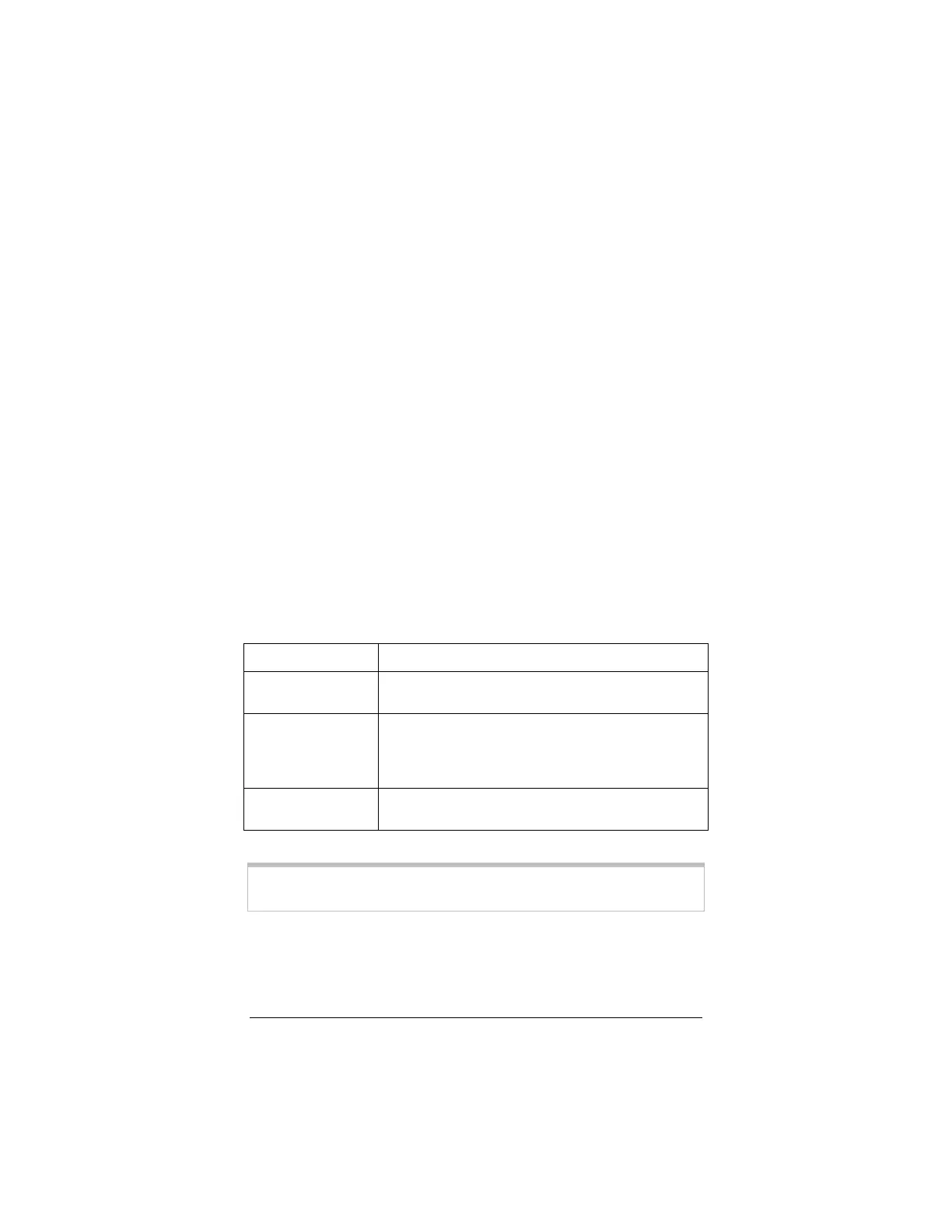Chapter 3: System Administration 37
3.3 Performing System Administration
Tasks
To change system administration-type settings, click the
Advanced
Setup
icon at the top of the main user interface page. Under the
Administration
heading, you will see items such as
Admin
Password
and
System Log
.
For example, you can
•
Change the
Admin
Password
:
Type the new password, then retype it for verification
purposes.
Note:
The password must be at least 8 characters. If
you change your password and then forget it, your only
recourse is to reset it to the default by performing a hardware
system reset (see page 38).
•
View
System Log
.
Click this button to view a log of system activity.
•
Perform a
Diagnostic Test
.
The X5’s user interface uses a few basic buttons, which are listed in
the table below.
Button Function
Save Changes
Clicking this button initiates new settings and
changes.
Write Settings to
Flash and Reboot
Clicking this button puts new settings and
changes into effect—and restarts the unit.
(Changes do not become effective until unit is
restarted.)
Help
Clicking the
Help
icon at the top of any page
displays context-sensitive help.
Note:
We strongly recommend that you change the administrator
password to safeguard the security of your network.
