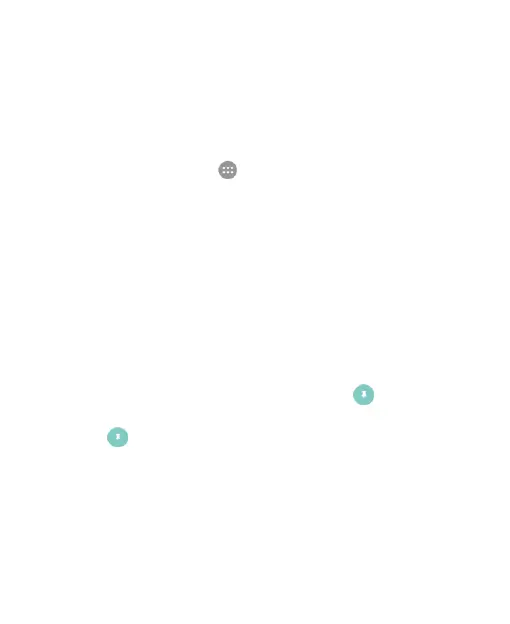32
Protecting Your Phone With Screen
Pinning
Use the screen pinning feature to keep an app in view, so others
cannot switch to other apps or access your personal information.
Turn On Screen Pinning
1. Touch the Home key > > Settings > All settings >
Security > Screen pinning.
2. Touch the Screen pinning switch.
3. If you want to ask for the unlock pattern, PIN or password
before unpinning the screen, switch on Ask for unlock
pattern / PIN / password before unpinning when the
screen lock has been set.
Pin a Screen
1. Ensure that screen pinning is turned on.
2. Open the app you want to keep in view.
3. Touch the Recent apps key.
4. If there are many app tabs, swipe up to find on the
front-most tab.
5. Touch .
Unpin the Screen
To unpin the screen and return to normal use, touch and hold the
Back button and the Recent apps button at the same time.
If you set an unlock pattern, PIN, or password before unpinning
the screen, swipe up on the lock screen and draw the pattern or
enter the PIN or password.
