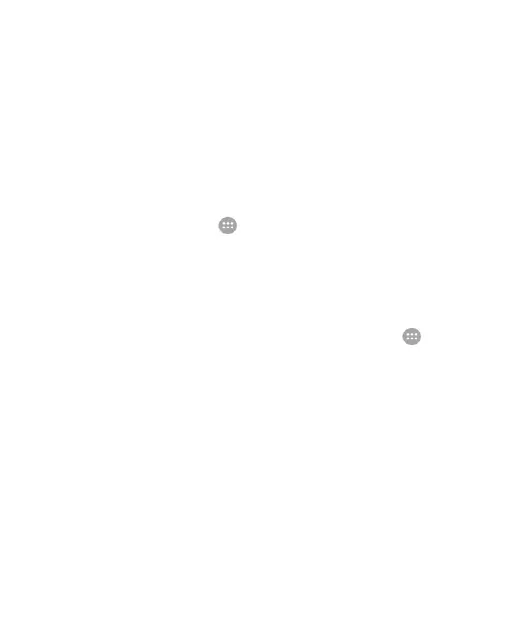62
Manage Apps Using Tap & Pay
If you have more than one app that lets you tap and pay, you can
choose a default. The default app is the one automatically used
when you tap and pay at a store. You can browse Google Play
Store for more payment apps. Payment apps must support the
tap and pay functionality to display. The phone does not support
money transfer apps and Android Beam.
To set the default payment app:
1. Open the payment app and turn on tap and pay.
2. Touch the Home key > > Settings > All settings > Tap
& pay.
3. Select your default payment app.
Turn off Tap & Pay
To turn off tap & pay:
Turn off NFC on the phone. Touch the Home key > >
Settings > All settings > More and slide the NFC switch to
Off. This also turns off Android Beam and other NFC
features.
- or -
Turn off the tap & pay functionality in the payment app. Not all
payment apps support this option.
Connecting to Your Computer via USB
You can connect the phone to a computer with a USB cable and
transfer music, pictures, and other files in to and from the phone.
The phone stores these files in its internal storage.
When using USB tethering, you must turn it off before using USB
to transfer files between the phone and computer.
